Split order when inventory is available in OMS
If merchant wants to split an order in OMS (for partial/ late dispatch) and inventory is available in OMS, we create a dummy location in OMS. Which will be specifically used to cater this use.
Go to location in Setting and Create a Dummy location (Split Location).
Make sure to turn off ONLINE toggle for this location. Turning off this toggle will stop inventory sync of this location with Shopify.
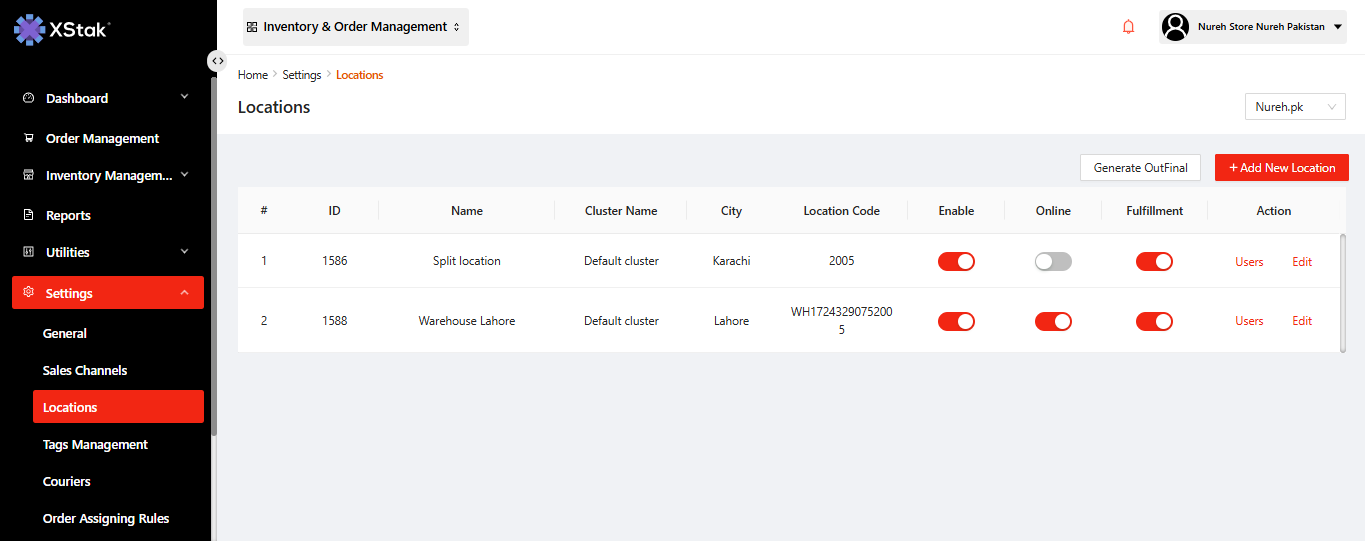
Prepare an excel file and upload inventory of all your active SKU, You can take shopify export and populate inventory file (sku| qty) and upload in OMS
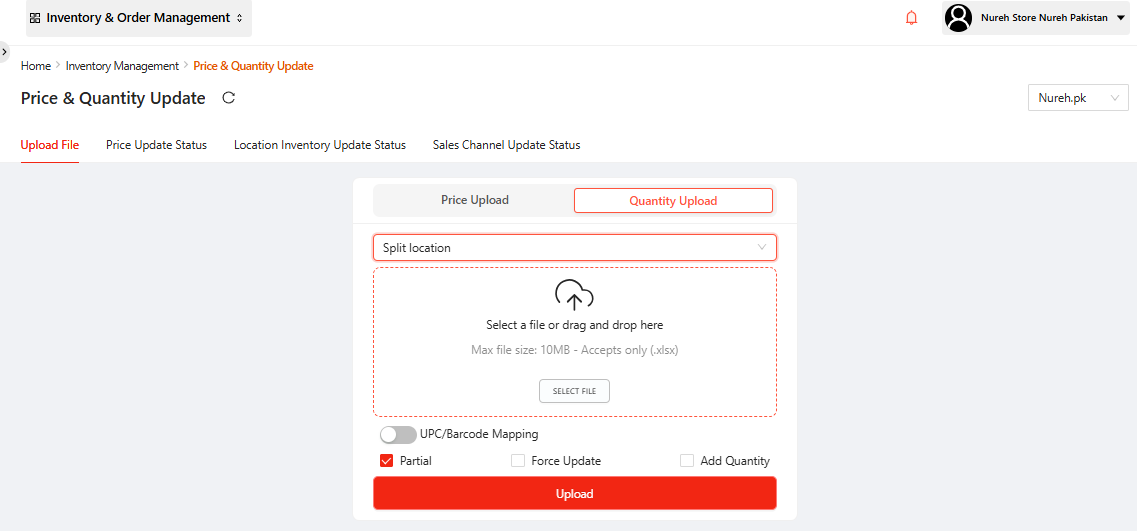
Once inventory file is uploaded, navigate to “Location Inventory Update Status” and Select Split Location from drop down. File status should be complete
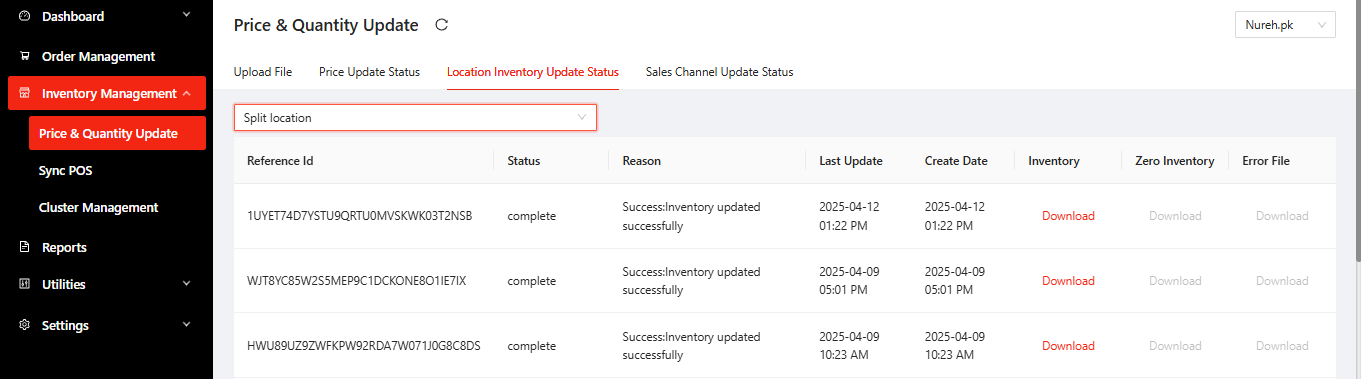
Now go to order management and split your orders. Consider you have two SKUs (omstest and am-09-unstitched). You want to fill your order with one SKU right now so you will split your order.
Click on Manual Split in Awaiting Assigning tab
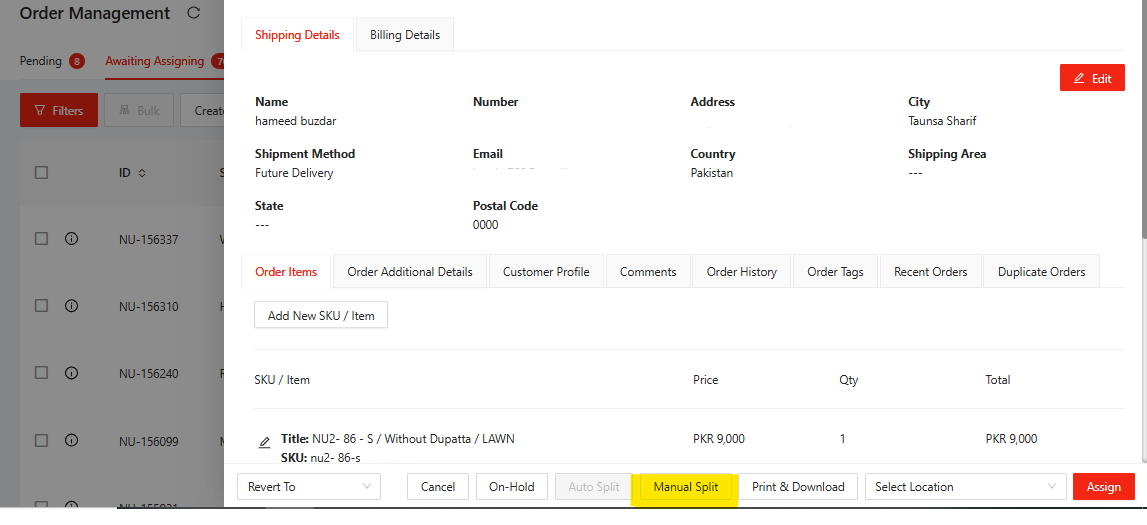
Select your actual fulfilment location for Am-09-unstitched (which you want to dispatch right now) and select Split Location/Karachi for omstest (which you want to Dispatch later)
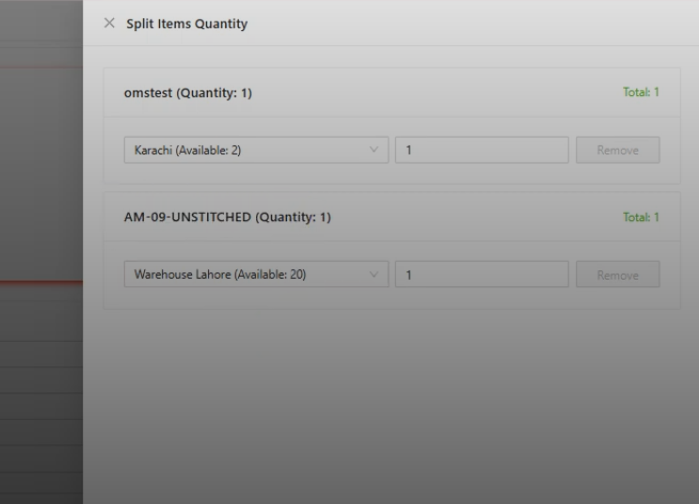
Click on Submit
Two child order will be created and both will transition to Awaiting Approval tab
Now in Awaiting Approval tab apply Filter of Locations and select your actual fulfilment location i.e warehouse
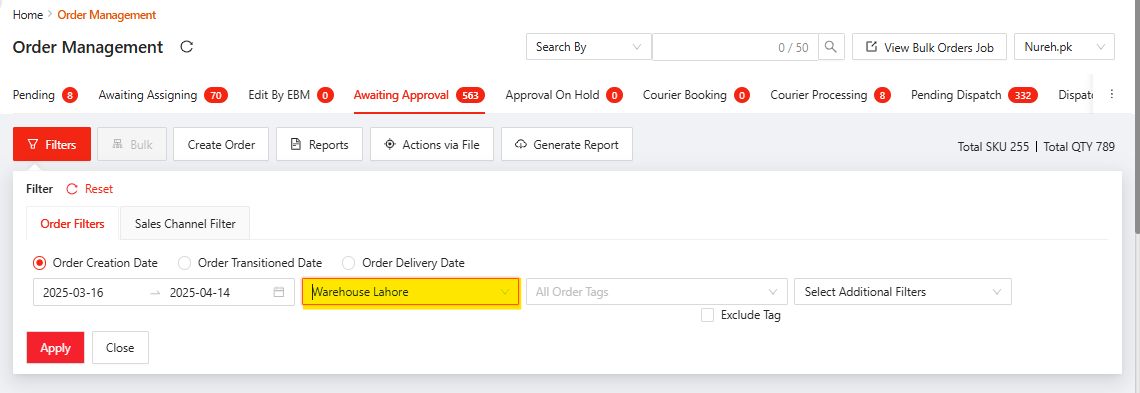
Now bulk select all filtered orders and move those order to Booking tab

However you need to revert the child orders back to awaiting Assigning tab, which were assigned to Split Location. For that you need bulk revert them using these instructions and reassigned them on Warehouse location for fulfillment : https://knowledgebase.xstak.com/OE/how-to-perform-bulk-actions-via-file
You can find video instructions of this whole process on this link : https://drive.google.com/file/d/1Uv06IZGPwqaY2j2JtpYAFjz9EP8H87rU/view?usp=sharing
