How to perform bulk actions via file
File format for bulk order Revert:
Enter the details according to the file format
In an Excel file, you should keep the short key with every order whenever you are uploading the file.
You will put the Order ID in the Order ID section in Excel if you want to revert.
The Excel file format should be csv.
And at the end save the file.
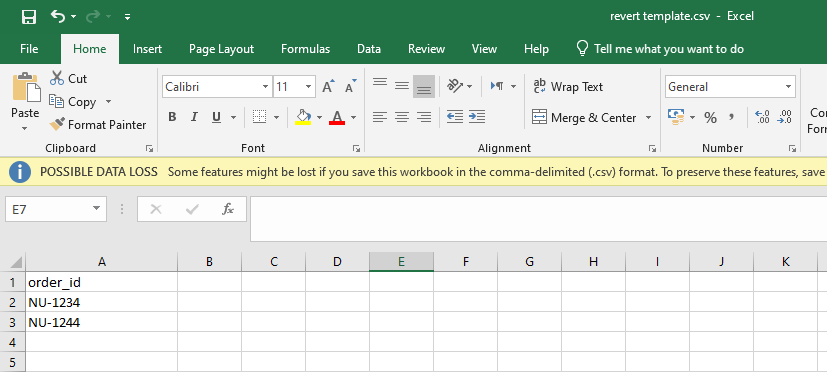
File format for bulk order Deliver:
Steps:
Enter the details according to the file format
In an Excel file, you should keep the short key with every order whenever you are uploading the file.
You will put the Order ID in the Order ID section in Excel if you want to deliver.
Enter the order action in the order action section.
The Excel file format should be csv.
And at the end save the file.
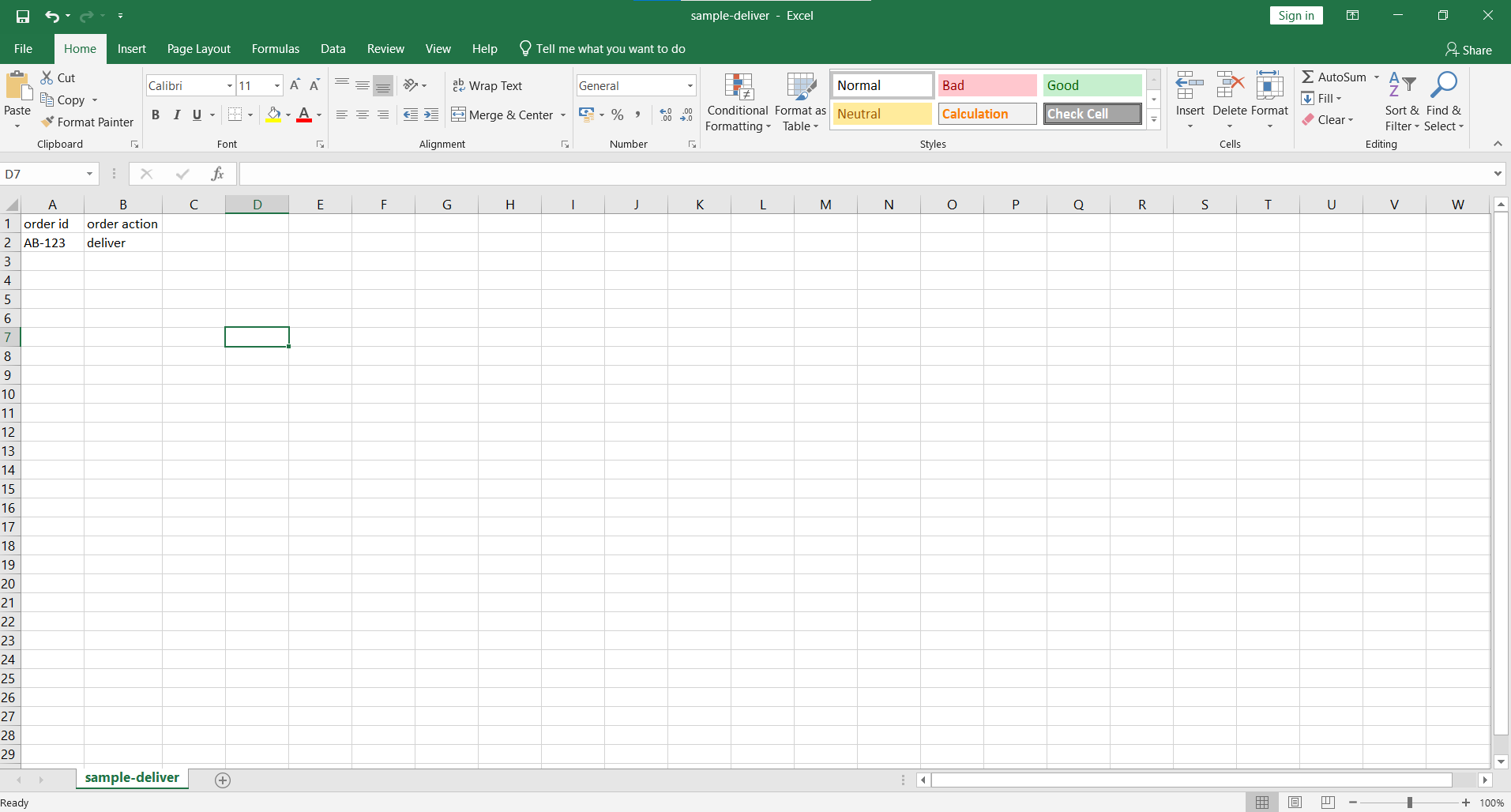
File format for bulk order Return:
Steps:
Enter the details according to the file format
In an Excel file, you should keep the short key with every order whenever you are uploading the file.
You will put the Order ID in the Order ID section in Excel if you want to return.
Enter the order action in the order action section.
The Excel file format should be csv
And at the end save the file.
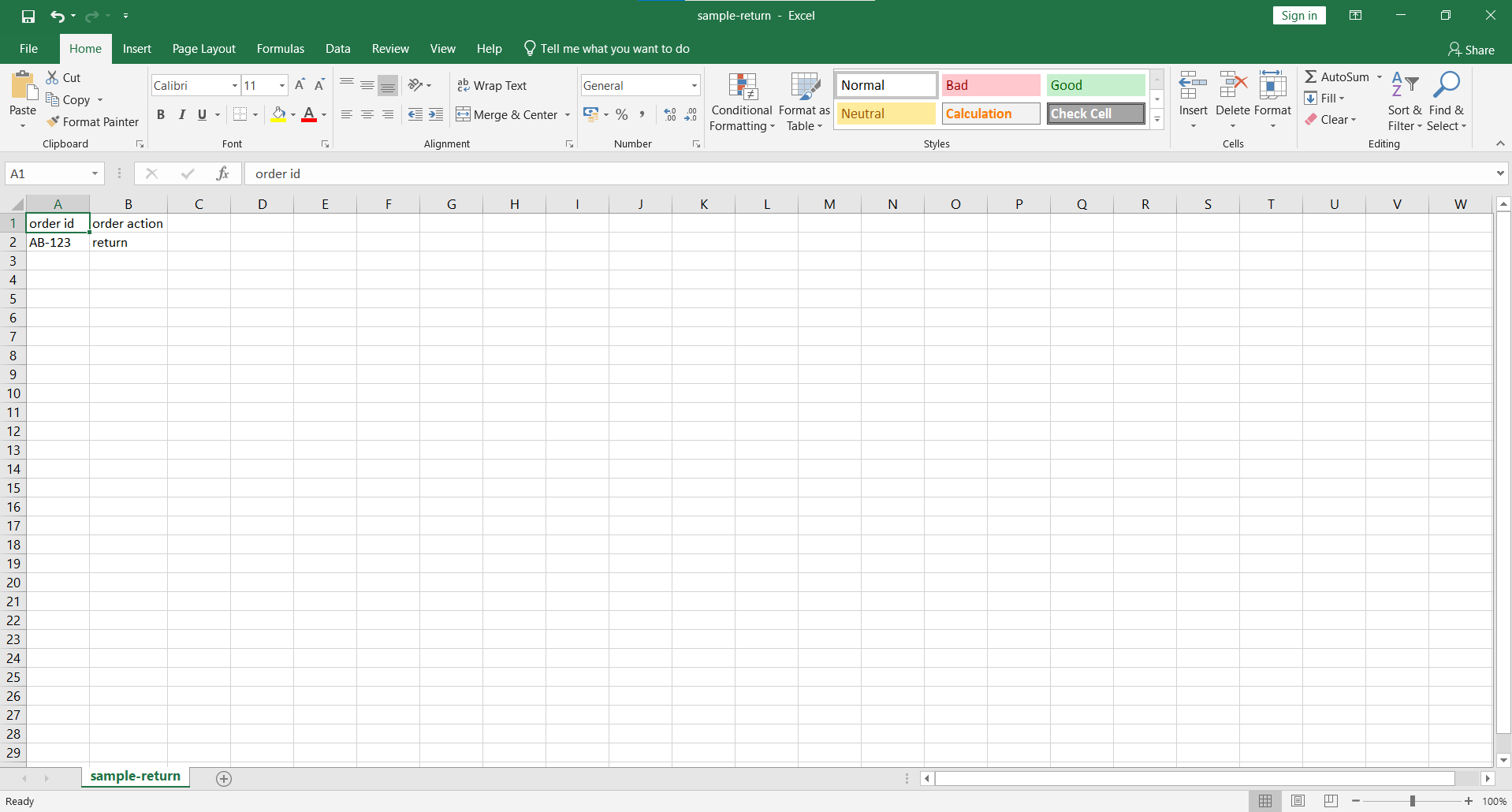
File format for bulk order other actions(verify, cancel):
Steps:
Enter the details according to the file format
In an Excel file, you should keep the short key with every order whenever you are uploading the file.
You will put the Order ID in the Order ID section in Excel for other actions like cancel, and verify.
Enter the order action in the order action section.
The Excel file format should be csv
And at the end save the file.
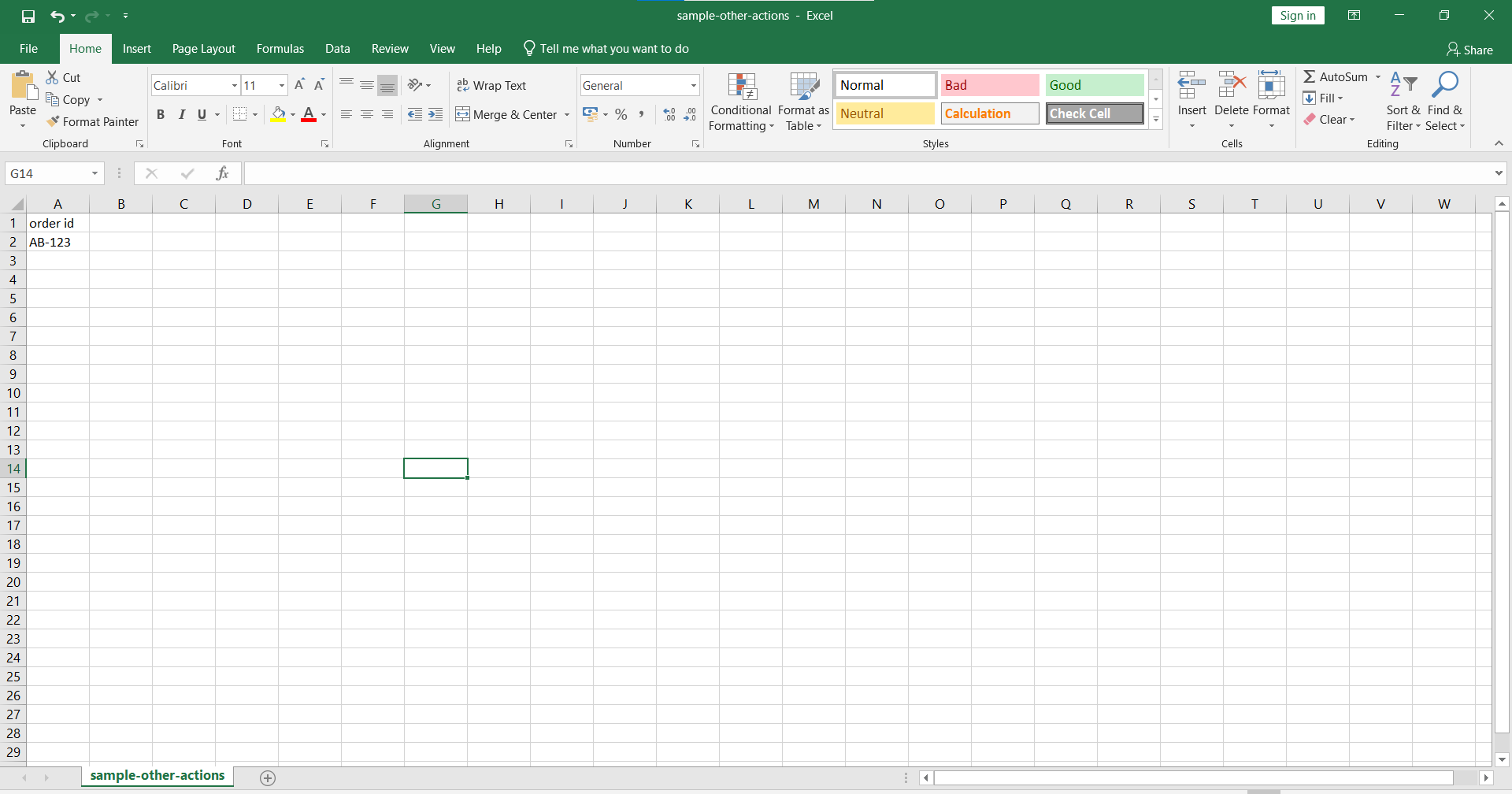
How to Revert orders in bulk:
Here are step wise instructions to bulk revert orders in any tab:
Click on Orders Management from sidebar.
Click on "Action via File" button.
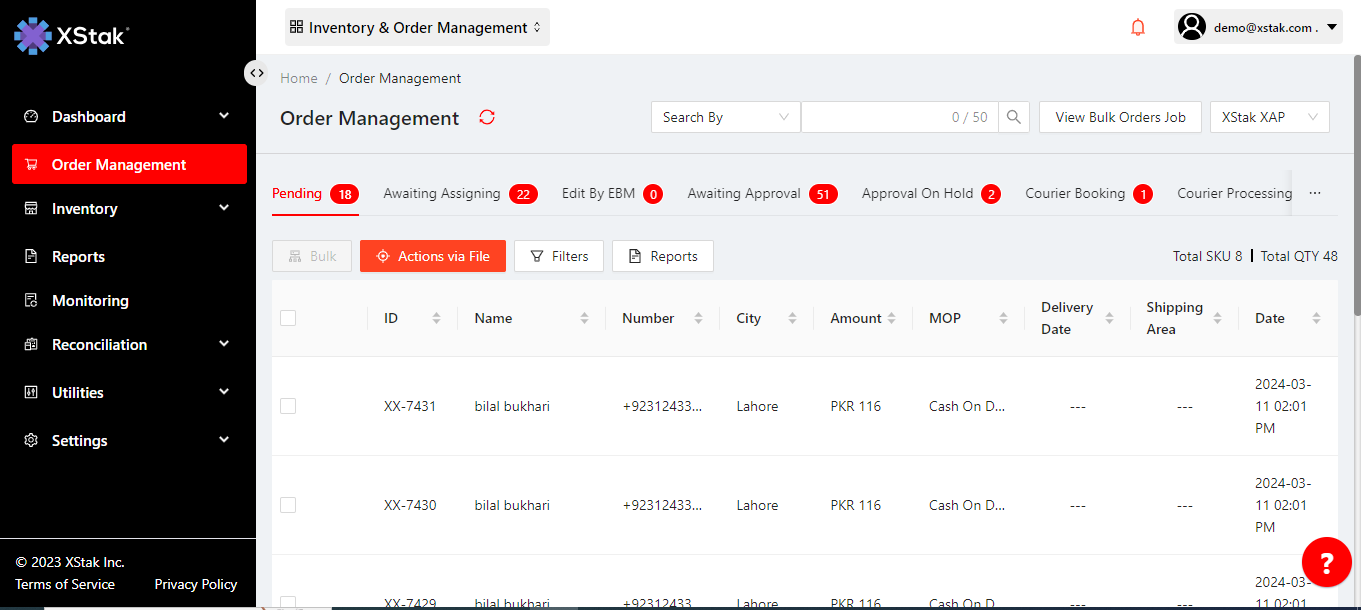
Select "Upload Bulk revert File"
Prepare a csv file, and in first column enter order IDs you want to revert (PFA the file format). Make sure to add complete order ID including prefix of your brand i.e. AC-123xx
Prepare a csv file, and in first column enter order IDs you want to revert (PFA the file format). Make sure to add complete order ID including prefix of your brand i.e. AC-123xx
