How to Enable Sliders on Storefront
Steps to Enable Shopcast Sliders:
Subscribe to Shopcast: After subscribing, you will be redirected to the Personalized Recommendation page. Here, select the pages where you want the recommendation sliders to appear.
Save Slider Settings: Once you’ve chosen the pages and configured your sliders, save your settings.
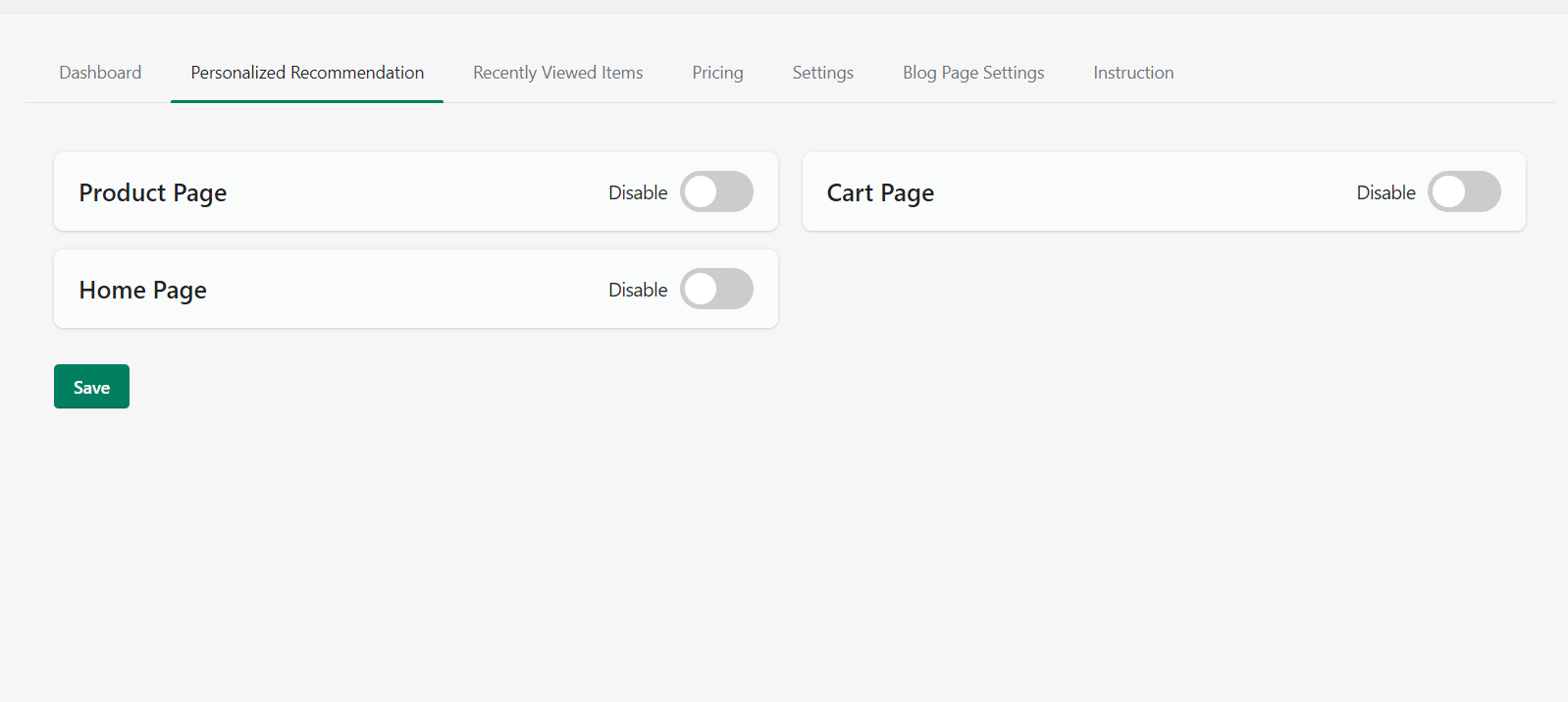
Access Theme Editor:
Go to Online Store and click on Customize.
This will take you to the theme editor.
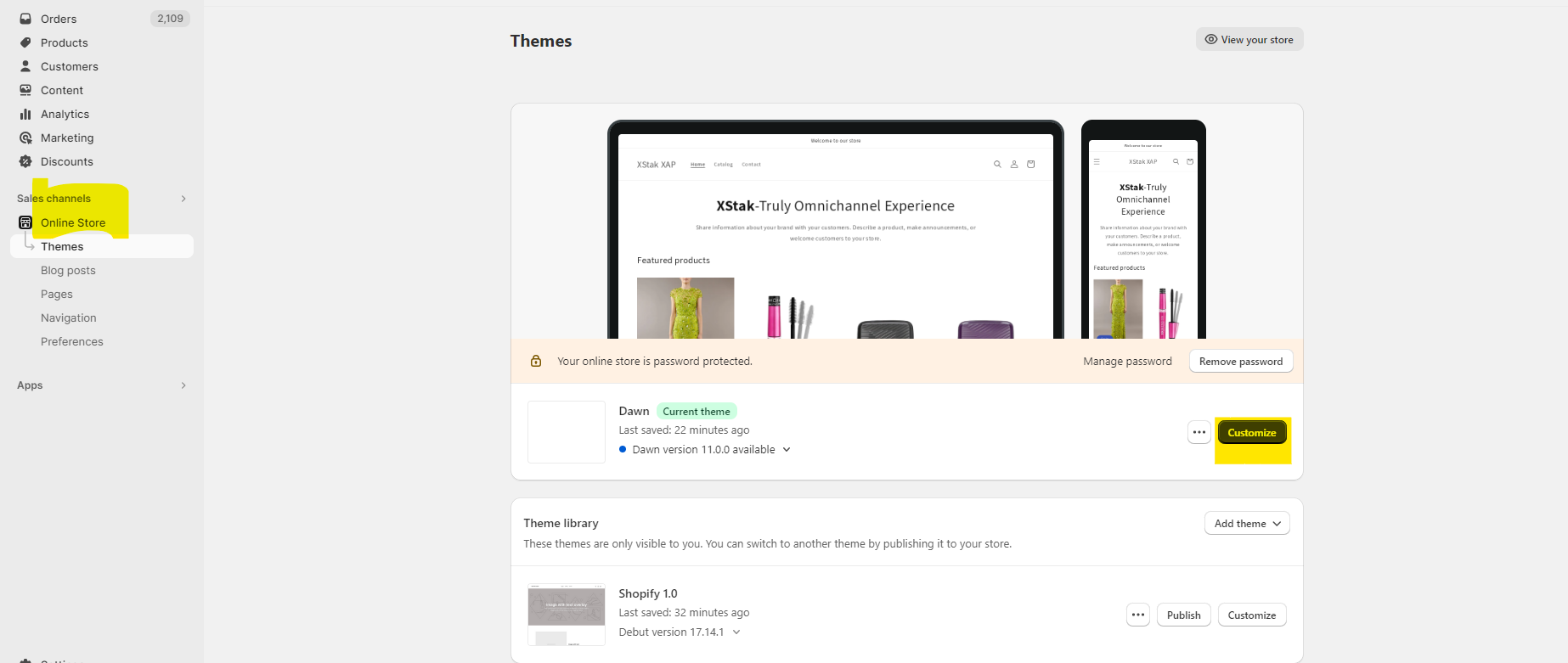
Enable Shopcast:
Navigate to the App Embed section.
Find and enable Shopcast for your storefront.
Save the settings.
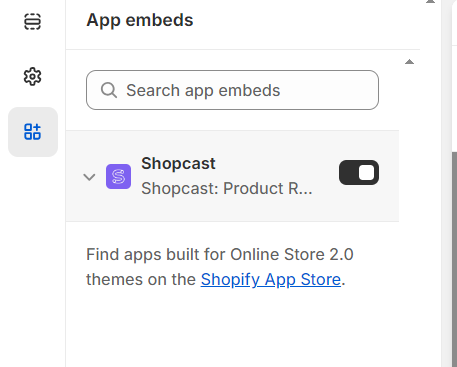
If you have Shopify 1.0 theme, the above tasks will enable the Recommendation Sliders for you. However, for Shopify 2.0, you will be required to perform an additional step. Go to Sections Page, select add block and search Shopcast in it. Do this step for Home Page, Product page and cart page respectively.
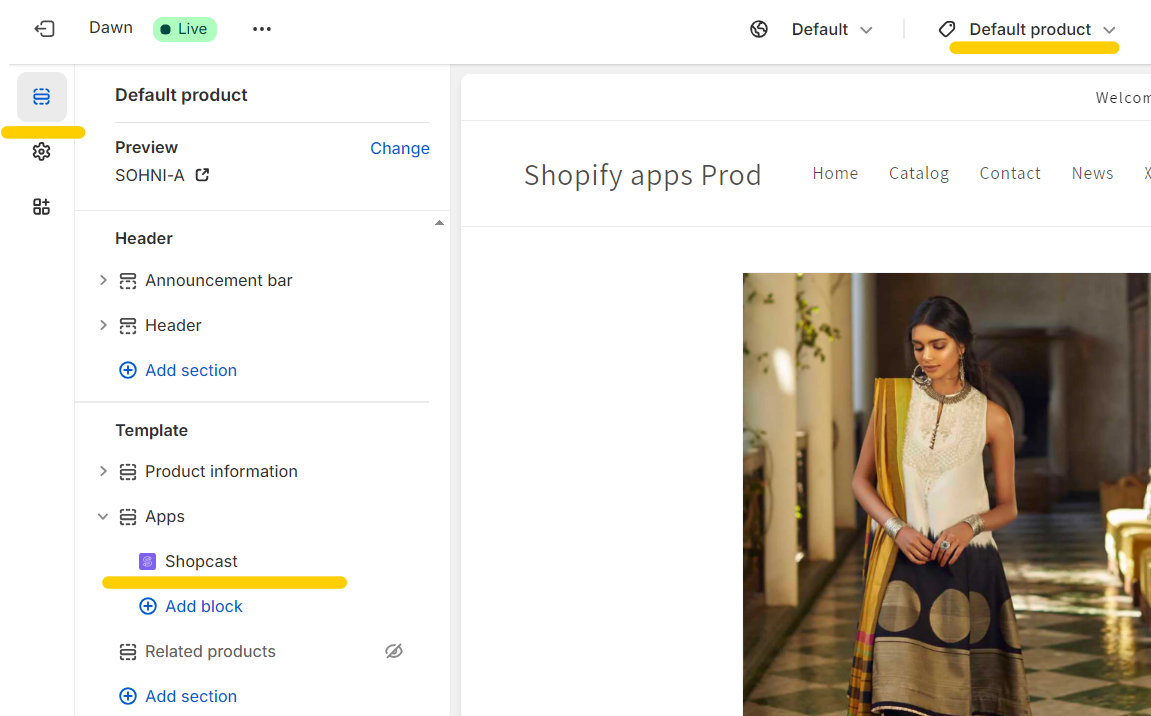
Remove Sale Products
To exclude sale products from the sliders, navigate to the settings page in the app. Scroll down to the bottom and enable the toggle button to remove any products currently on sale from being displayed in the sliders.
Remove Specific Products
If you wish to exclude a specific product from appearing in the sliders, manually add the tag exclude_from_shopcast to the product. This will prevent the product from being recommended through Shopcast.
