How to Add Phone Validation on Checkout
Adding phone validations ensures accurate data entry and improves customer experience by verifying phone numbers based on country-specific formats.
You can follow these simple steps to set up phone validations using the XStak: Easy Checkout.
Step 1: Navigate to the Phone Validation Card
Open the app’s dashboard.
Locate the Phone Validation card.
Click on “Add Block” to proceed.
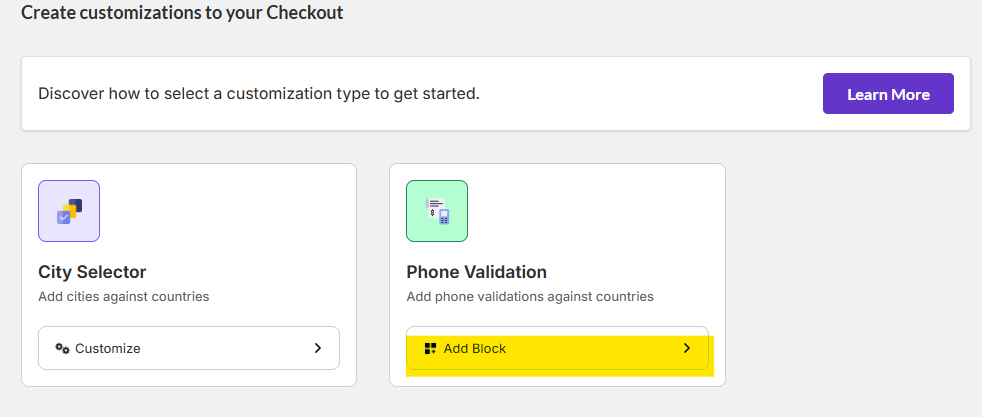
Step 2: Access the Theme’s App Block Settings
Clicking “Add Block” will take you to the “Add App Block” settings of the theme.
On the left side of the screen, find and select Phone Validator.
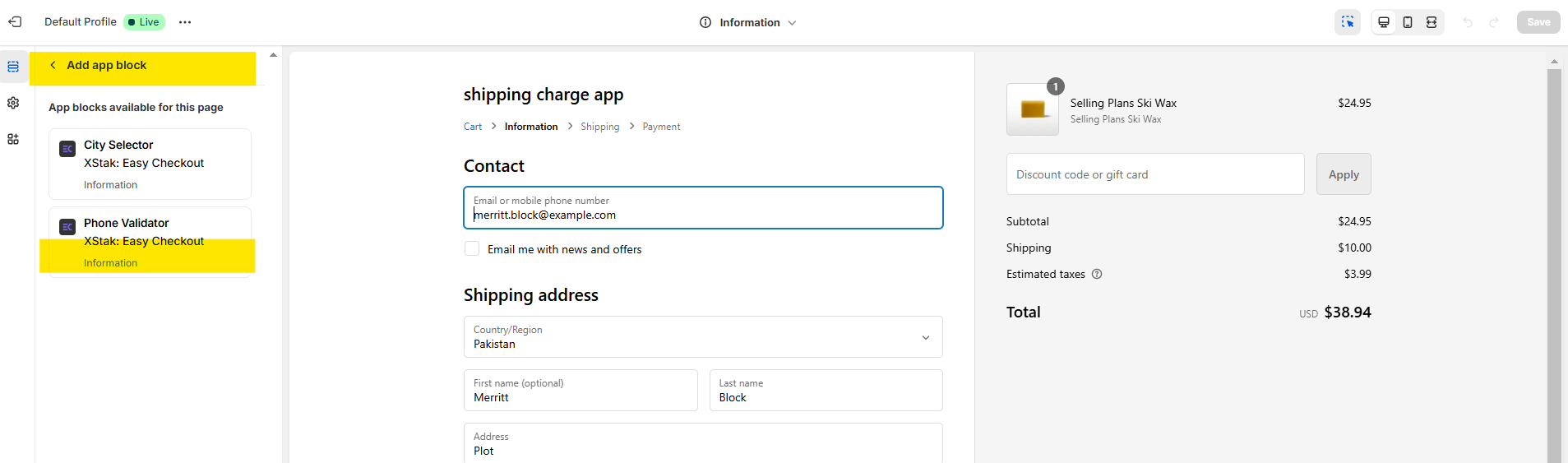
Step 3: Configure Phone Validation Settings
In the Settings options:
Add the 2-digit ISO code of the country for which you want to enable validation.
Specify the starting digit for the country’s phone numbers.
Example:
To add validation for the UK:
Use the ISO code GB.
Define the starting digit as +44.
Refer to the screenshot below for clarity.
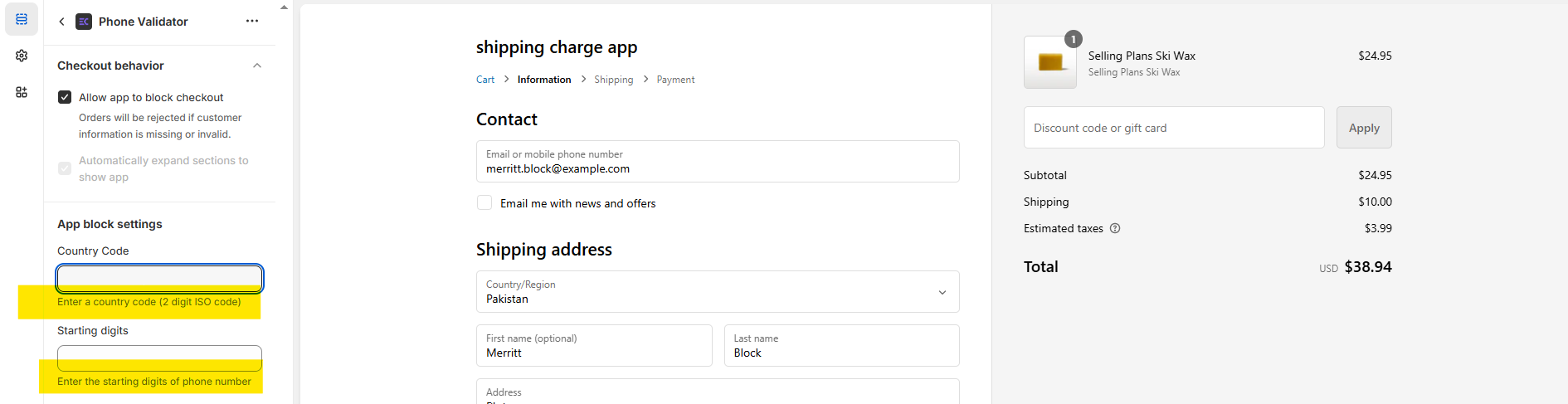
Step 4: Save the Settings
After configuring the settings, click Save at the top right corner of the screen to apply the changes.
