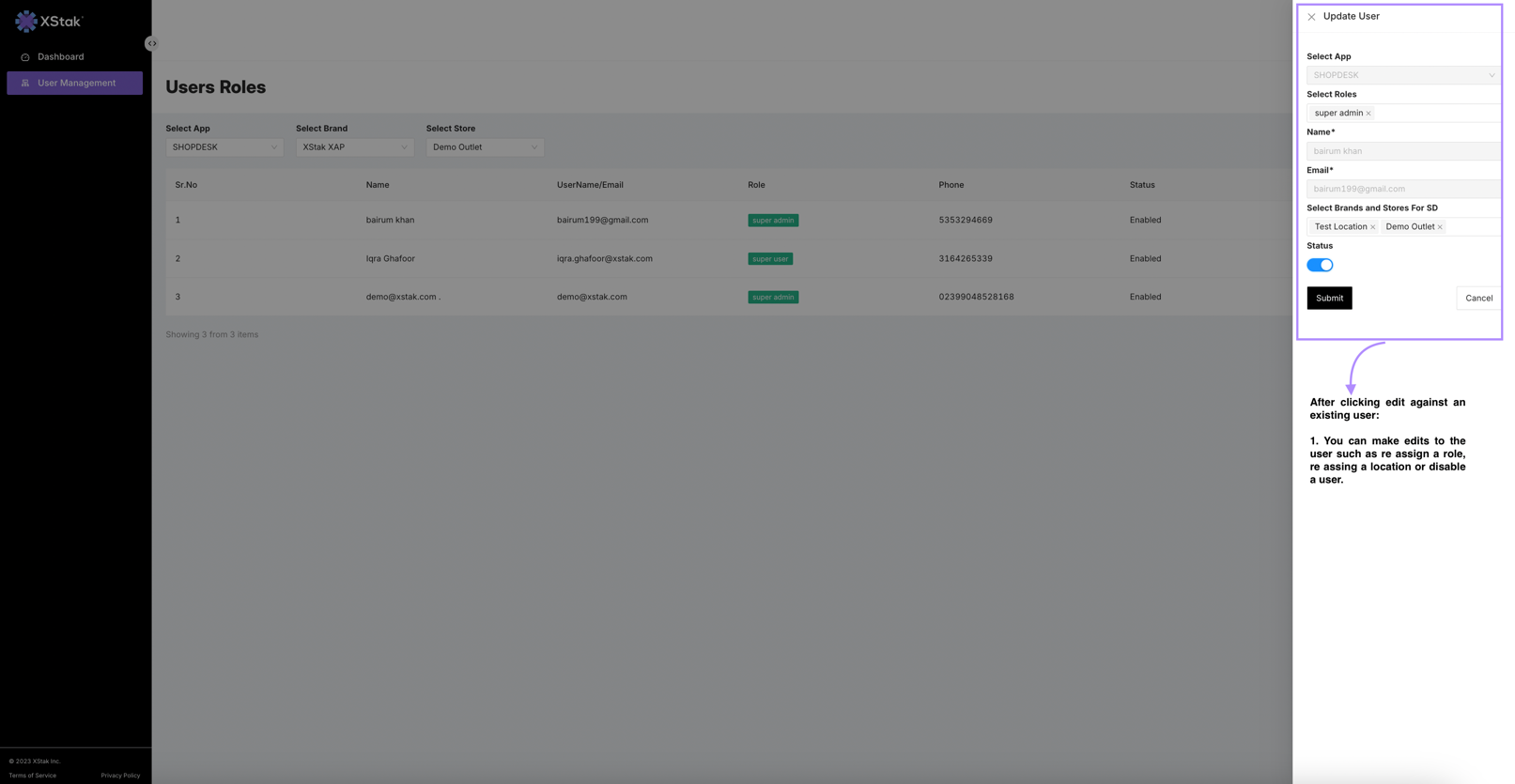User Management
In this module, once you have successfully been onboarded by our Delivery team with your account ID & Super admin account, you will be able to successfully create, edit, delete & Re assign, users through our user management module.
a) Click on user management & select your product, Brand & Outlet.
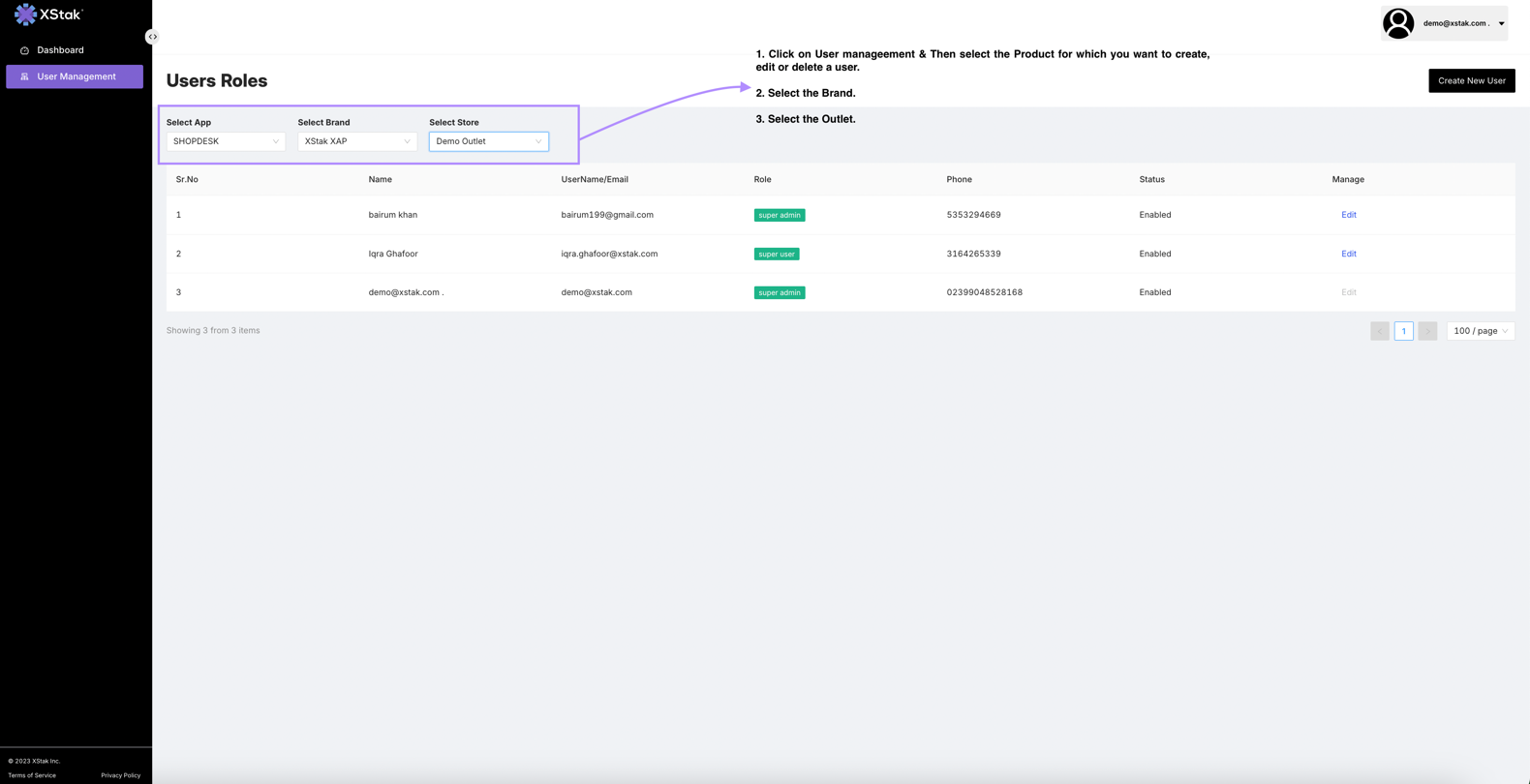
b) If you want to add a new user, click on “Create New User” & fill out the form.
i) After clicking "Create new user"
ii) Select the Role you want to assign to the user being created.
iii) Enter the first name of the user
iv) Enter the Last name of the user
v) Enter the user's Email address. (this email will be used to log in and receive reports etc as well, As shown in Chapter 11).
vi) Select the Outlets you want this user to have access to.
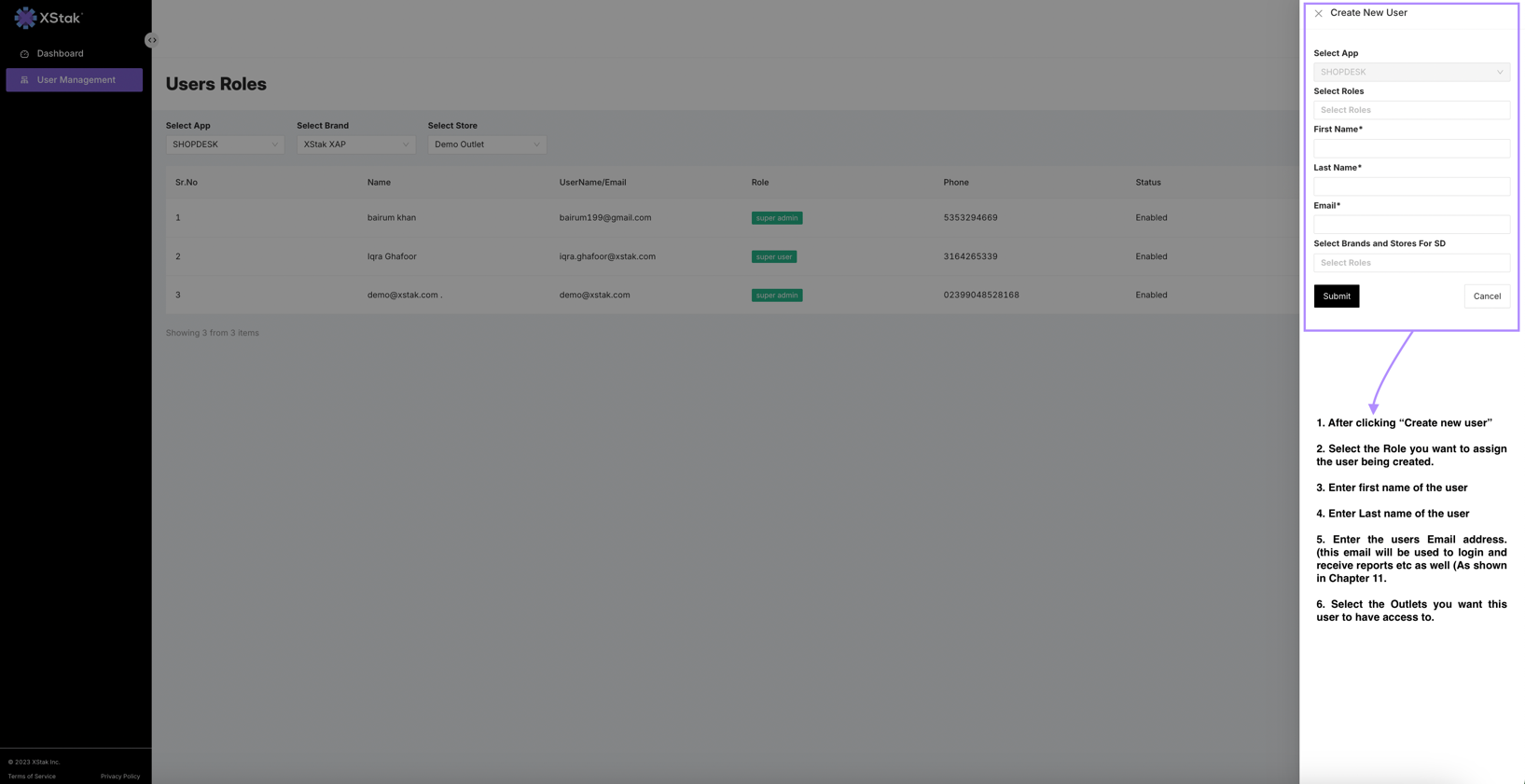
c) If you need to edit a user, After clicking edit against an existing user:
i) You can make edits to the user such as re-assigning a role, re-assigning a location, or disabling a user.