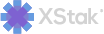How to Add Discount on a Product
Steps for adding Discount for single product.
Click on the Product, then click Product View from the sidebar.
Click on More (drop down) at the right top corner.
Select the Discount option.
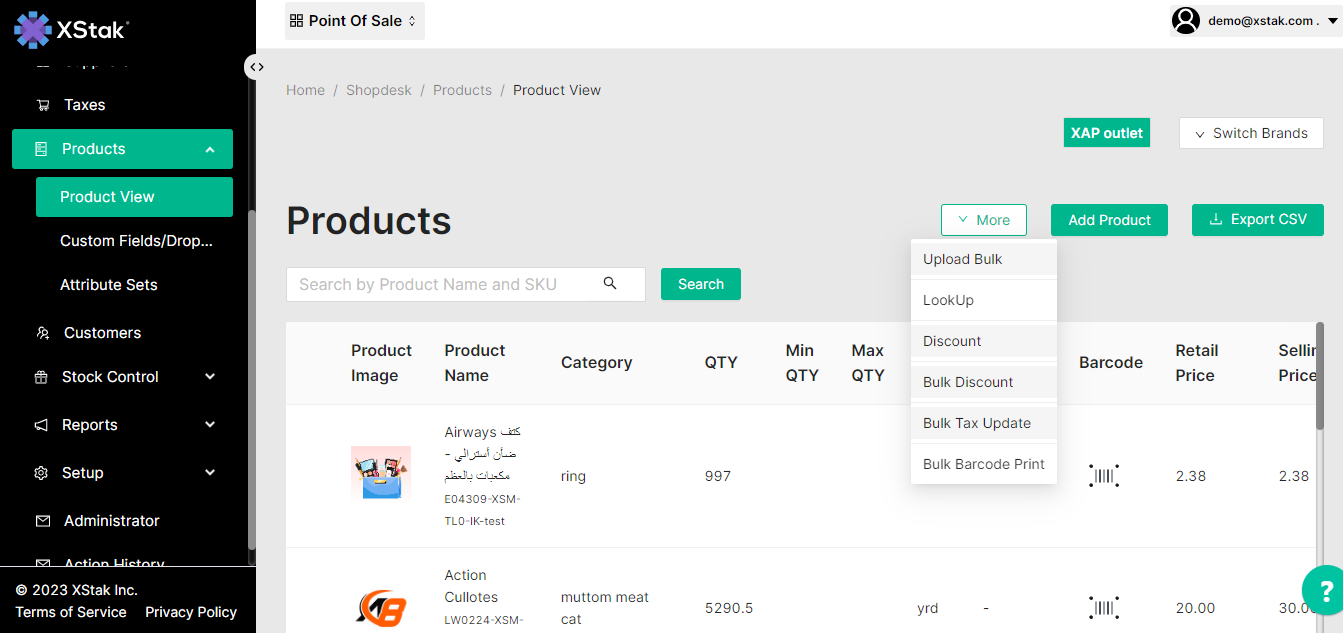
Select a Product for which you want to add the discount.
Add discount percentage and click on the Apply button.
Click on the Save button to save the changes.
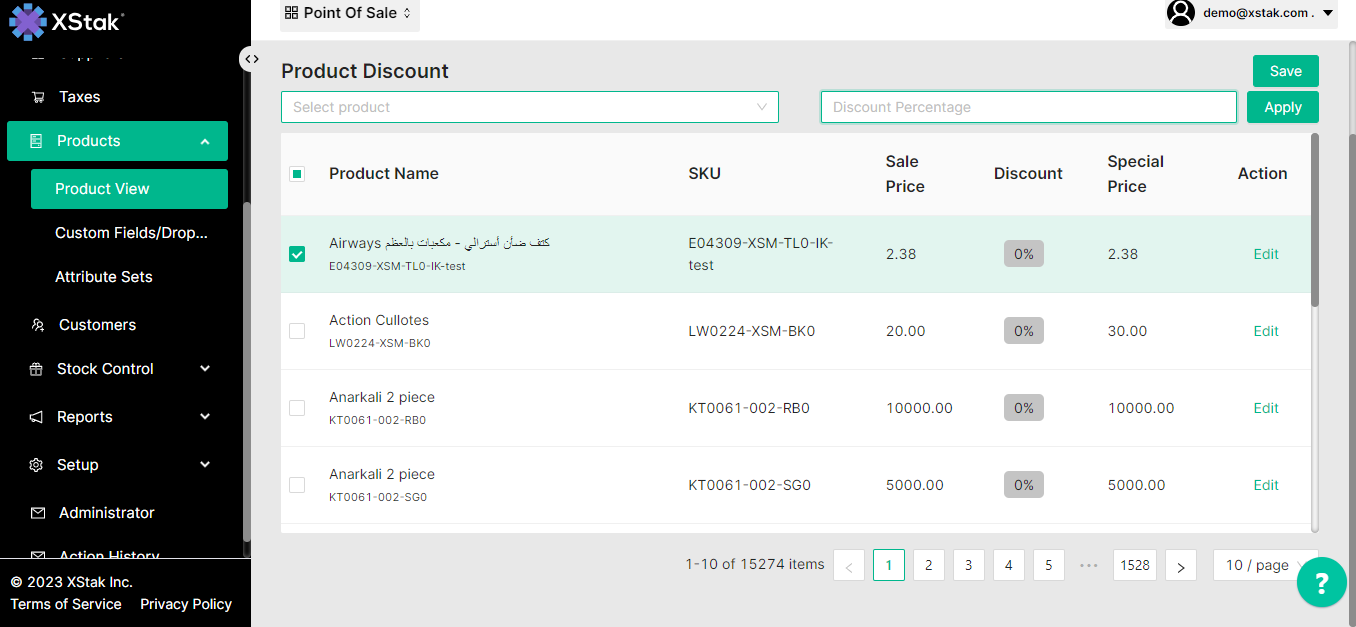
Select Discount, Select Product . An select Apply
How to Add Discount in Bulk
Steps for adding Discount for Bulk product:
Click on the Product, then click Product View from the sidebar.
Click on More (drop down) at the right top corner.
Select the Bulk Discount option from dropdown.
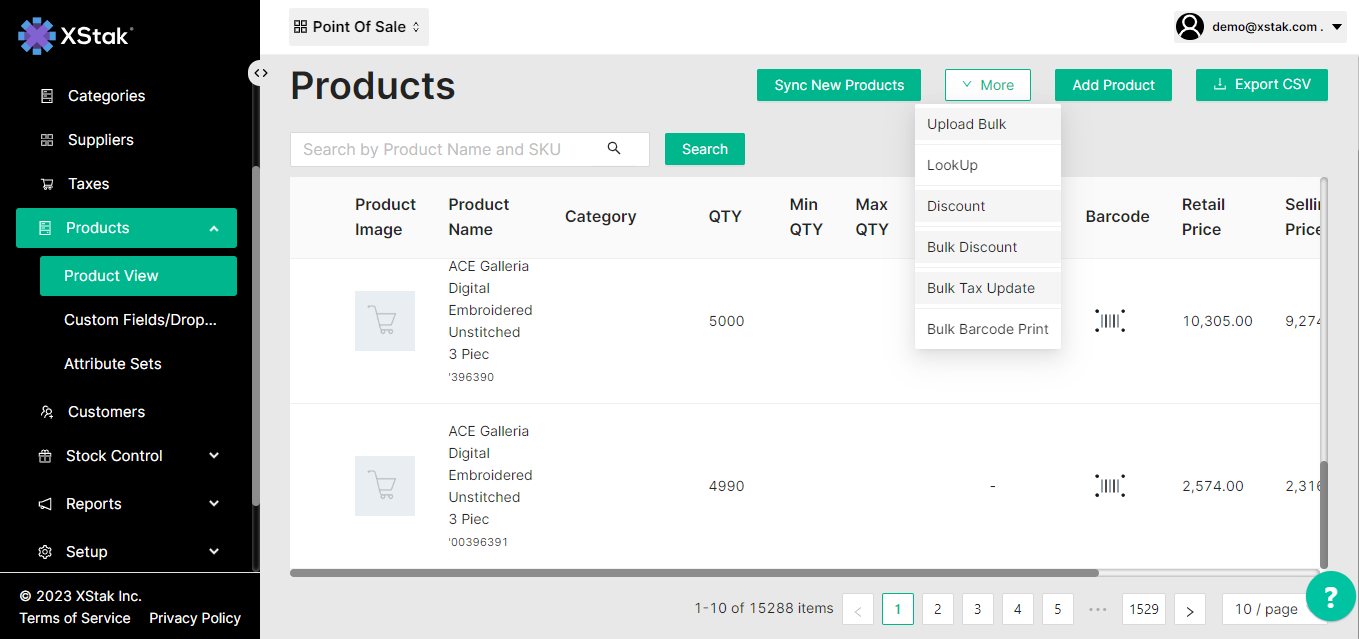
4.Download template file and fill in required details i.e. SKU ,retail price, selling price.(Selling price is discounted price)
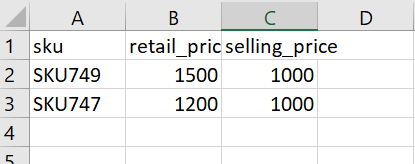
5.If you want to update the prices on offline click on “offline“ checkbox and select your outlets on which you want to apply discounts
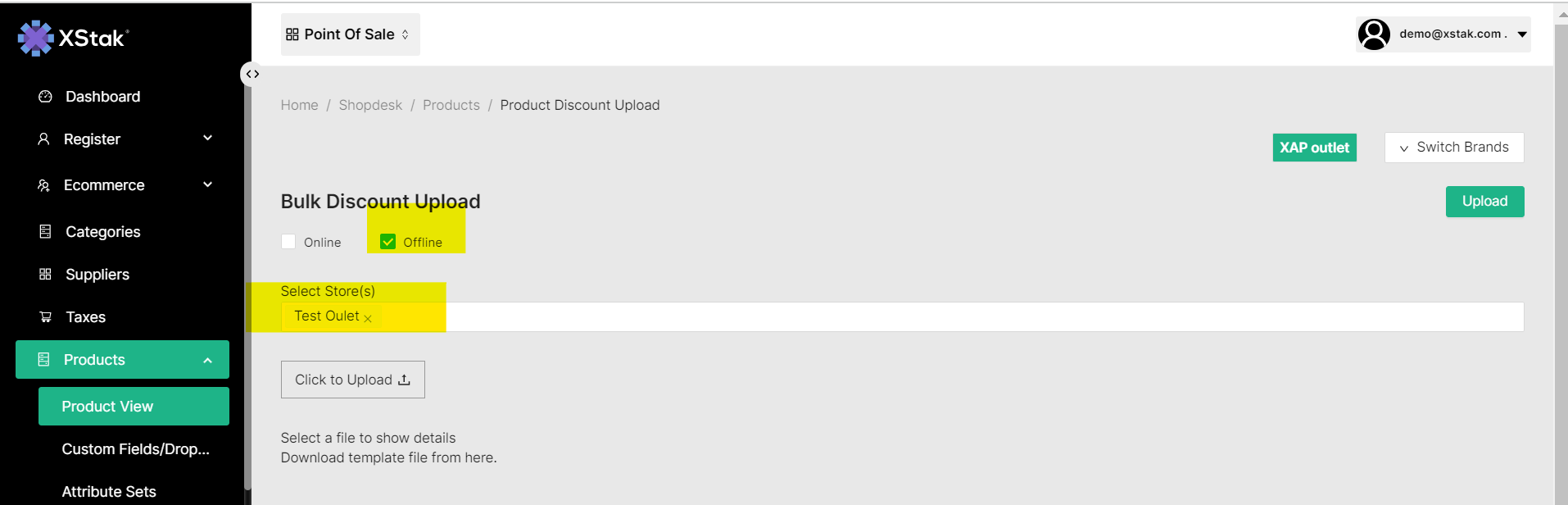
If you want to apply discounts of Shopify too then you also have to check the Online checkbox
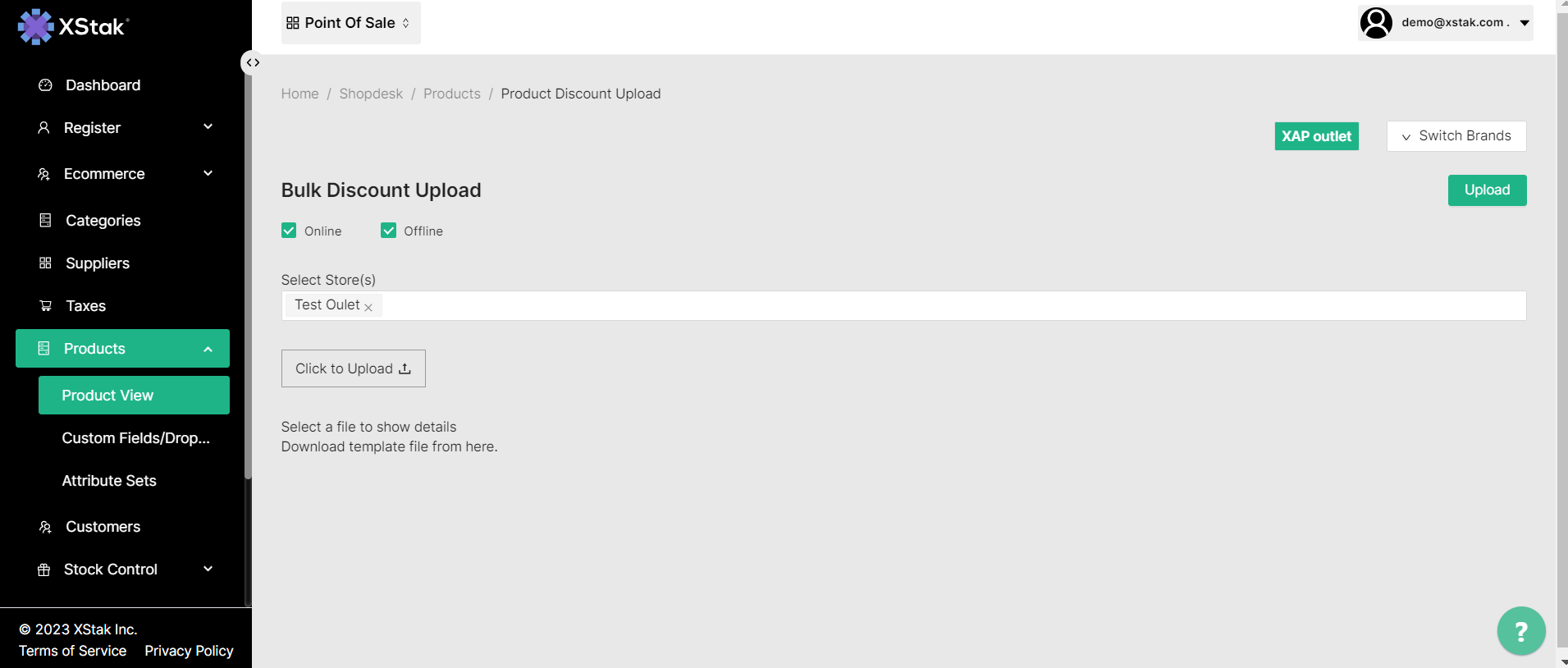
Select the prepared file and click on Upload