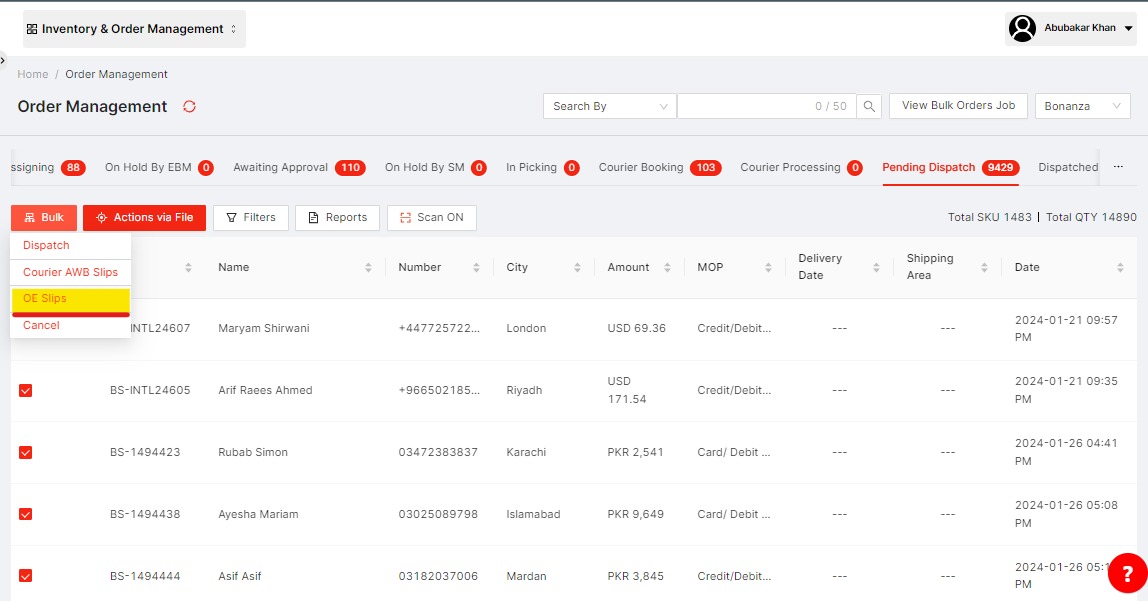How to get dispatch notes of the selected orders?
In order to get dispatch notes of the selected orders, follow the instructions given below:
Go to Filters
Apply transition date range
Select courier
Select MOP
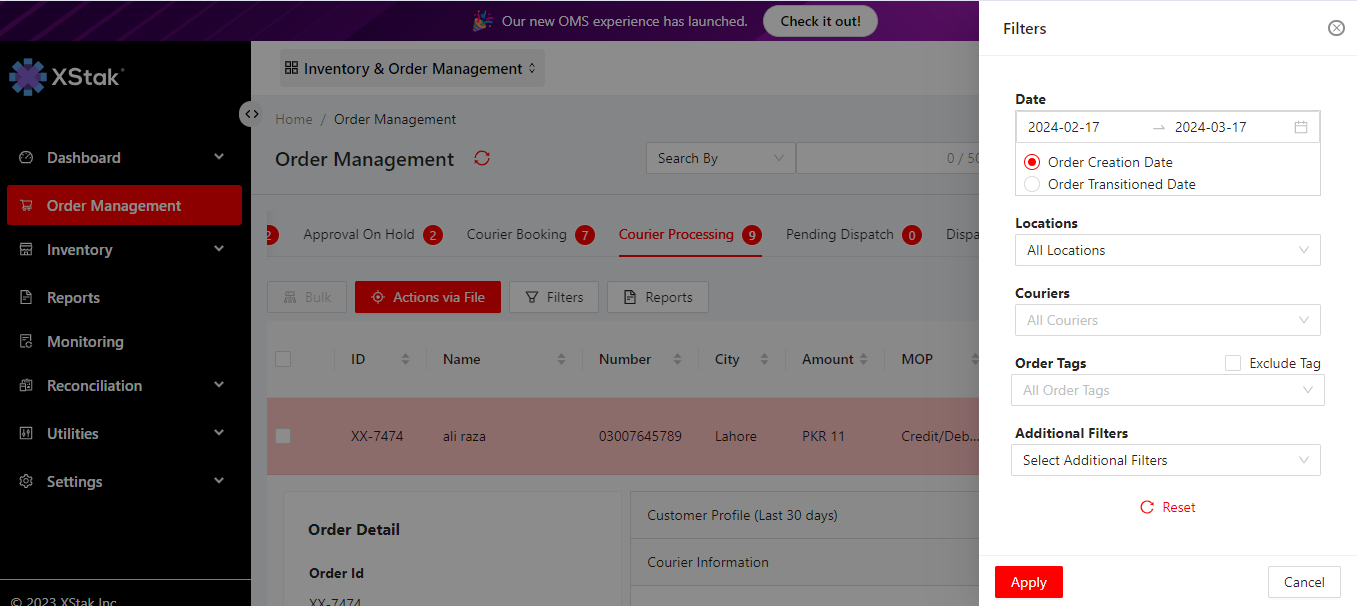
All your orders according to above filters will be shown on screen. After filtering the orders :
Select order or select all at once
Click on bulk button on Order Management screen
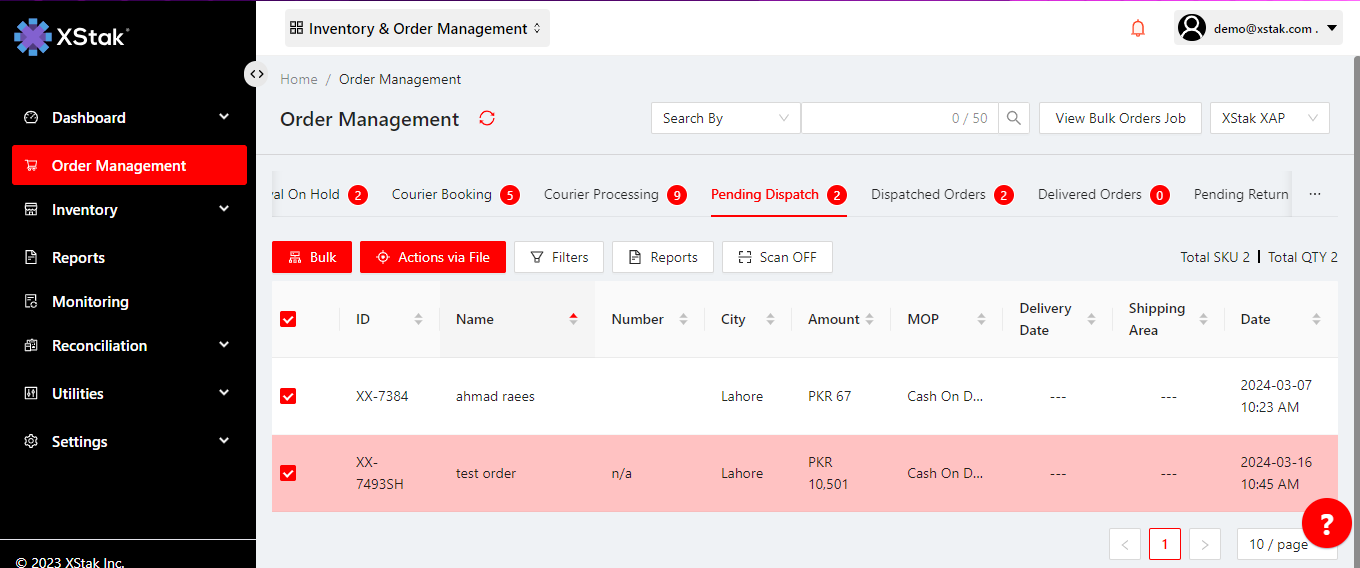
Select OE Slips
Download OE slips
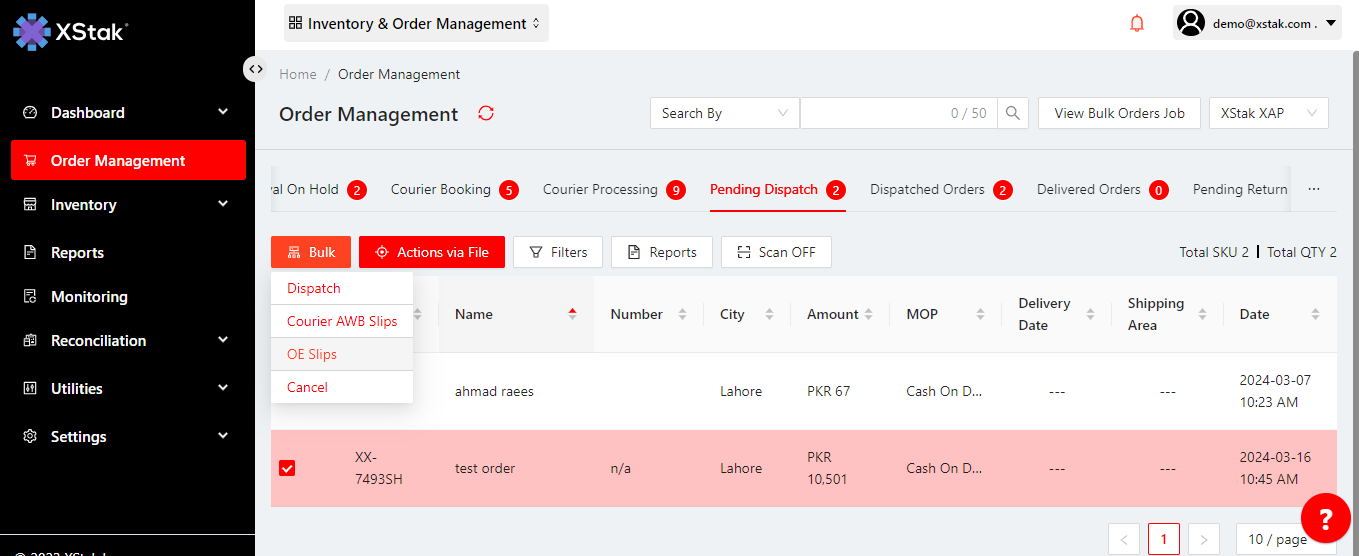
This will download the dispatch notes of the selected orders.