How to Approve orders in bulk
Here are step-wise instructions to Approve orders in bulk:
Click on Order Management from the sidebar
Here, you select the Awaiting Approval tab.
Click on the "Action via File" button.
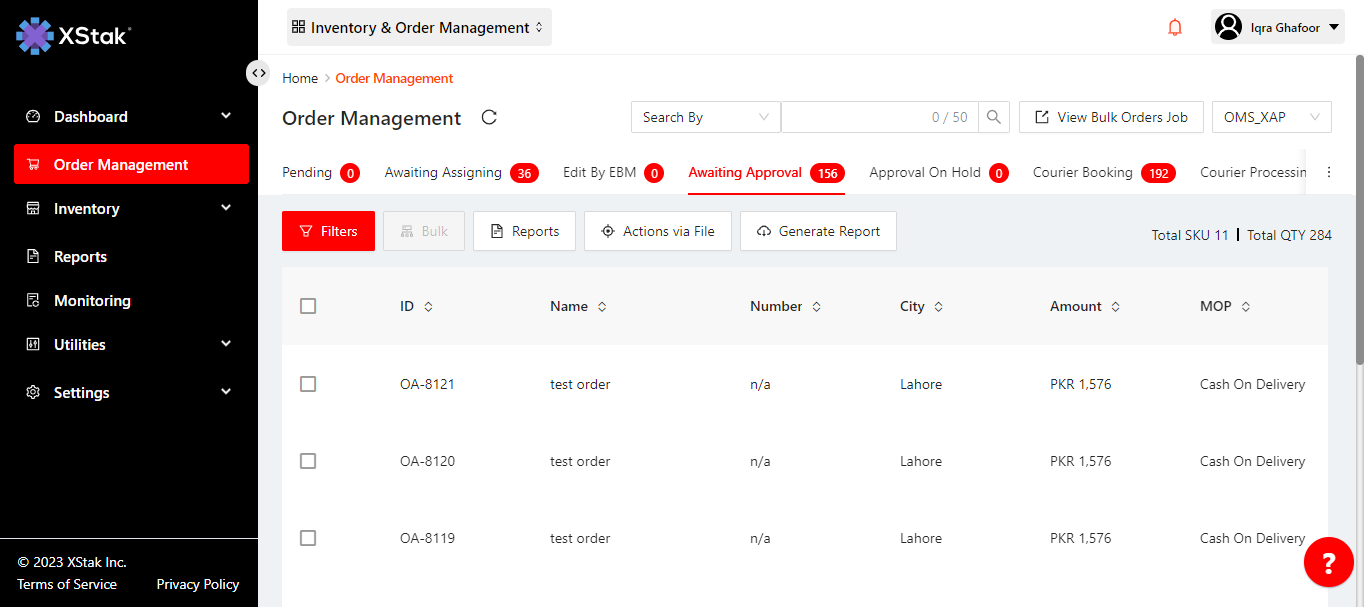
Prepare a csv file, and in first column enter order IDs you want to return(PFA the file format). Make sure to add complete order ID including prefix of your brand.
First Logout & Re-login or Hard Refresh Shift + f5

6. Select "Upload File to Approve Orders .
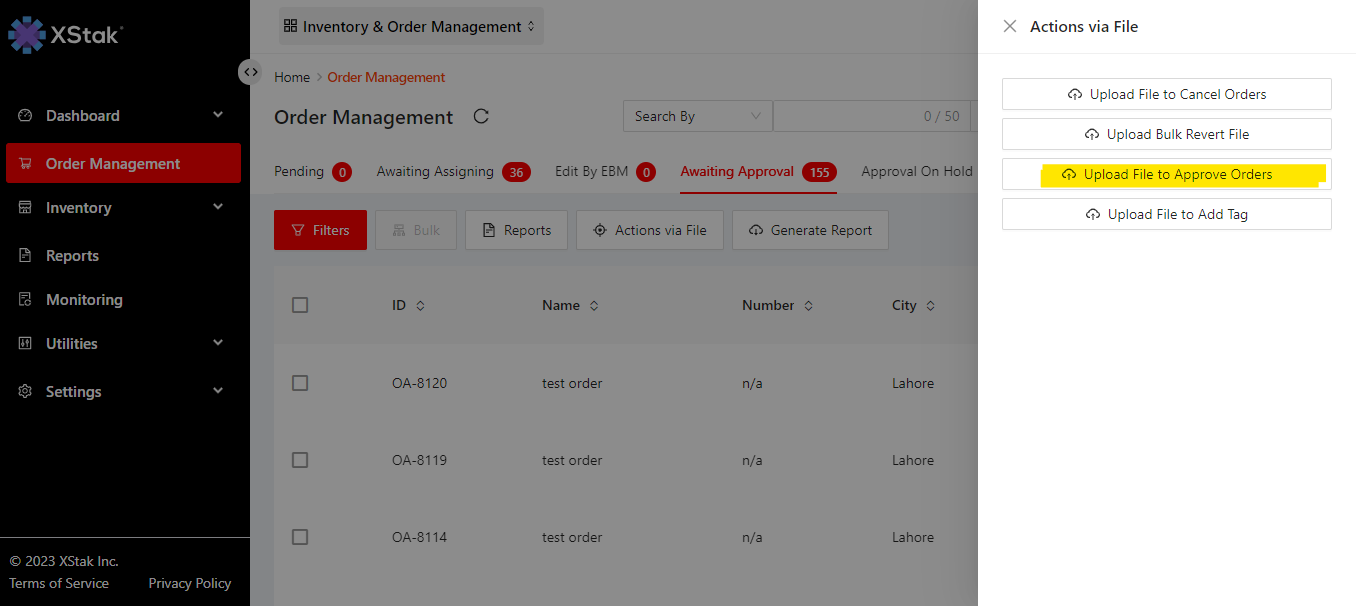
7. Click on Click or drag file to this area to upload.
Type upload to confirm
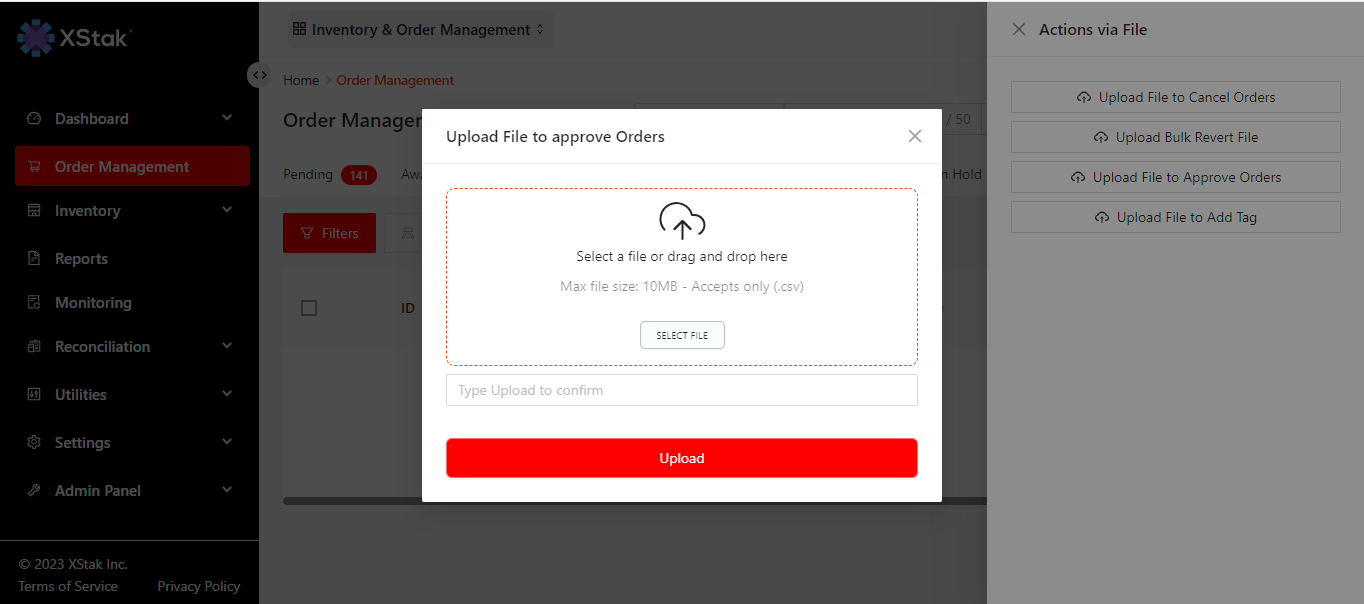
Then click on Upload button.
