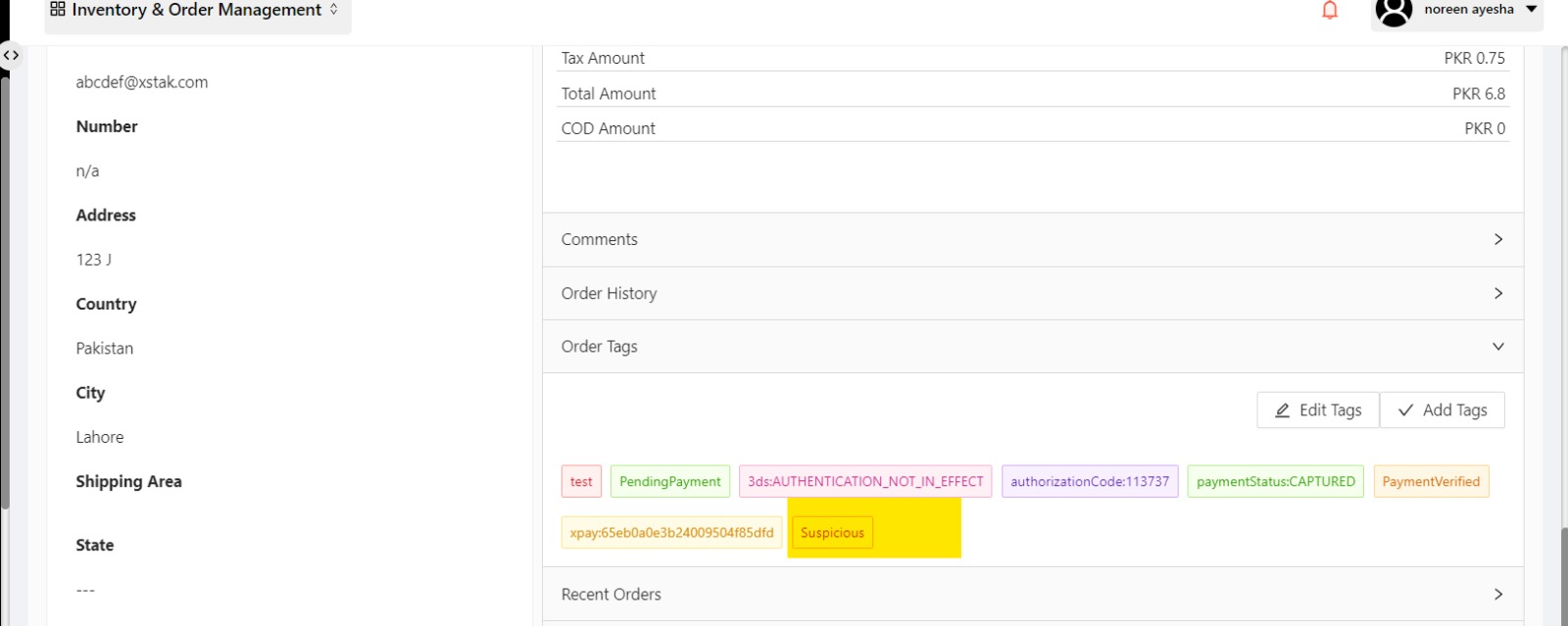How to add Tag on orders in bulk
Here are step wise instructions to add tag on order in bulk in any tab.
Click on Order Management from sidebar..
Click on "Action via File" button.
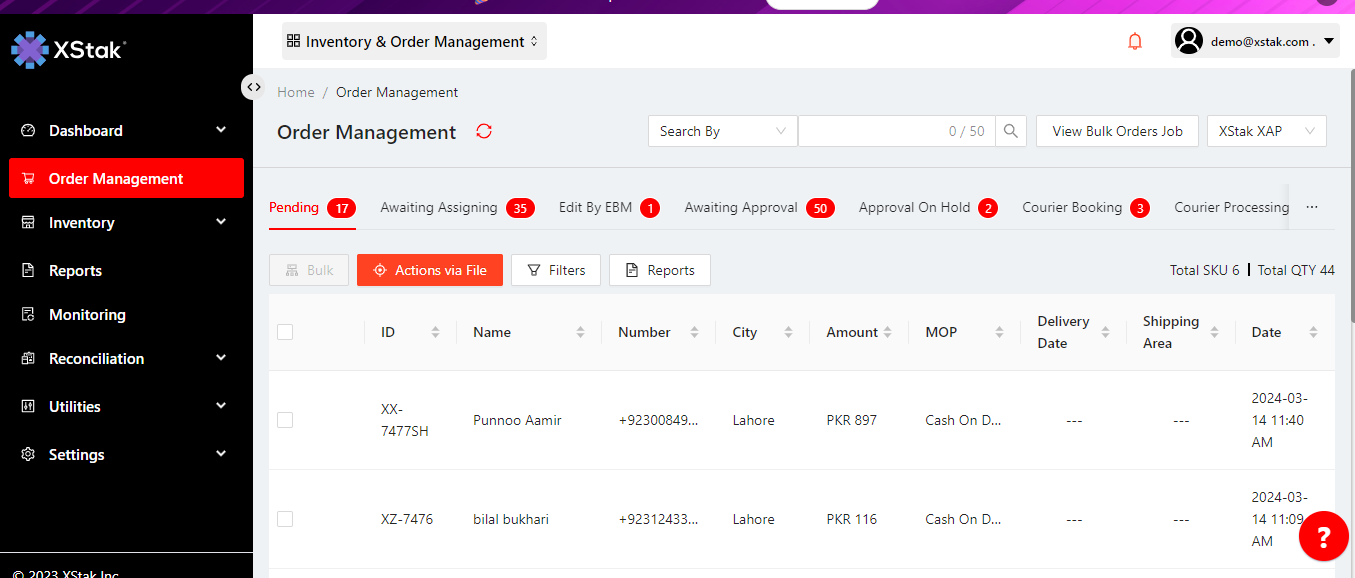
Click on Upload file to Add Tag.

Prepare a csv file, and in first column enter order IDs you want to add Tag (PFA the file format).And in second column add the tags for those orders
Please follow this format to update tags via file

Click on Click or drag file to this area to upload
click on Upload button.
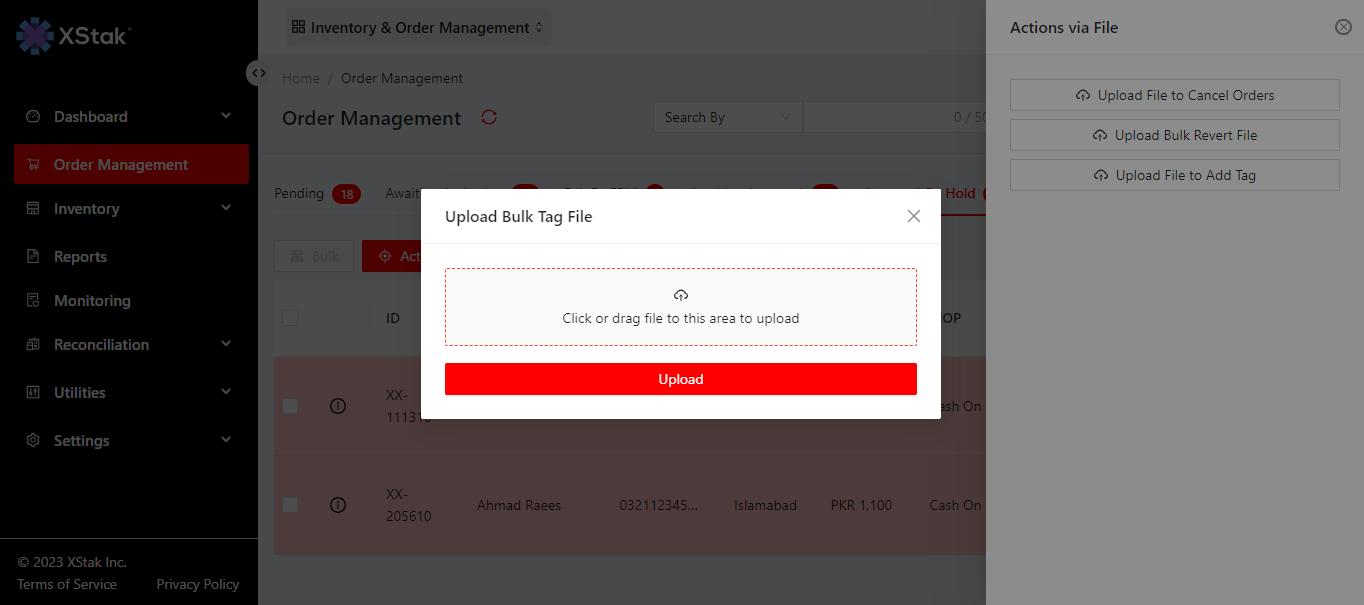
This Tag will show in order Tags