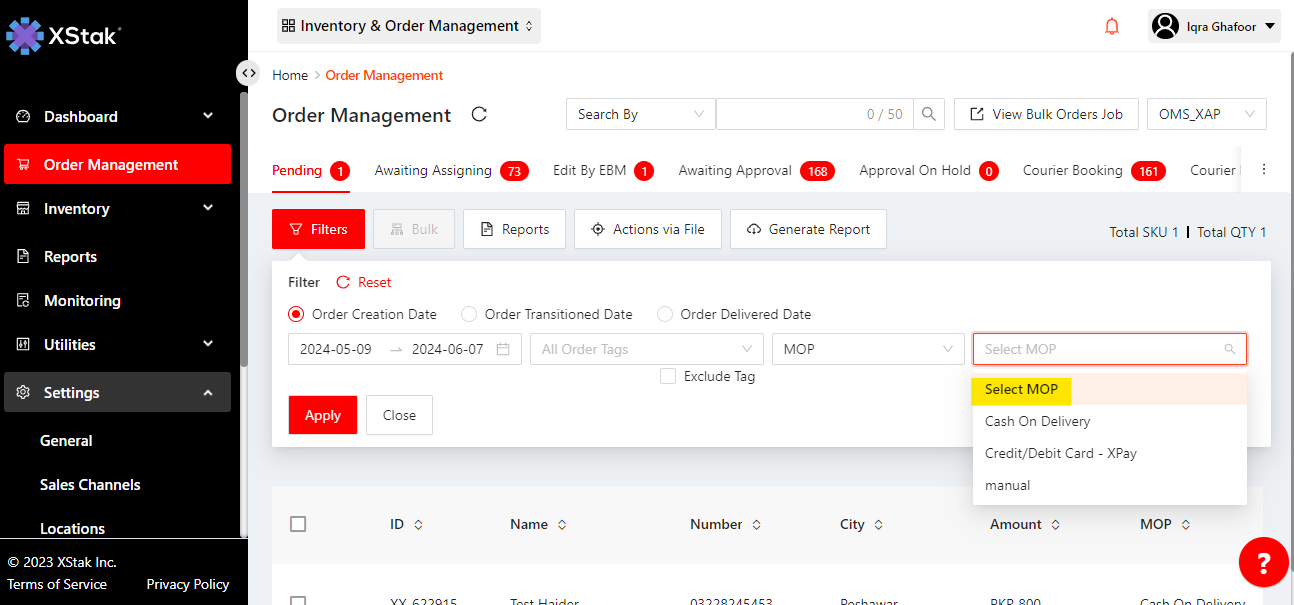How to add new MOP and filter order based on that MOP?
Click on “Settings” from the sidebar.
Select “General” submodule from the dropdown.
Scroll down and navigate to the "Method of Payment" (MOP) section.
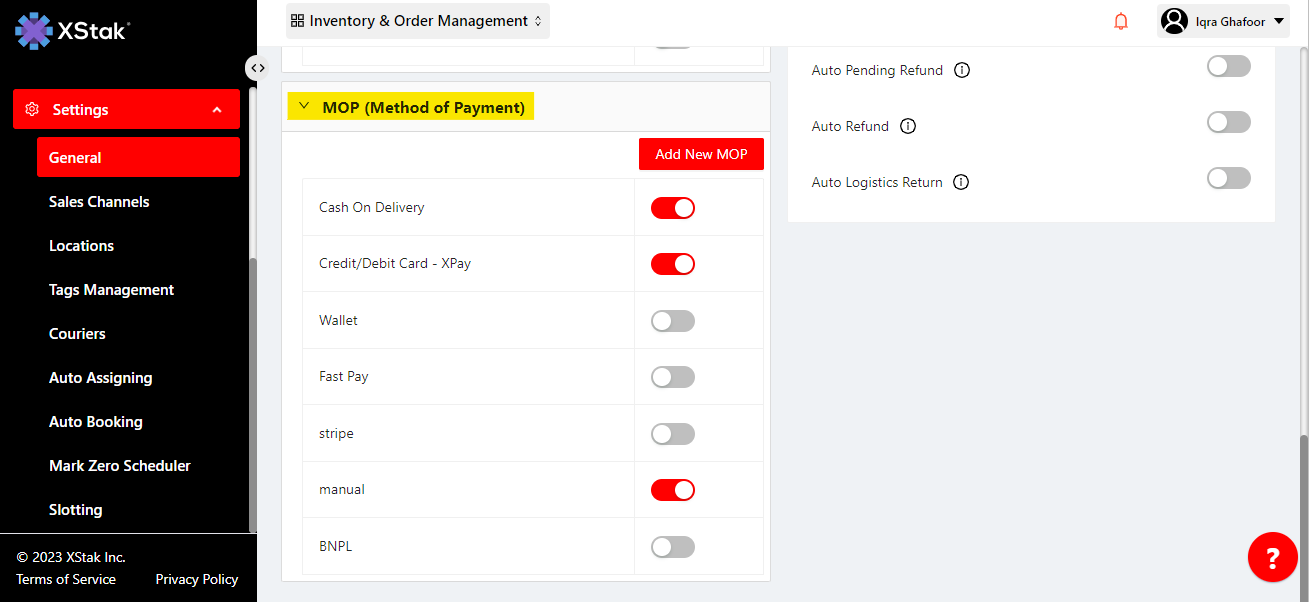
All pre-set MOPs will be displayed here.
To add new MOP, click on "Add New MOP”.
Enter the new MOP you want to display in the "filters" and then filter orders based on those MOPs.
5. Then click on “Submit” button.
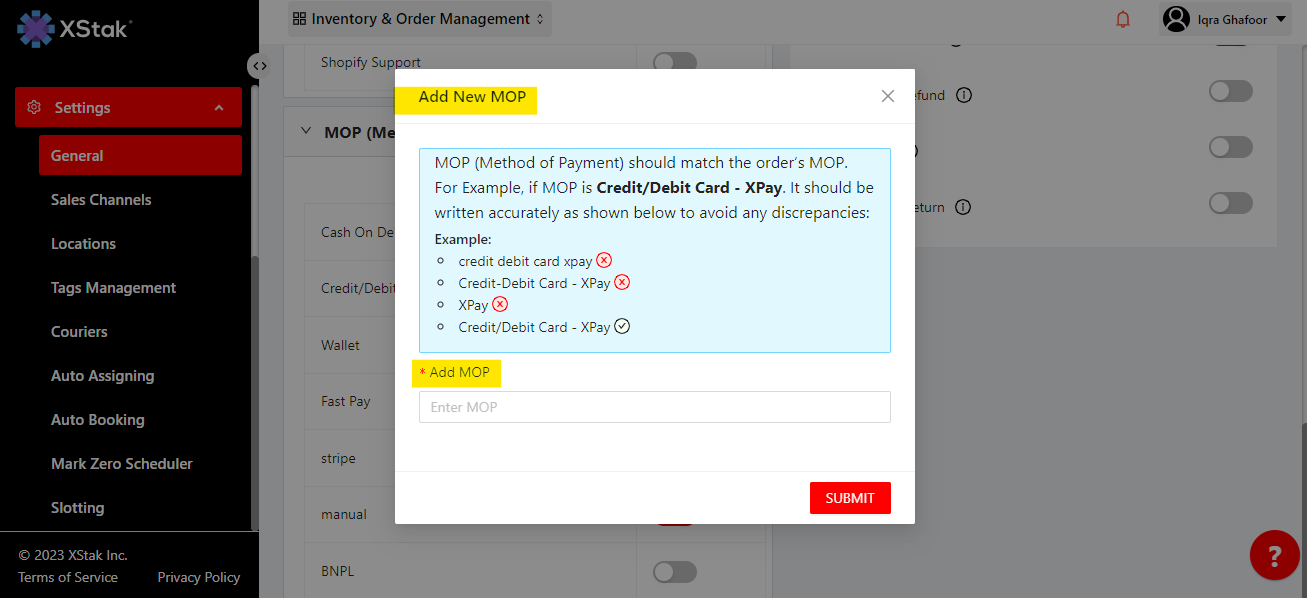
You can find these newly added MOP in "filters" by selecting "Select additional Filters” → MOP
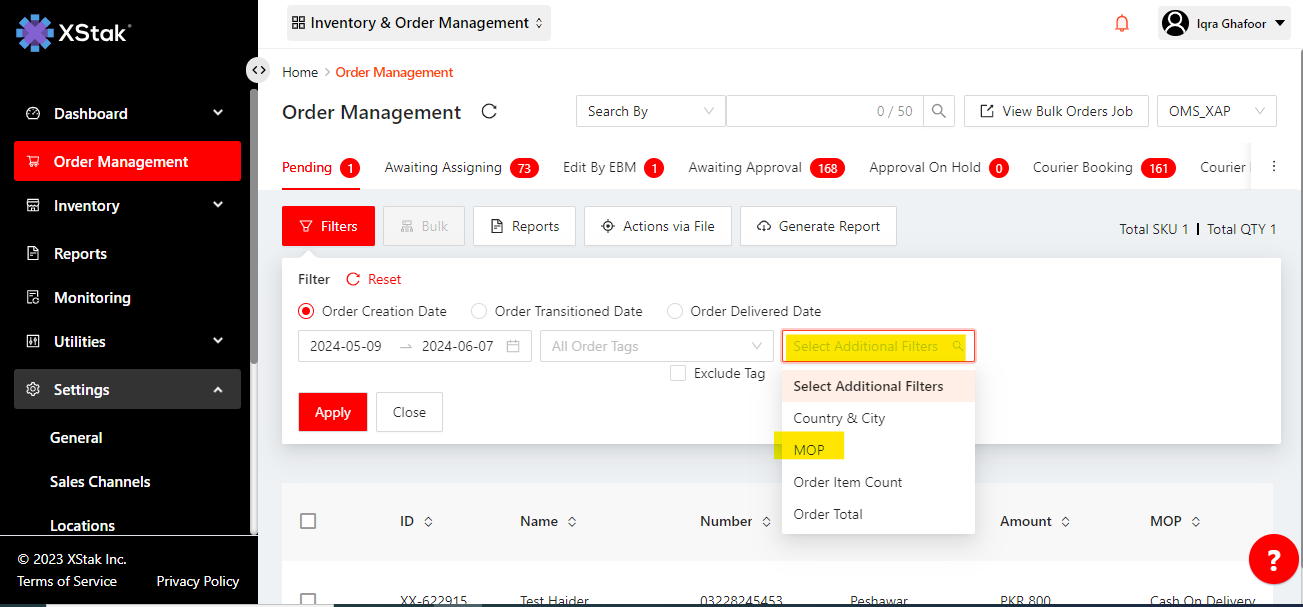
All newly added MOPs will be visible in the filters, allowing you to filter orders based on those MOPs.