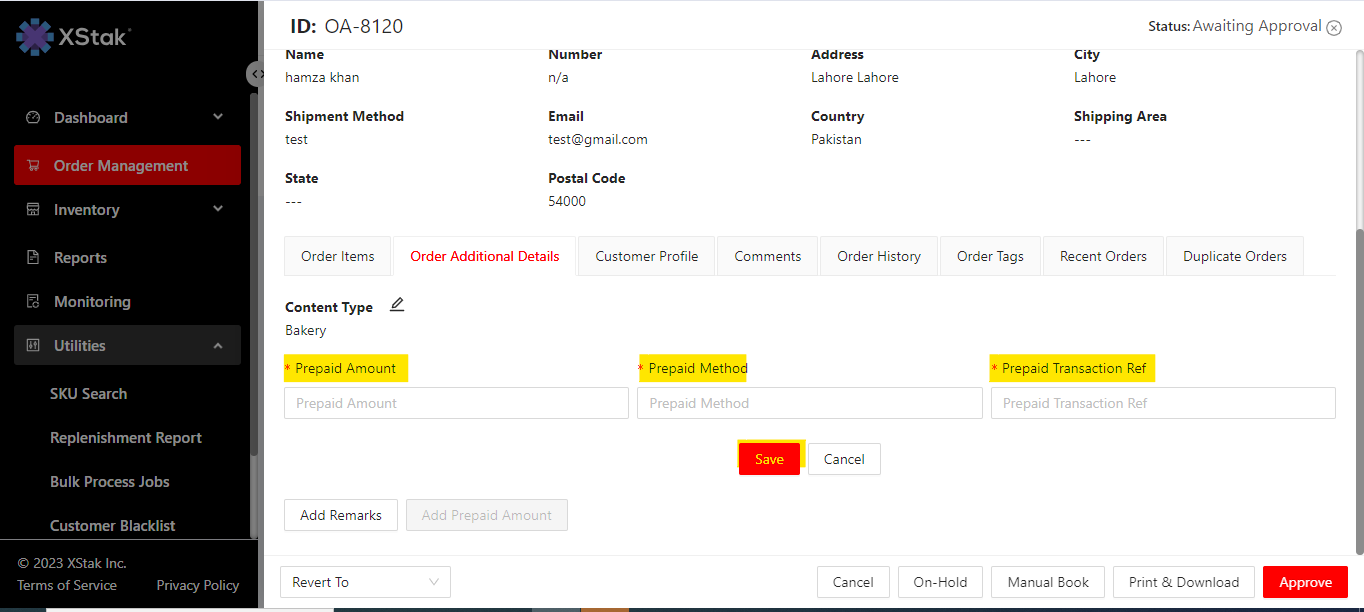How to Add Charge as COD Amount in a CC Order ?
You can go ahead and perform the above action in the Awaiting Assigning and Awaiting Approval tab of OMS. To Add a Charge as a COD Amount in a CC Order follow these instructions :
Go to the Order Management
Navigate the Awating assigning tab and find the order you need to adjust.
Click on Order Additional Details
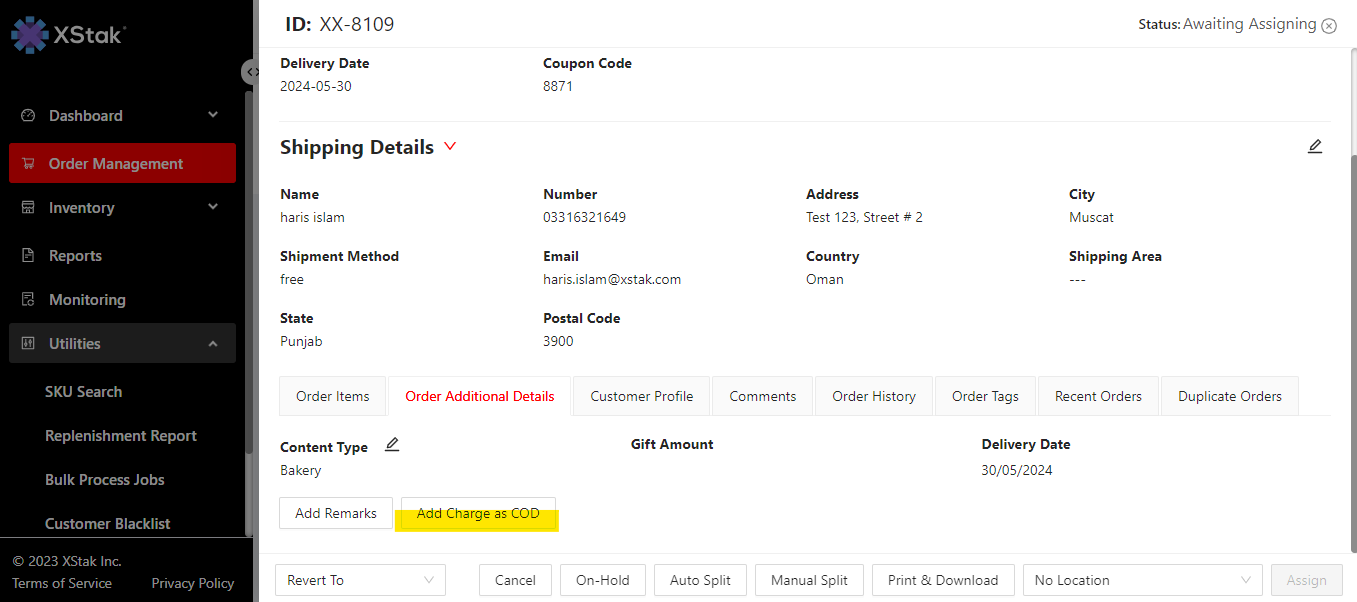
4. Here click on Add Charge as COD
5. Add Charge Amount and Charge Amount Reason, then click on Save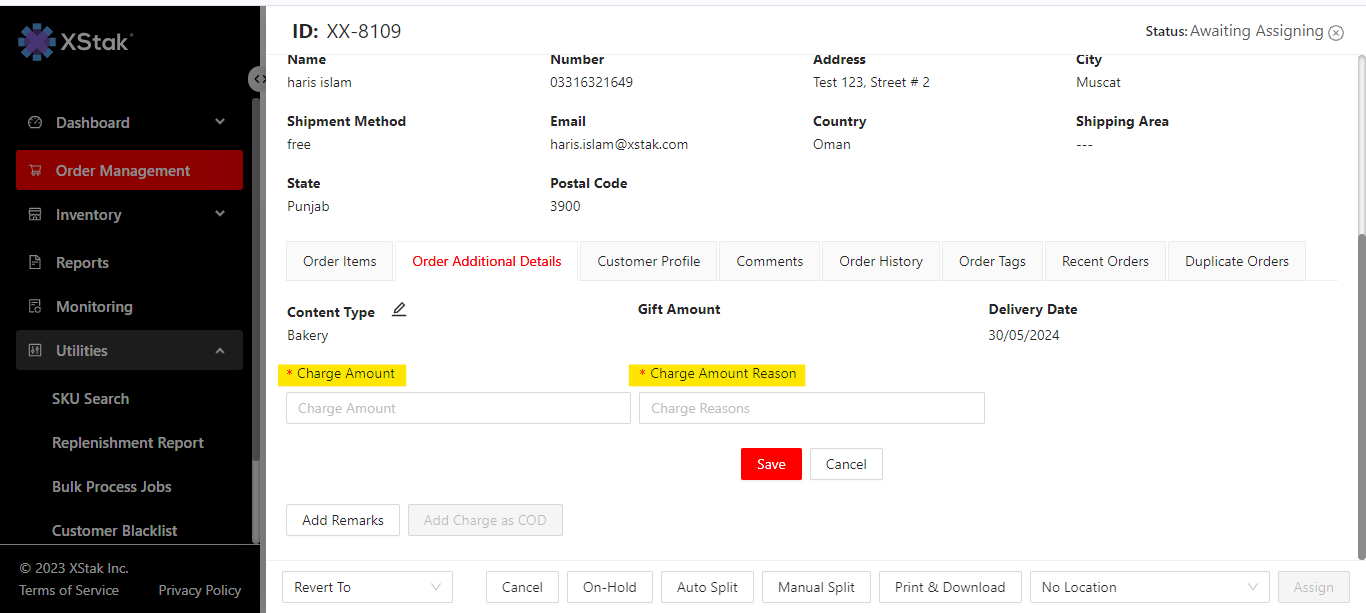
Note: Please make sure the COD amount is recalculated to include this extra amount.
Awaiting Approval tab:
1.Go to Awating Approval tab and click on order you want to update.
2. Click on Order Additional Details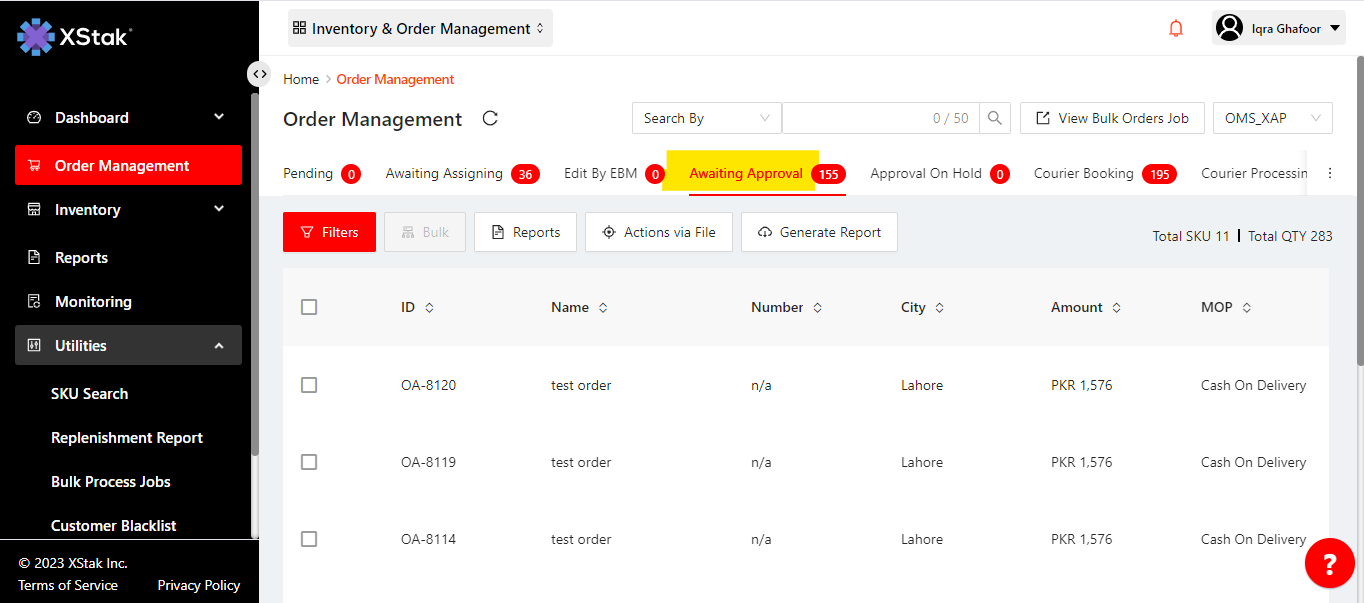
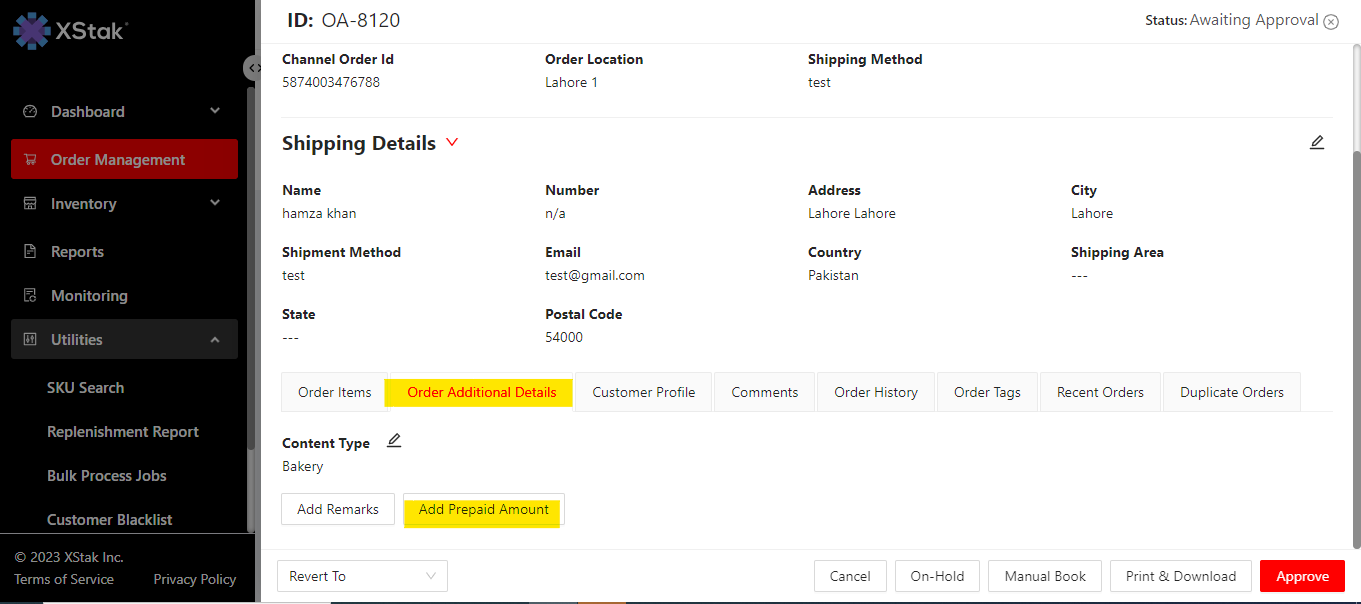
Click on Add Prepaid Amount
Add Prepaid Amount , Prepaid Method [ jazza cash, bank transferr,other] and Prepaid Transaction Ref
Click on the Save button in order to save the changes.