How to add an SKU on OE
Here are step-wise instructions to add an SKU on OE:
Click on the Order Management module from the sidebar.
Select the order in the Awaiting Assigning tab.
Click on order and scroll down.
Add a new SKU by clicking on edit( pencil icon) adjacent to the Title.
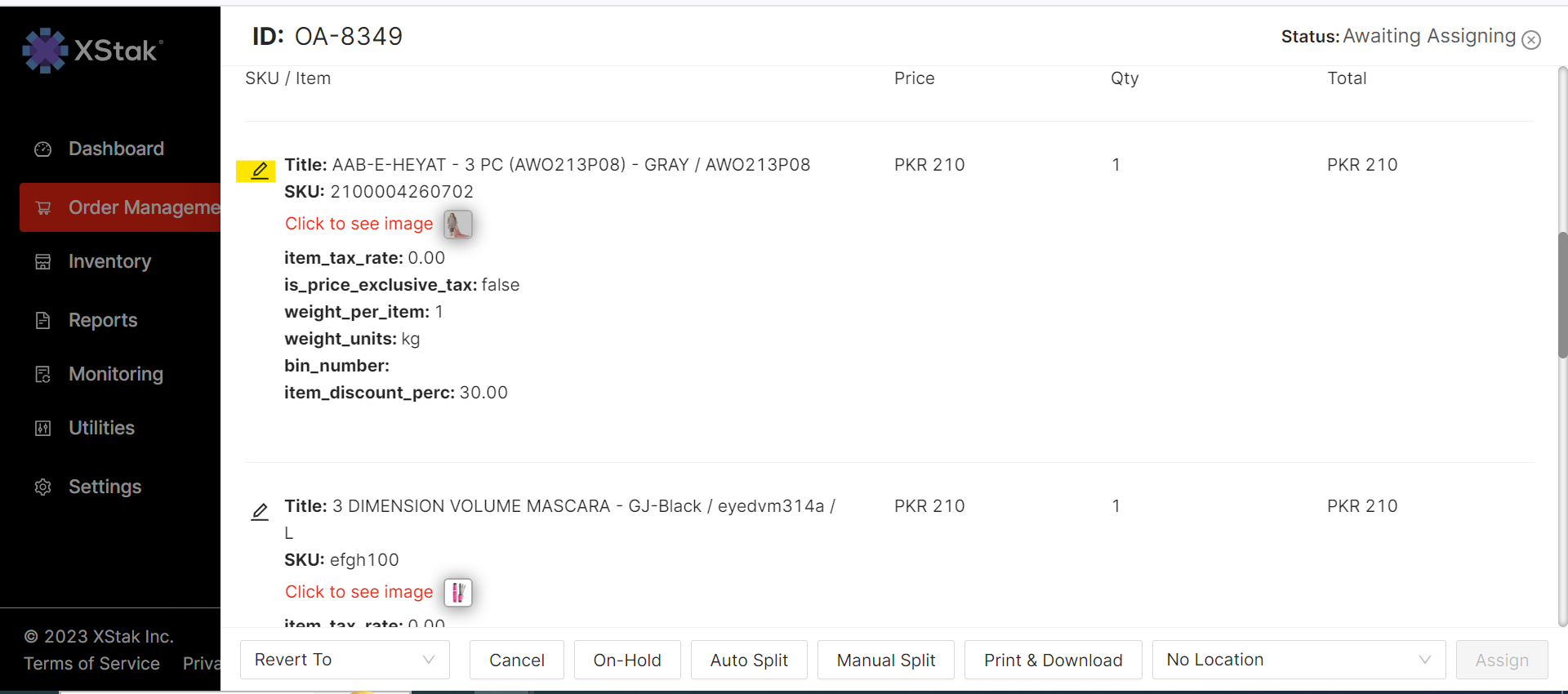
Click on the "UPDATE" button to save the change.
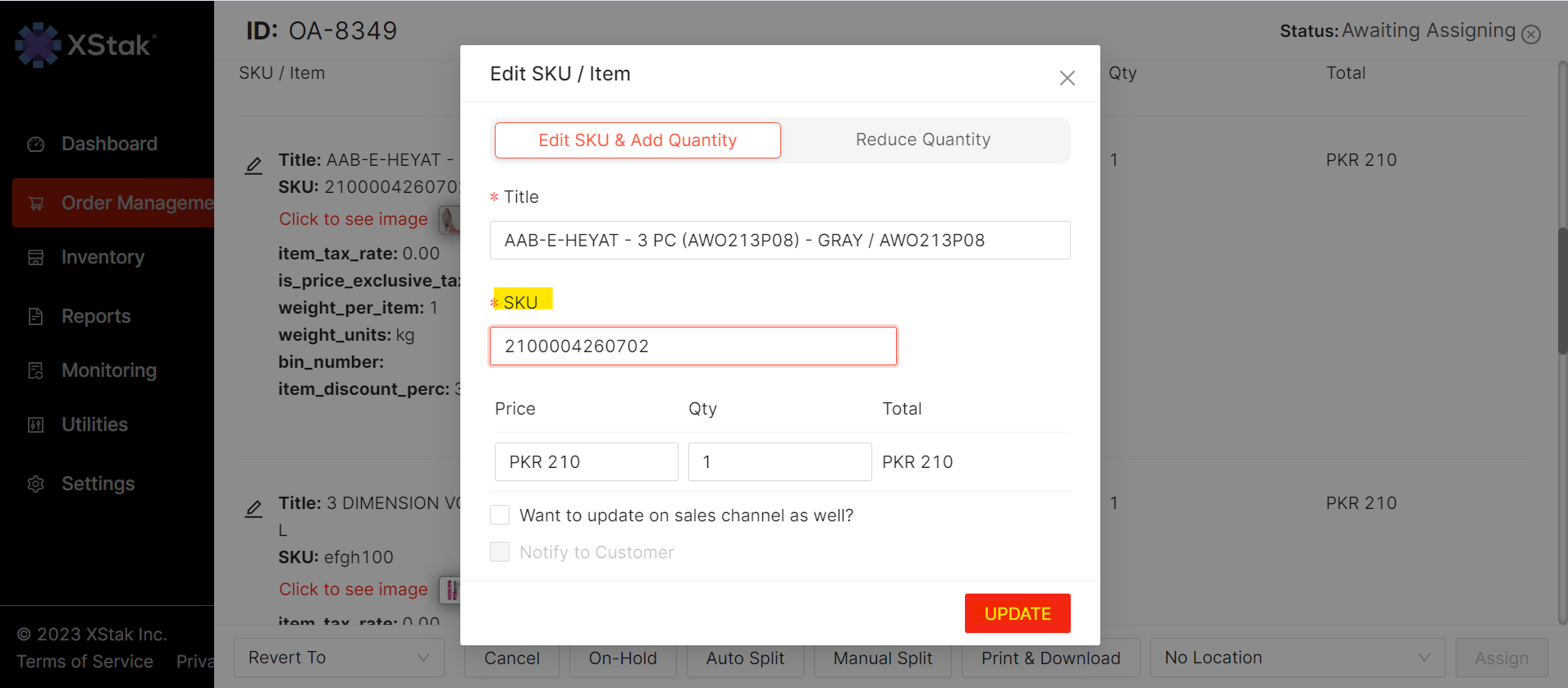
Please ensure that the SKU is present on the sales channels.
Check the "Want to update on sale channel as well" box if you want to update the SKU on sale channel.
