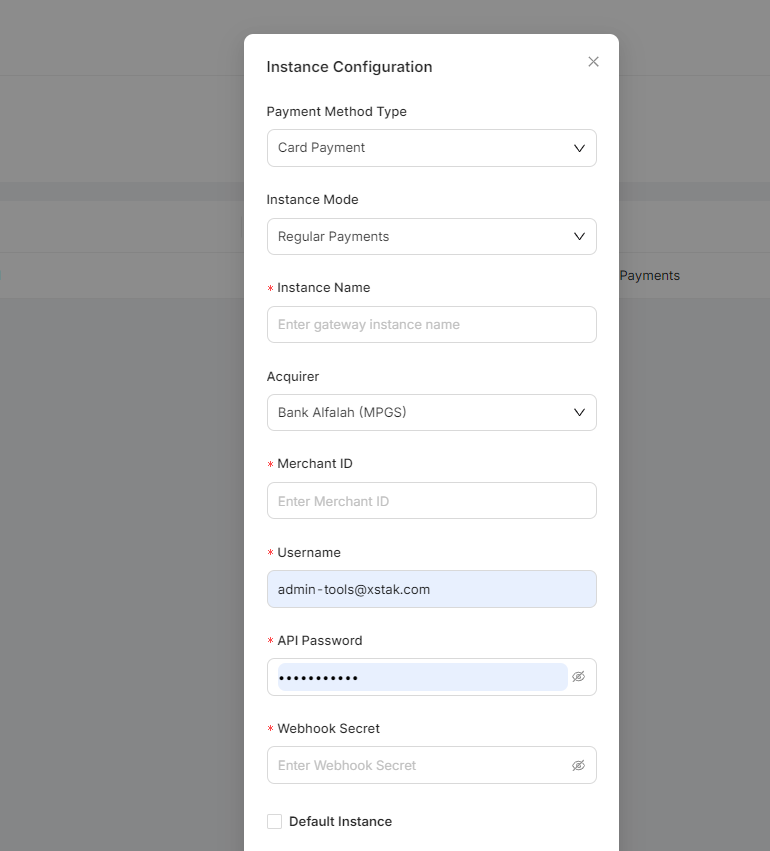How to Change Store Mode and Add Gateway Details
To change store mode on the XPay portal
1. Login to XPay Portal
Use your login credentials to access the XPay portal.
2. Navigate to Settings
Click on the Settings tab.
3. Click on Store Info
Click on store info
4. Click on edit
Click on the edit tab on the right side of the screen.
5. Update the store mode
In the Store Mode section, select the desired mode (e.g., Test, Live).
Steps for Gateway Integration via XPay Portal
1. Login to XPay Portal
Use your login credentials to access the XPay portal.
2. Navigate to Settings
Click on the Settings tab.
3. Access Gateway Settings
Select the Gateway tab.
Click on Add Instance.
4. Configure JazzCash Integration
In the Acquirer field, select an Acquirer.
5. Enter the gateway details:
Enter the gateway details according to the selected gateway.
6. Update Settings
Click on Update to save the changes.
7. Verify Setup
Ensure the store mode and payment gateway settings are reflected in the store's transactions.
Test a transaction to confirm the setup.