How to add Bin Discounts
How to add bin discounts:
Go to the settings tab
Click on bin discounts
Click on Add bin
Click on configuration type (Manually or through file)
Enter bin number
Select the discount type ( percentage or value)
Add value percentage and discount limit
Click on add at the end
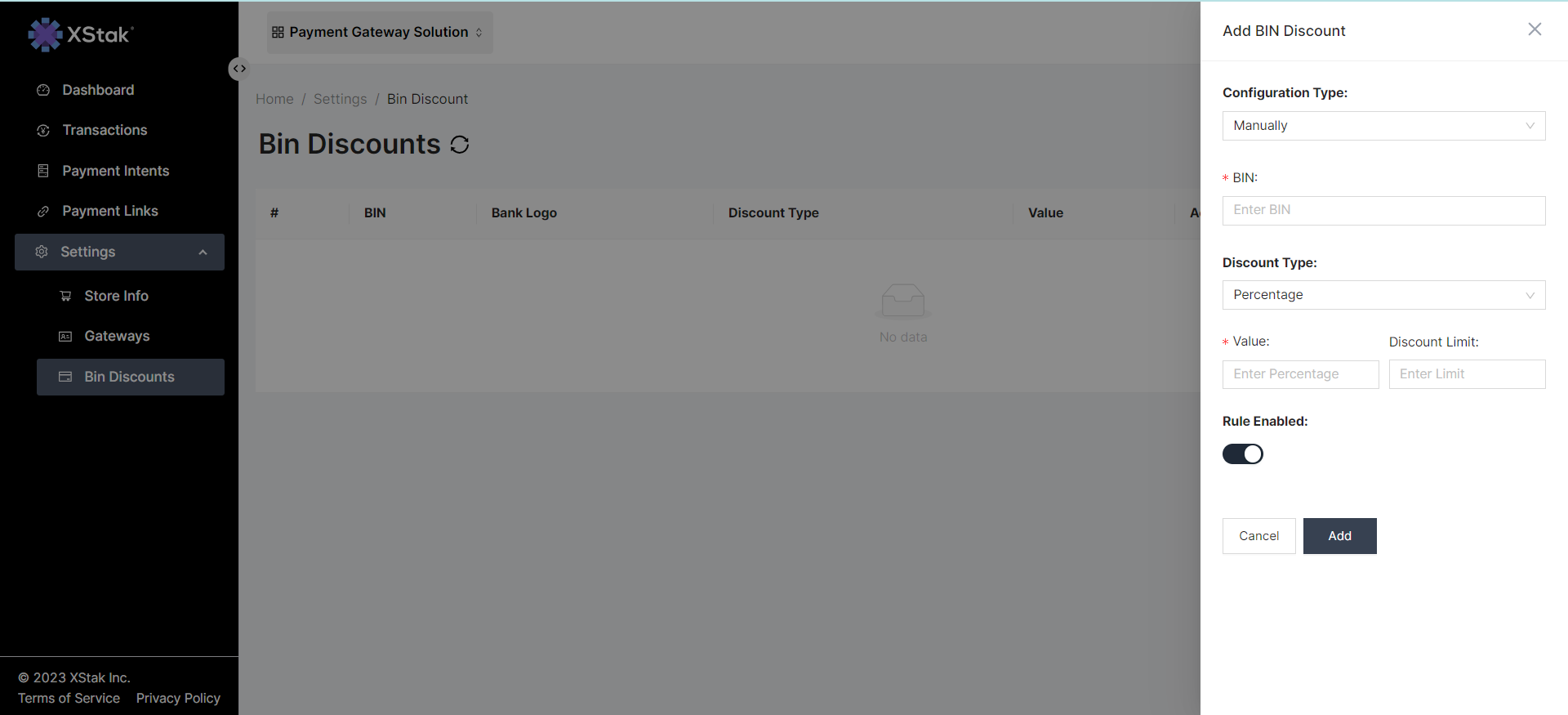
2. Merchant (Admin Panel Configurations)
A merchant will go to the settings and switch to the ‘BIN Discount’ tab
Merchants will enter the BIN, Discount Percentage, and Max Discount Value
Sample template file here to add bin discounts in bulk. Bin discount sample file.csv
Metadata against that BIN will show up after the merchant adds the above values e.g bank name, logo, etc
3. Merchant’s Store (Checkout Experience)
A user checkouts to the Xpay page after completing the order
When the user enters the first 4-5 digits of their credit/debit card, Xpay checks if the merchant configures some discount against that BIN and applies it to the order
If the discount is applied, the total amount of the order will be updated with discount details on the Xpay checkout page
Order will also be marked as Partially Refunded on the merchant’s store as per the given discount
