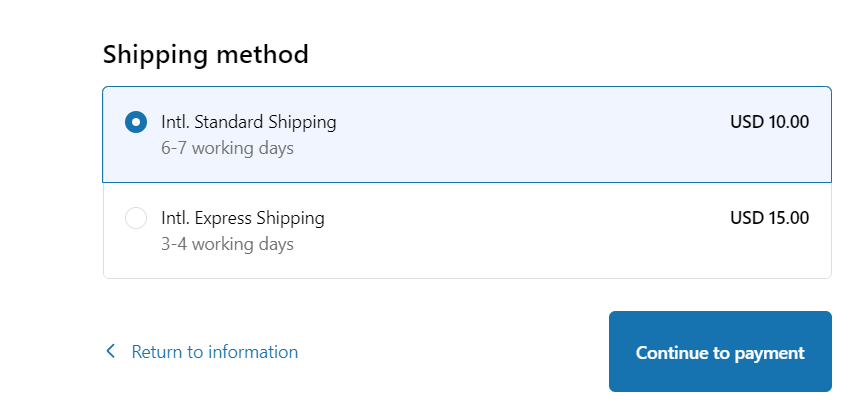How to Articles for Shipstak
To update your shipping rates, navigate to Shopify settings and access the Shipping and Delivery section.
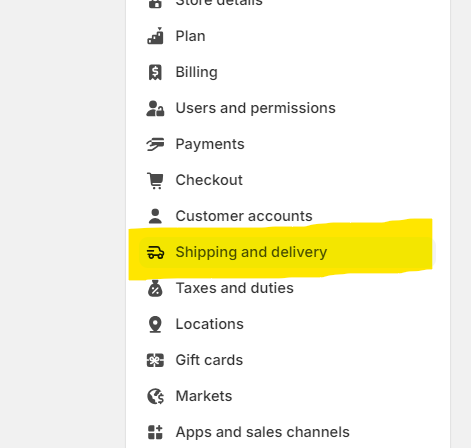
Proceed to Shipping Rates and activate Shipping Zones. From here, select the countries you'll be shipping to.
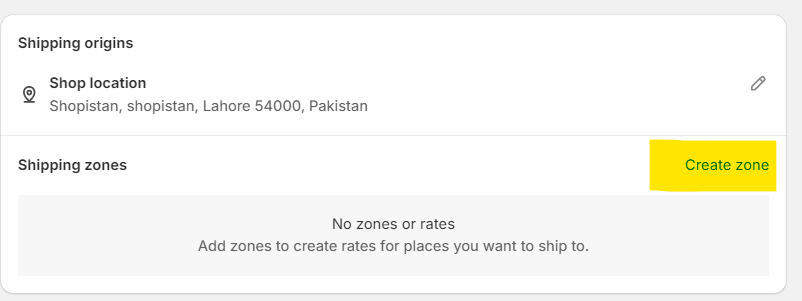
Once you've configured the necessary settings in Shopify, head over to the Shipstak app.
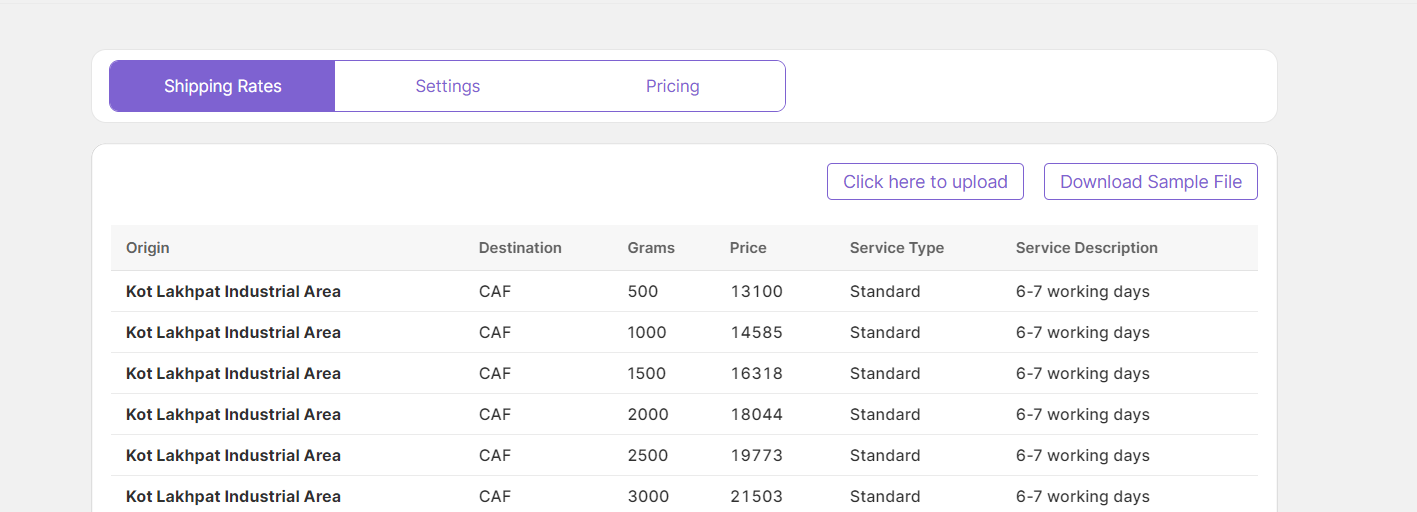
Shipping Rates
If you wish to offer free shipping to customers, simply toggle the button and set it accordingly.
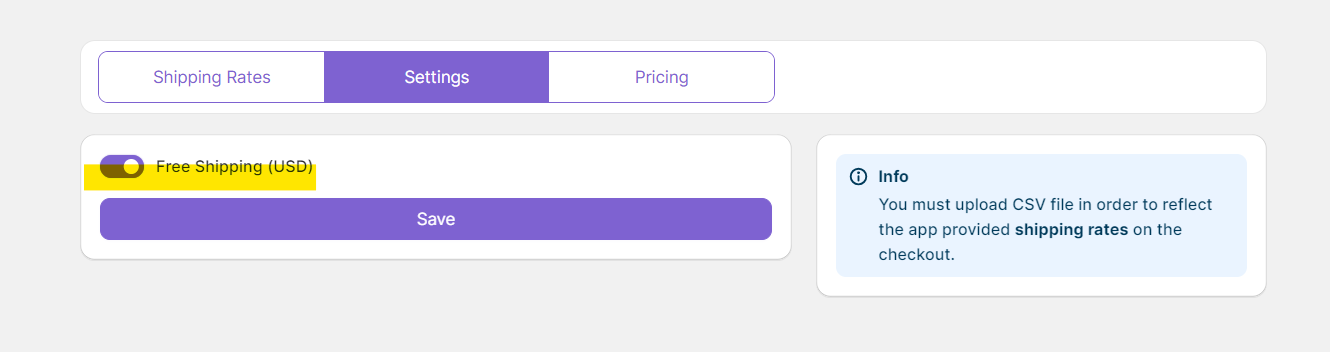
To apply custom shipping rates, you have the option to upload a CSV file (a sample CSV is available for reference). Additionally, you can set up free shipping for orders above a certain amount.
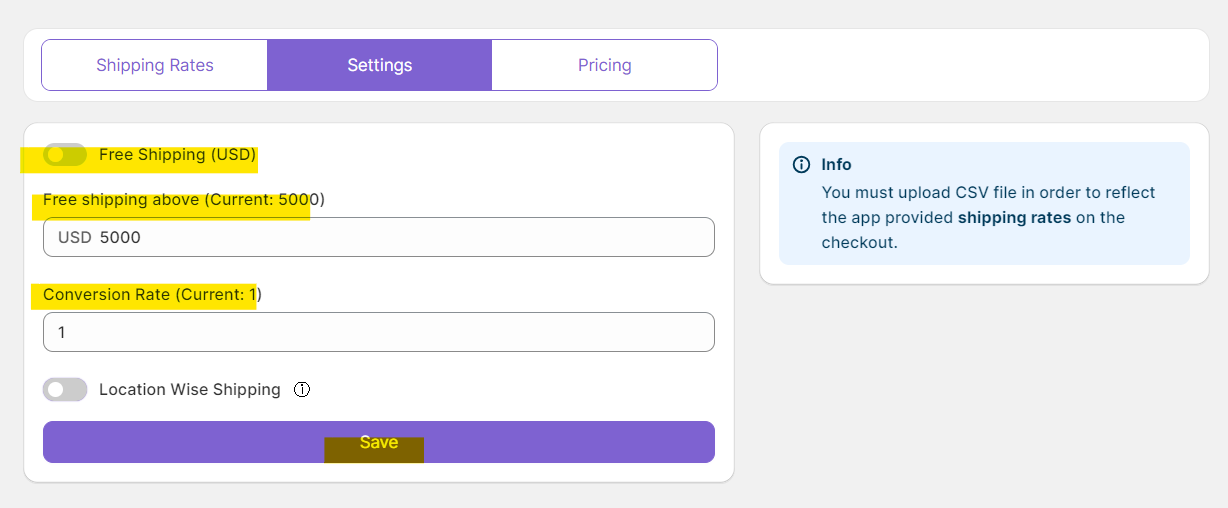
It's essential to incorporate conversion rates for international shipping to ensure accurate calculation of shipping fees at checkout. This involves having the correct conversion rate for the destination country's currency. For merchants with international stores where the store currency differs from the country's currency and they prefer to convert back to the country's currency, they need to add their chosen conversion rate (e.g. In the screenshot above, the store currency is USD and customers are also charged in USD, a conversion rate of 1 would be applied).
Service Type
Introducing a new functionality tailored for merchants, we're excited to present the Service Type feature. This innovative addition empowers merchants to provide their customers with two distinct service options: Standard and Express Shipping. With this feature, merchants can offer their clientele the flexibility to select between standard and express shipping rates, aligning seamlessly with their delivery preferences. Moreover, merchants have the freedom to personalize service descriptions for each type, ensuring transparency and clarity in the shipping process for their valued customers.
In case of using Service Type you would have to update the pricing plan from Pricing Page
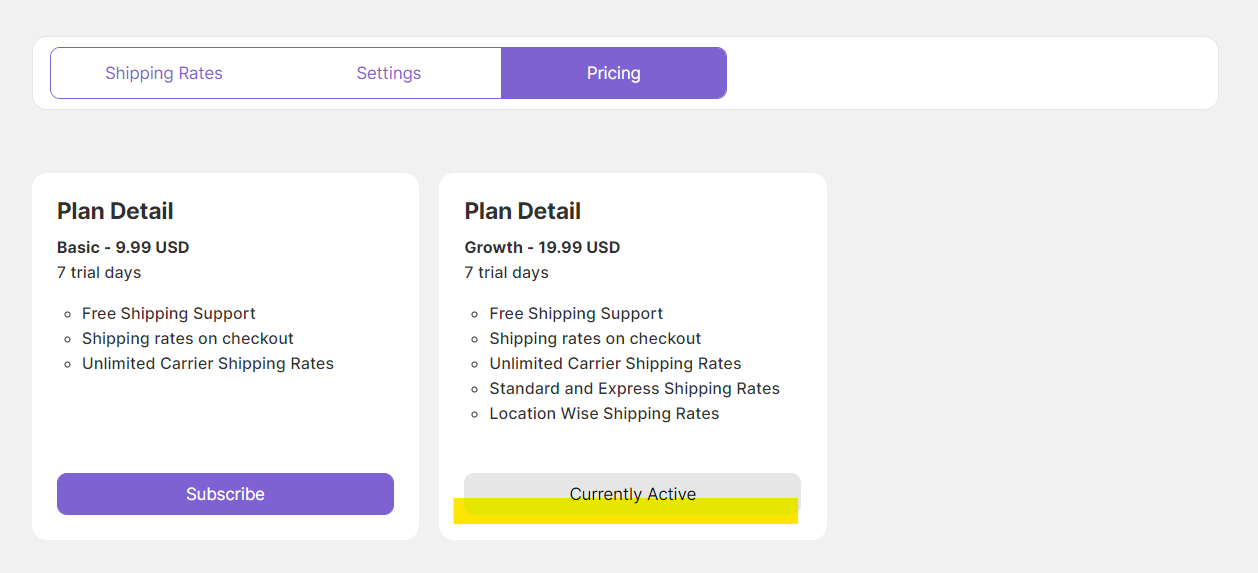
Then redirect to Shipping Rates page and download the sample CSV to get clarity of the additional columns

With the ease of CSV, you can adjust your Service type and description against it.