How to Article for Feedofy
As you install the app, you will be redirected to the billing page. Where you need to approve app billing and enjoy a 15-day free trial.

After billing approval, you will be redirected to the app Dashboard. Where you can set up desired settings.
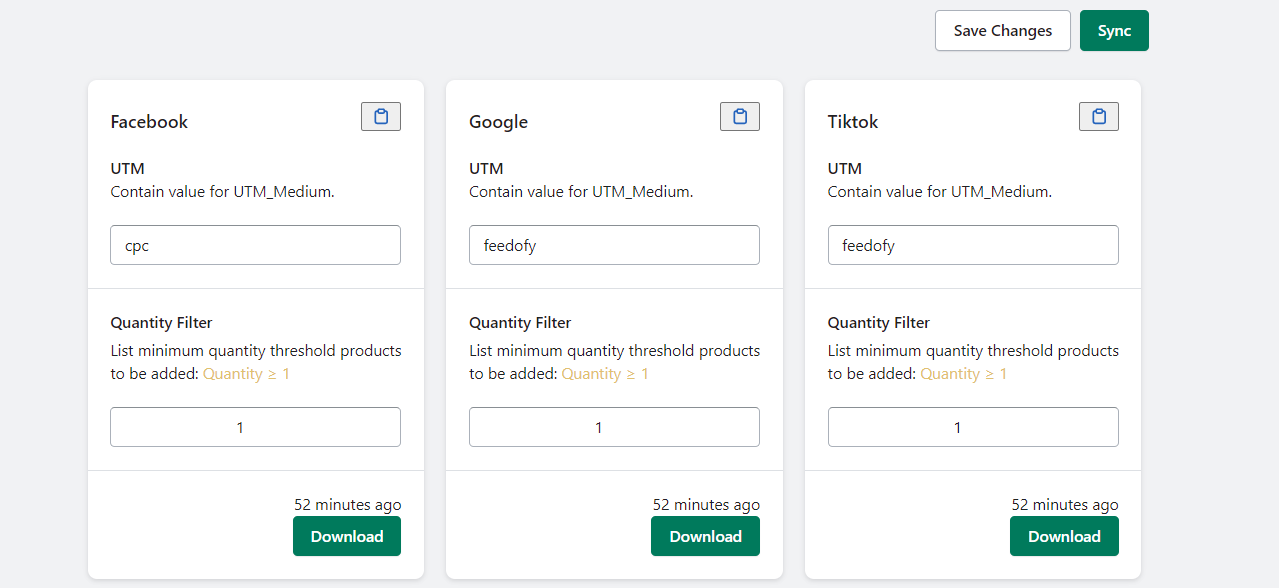
UTM_ Parameter:
The UTM Parameter will be saved in the each Product Link as shown below. This can be used to track source and medium of product
Quantity filter
This filter helps in defining the minimum quantity/inventory of Products you want to generate Feed for.
For example If 5 is added here, any SKU with quantity less than 5 will not included in the Feed.
Source Filter

The source filter helps in generating the feed for Parent Product or Variants. If selected Parent Products, Feedofy will generate feed for Parent products(variants included) and the quantity will be shown as whole.
If Selected Variants option, Feedofy will list down Parent product and and its variants separately.
After selecting the above options you need to save the settings and sync for the first time.
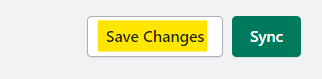
Sync Types

In Feedofy we Provide 2 types of Sync,
Manual Sync
Manual Sync can be selected manually as per the need
Auto Sync
The Auto Sync will run every hour itself and update the products in Feed as per the updated products (In stock) in Shopify
Feed Type
Feed can be downloaded and extracted in CSV format or you can Simply generate a URL for your feed. This URL can be used on ad manager where the ad manager will be updated on hourly basis as per the auto-sync
