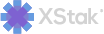Reports Module
Steps for fetching Sales Summary Report.
Click on Reports from the sidebar.
Select the Sale Summary option from the dropdown.
Select the Date between which you want to fetch the Sales Summary Report.
Click on the Fetch button.
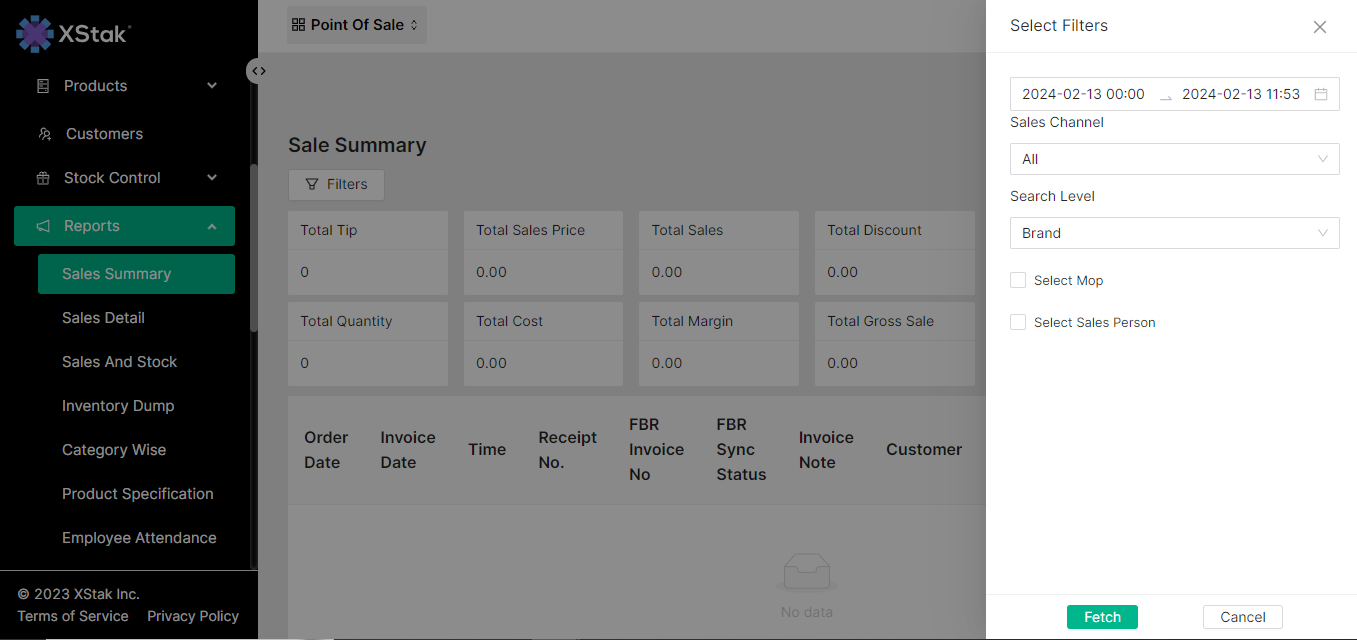
Click on the Print Overview button if you want to print the Overview of the report.
Click on the Download button to download the report if needed.
Steps for fetching Inventory Dump Report.
Click on Reports from the sidebar.
Select the Inventory Dump option from the dropdown.
Select the Date between which you want to fetch the Inventory Dump Report.
Click on the Fetch button.
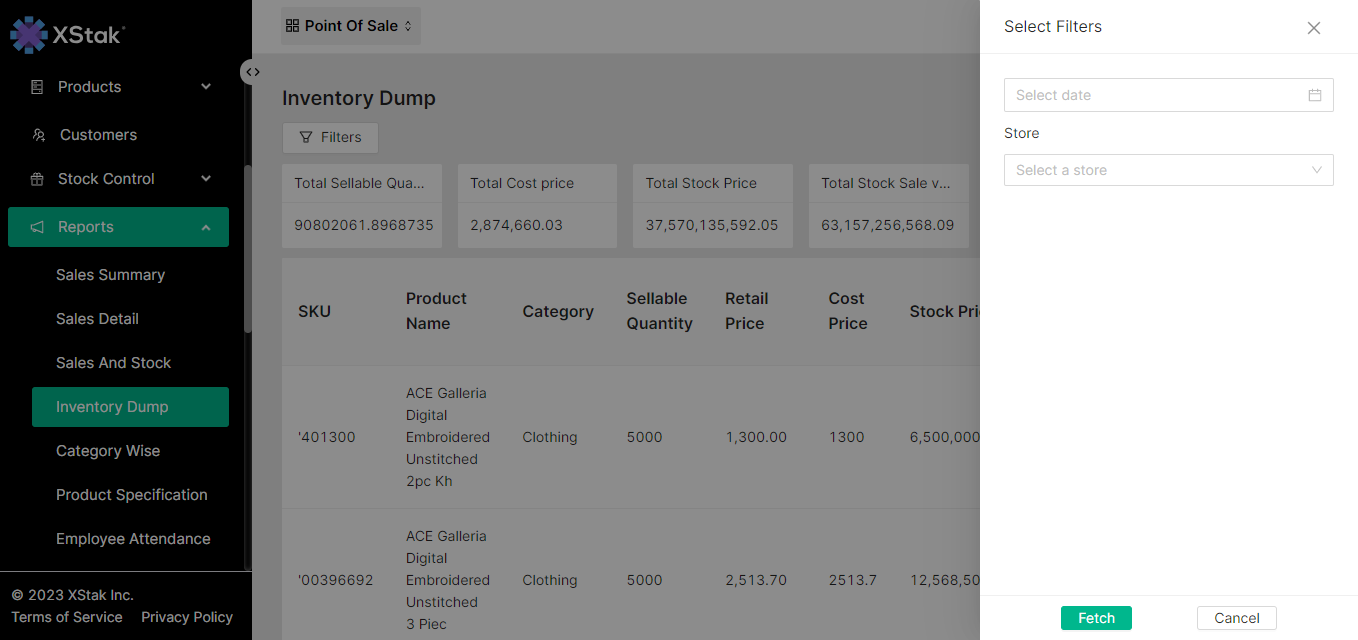
Click on the Download button to download the report if needed.
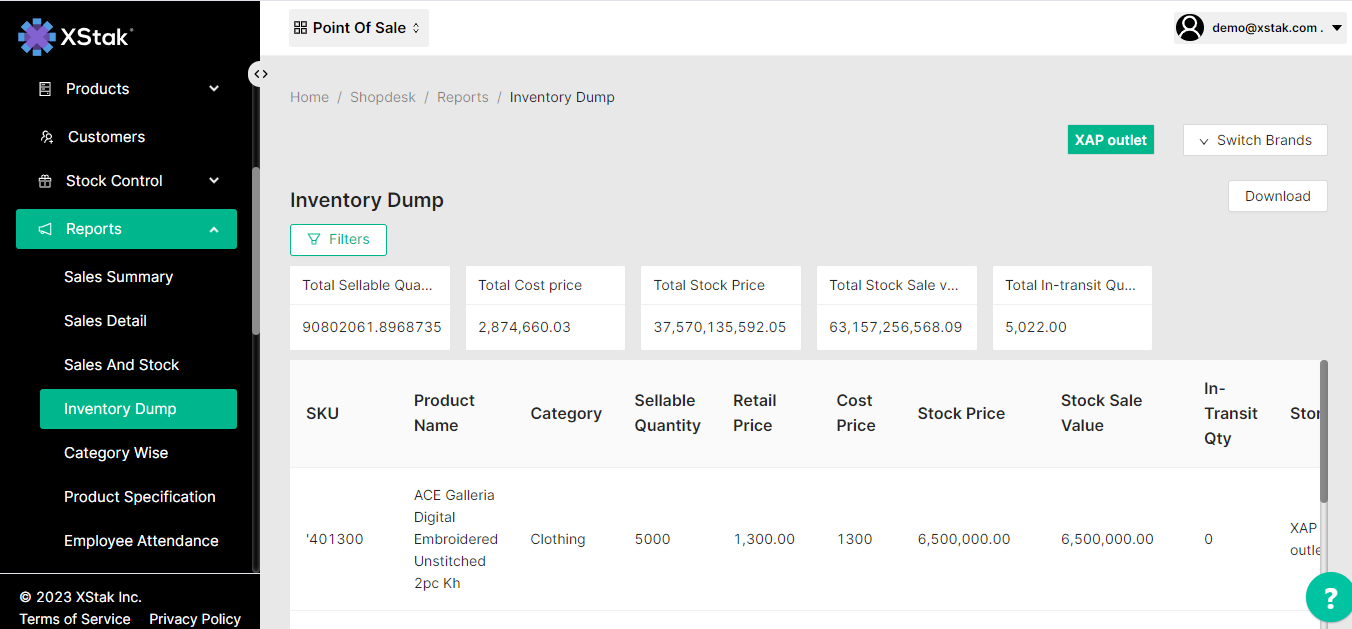
Steps for fetching Category Wise Report.
Click on Reports from the sidebar.
Select the Category Wise option from the dropdown.
Select the Date between which you want to fetch the Category Wise Report.
Click on the Download button to download the report if needed.
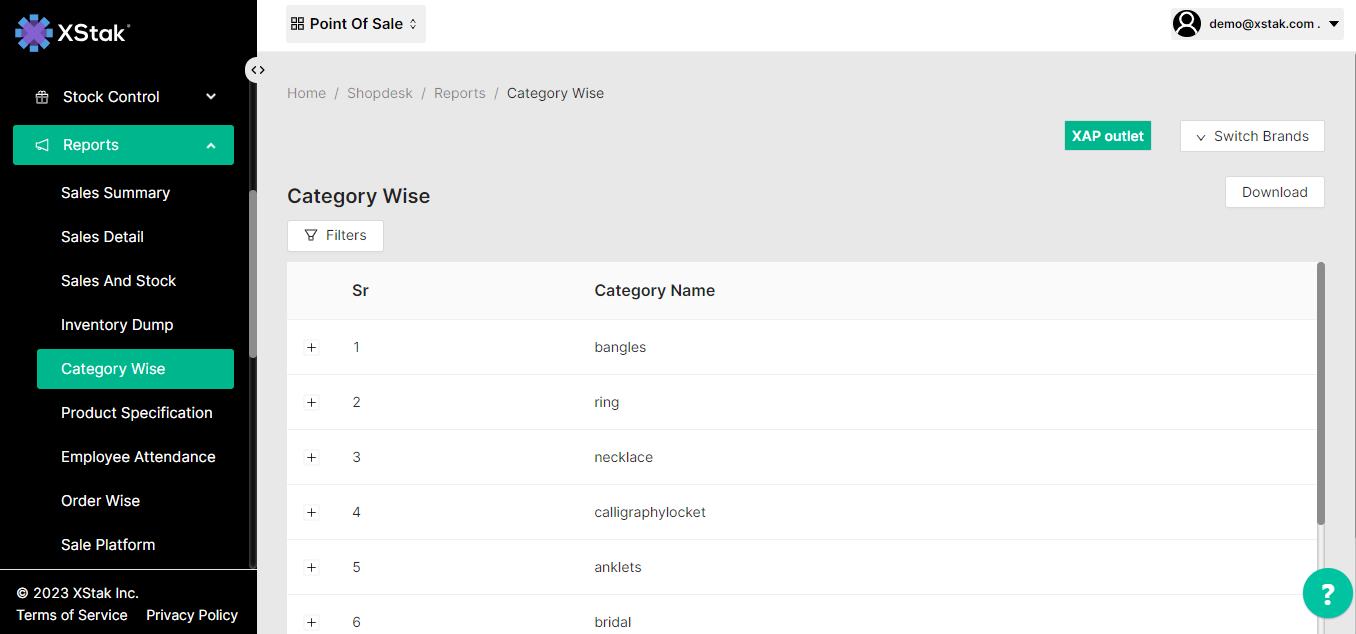
![]() Similarly we can get reports for Product specification, Employee attendance, order wise, Sales platform, customer details, supplier wise, item wise , wastage, purchase orders, GRN reports.
Similarly we can get reports for Product specification, Employee attendance, order wise, Sales platform, customer details, supplier wise, item wise , wastage, purchase orders, GRN reports.