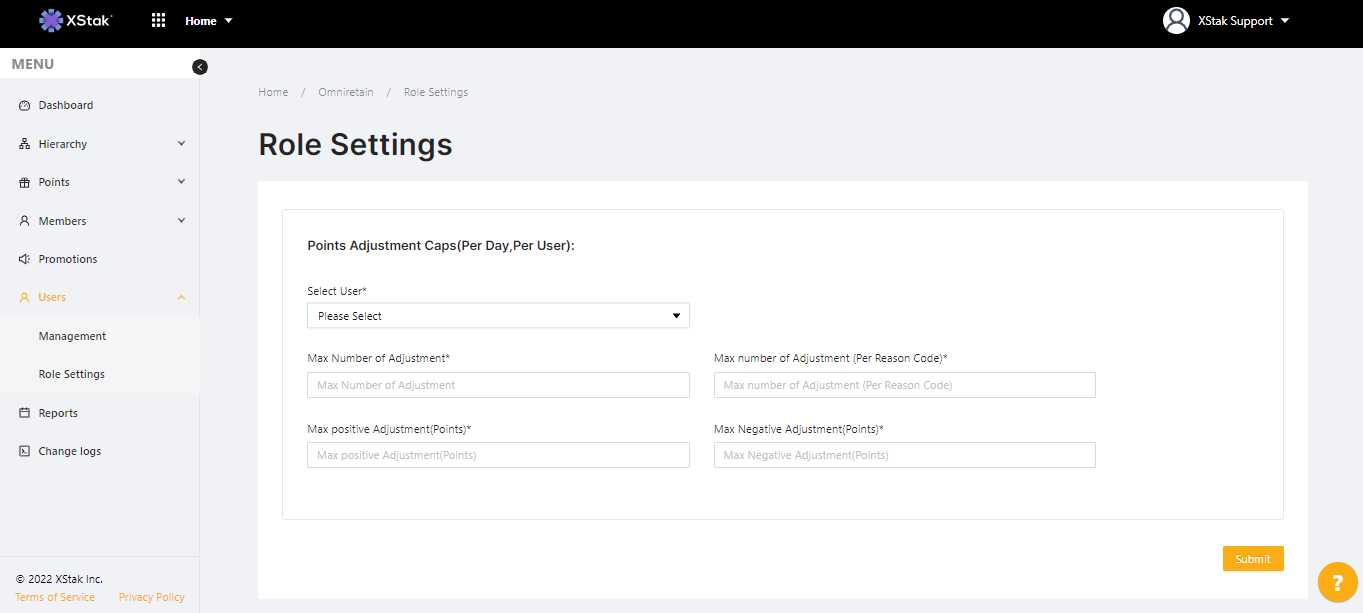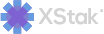Users module
Users are the people who have access to your LMS accounts. The Users section in the LMS is where the administrator of the account can manage roles and permissions.
Click on Users in the left column and following sub-tabs appear:
Management
Role setting
Adding a User
Click on Management. Then select Add User button at the top of the page to create a profile for a new user. Enter their User Information and click the Submit button at the bottom-right of the page.
Viewing/editing a User
From User Management, find the user whose information you would like to view or edit. Click on the eye icon to view their information, or the pencil icon to edit it. After editing a user’s information, click the Update button in the bottom-right to save your changes.
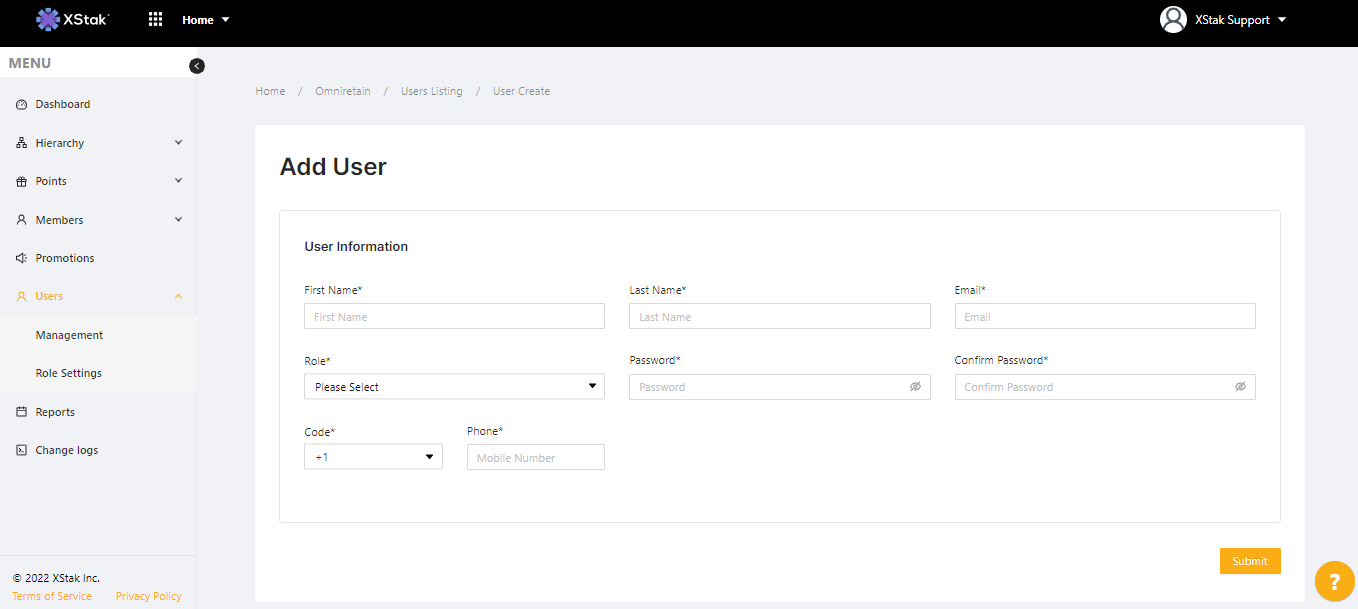
View Role
Click View Role under Users in the left column to see a list of all of the user roles and their capabilities. View Role is a reference page; there are no controls or features.
Role Settings
Click Role Settings under Users in the left column to control the number of adjustments and the number of points a specific type of user role is permitted. Not every capability listed in View Role is modifiable, but Role Settings does allow the account owner to limit the number and amount of adjustments to prevent overuse.
From the Select User drop-down menu, choose the user role you would like to manage. Enter values in the fields you would like to control, and then click the Submit button at the bottom-right of the page to save your changes.