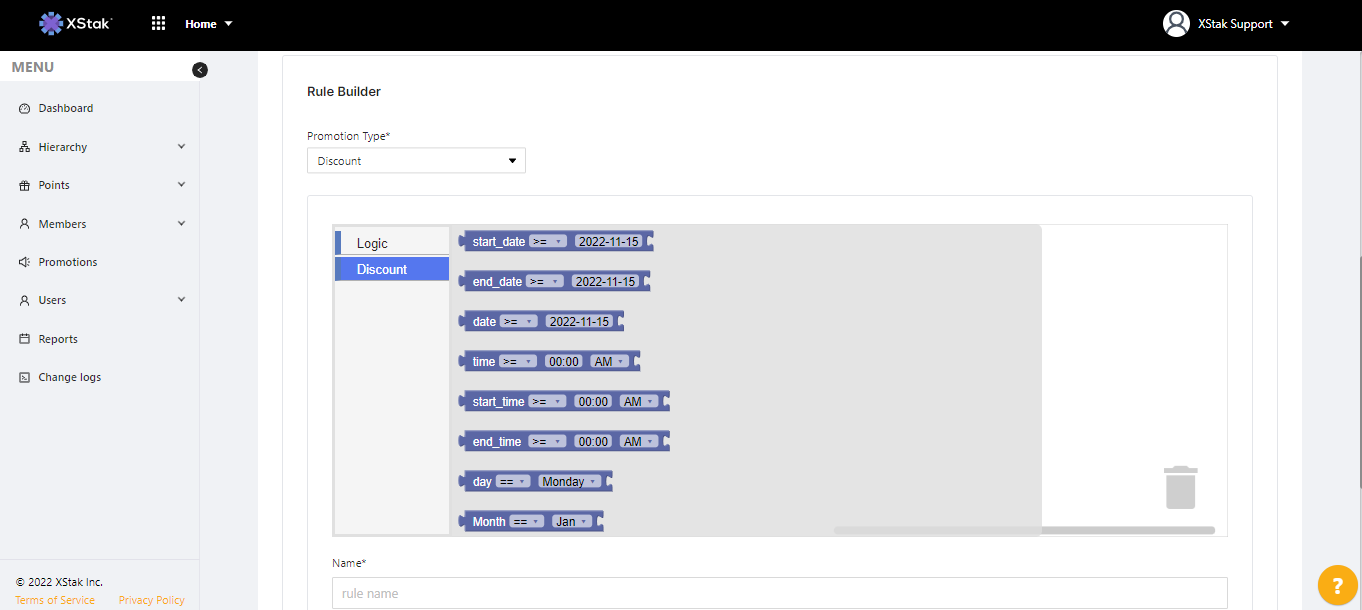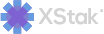Promotions module
Promotions allow you to create a series of “if this, then that” rules in order to give loyalty members rewards. Some brief examples of the promotions you can build include:
10% off when members shop on their birthday
holiday shopping discounts for members during the month of November
free shipping for platinum members
bonus points when members spend $100 on Memorial Day
Creating a Promotion
Click the Add Promotion button at the top of the Promotions main page and fill out the following information on the Promotion builder page:
Title - the name of the promotion
Promotion ID - a unique identifier you can use to distinguish the promotion from other promotions you have created
Promotion Duration - the promotion’s start and end dates
Rule Builder - use the visual Rule Builder to create “if this, then that” rules for the promotion. See the next section titled Rule Builder for an in-depth look
When you’re finished, click the Submit button at the top-right of the page.
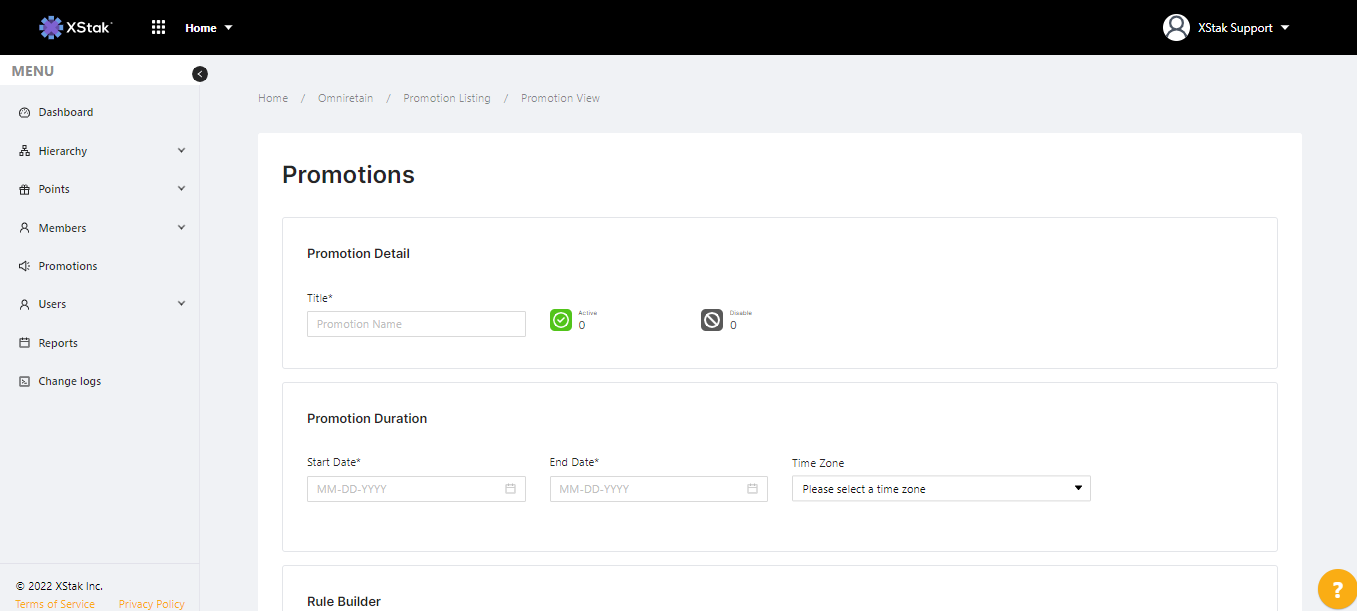
Rule Builder
The Rule Builder is a drag-and-drop interface that lets you configure promotion rules visually.
At the very top of the Rule Builder is the Promotion Type drop-down menu to select the kind of promotion you’re running, whether Earn, Burn, Enroll, or Discount. This means that once a loyalty member meets the criteria you define in the Rule Builder, they will:
Earn - earn loyalty points
Burn - be able to redeem loyalty points
Enroll - become a member of your loyalty program
Discount - receive a discount
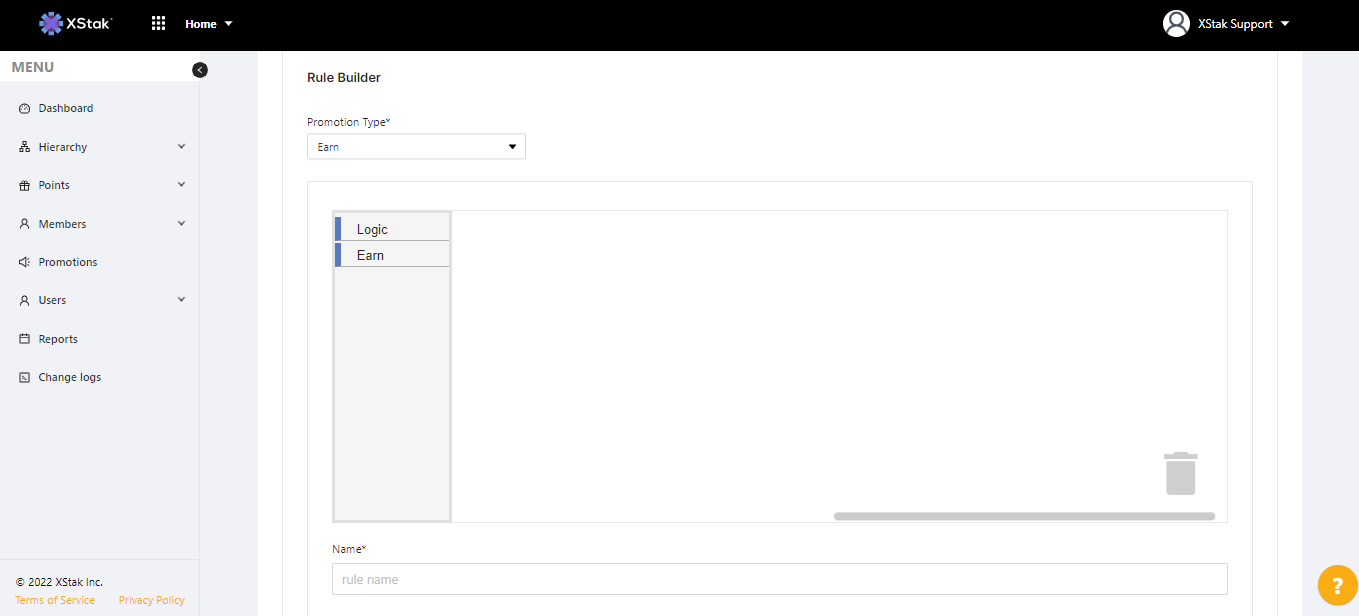
Rule Blocks
At the top-left of the Rule Builder there are two buttons; one labeled Logic, the other matching the selection you made in the Promotion Type drop-down menu.
Clicking on the Logic menu or the menu below it will reveal a number of rule blocks.
Clicking on a rule block will add it to the design space for you to customize.
To the right is the main design space where you configure your rules.
To delete a rule block you’ve added, click on it to select it, and then click the trash icon in the bottom right.
Logic
The Logic menu has two rule blocks that serve as the basis for all rule building.
if/do - The, if/do block, allows you to create conditional promotion rules when you connect other blocks to it. For example, you could give members 10% off on their birthday by attaching the birthday=true block to the first spot and the discount=% block to the second spot. By clicking on the settings icon in the if/do block, you can add else if and else statements to your rules.
and - Joins two rule blocks together. Use the dropdown menu to choose between and or or. If two rule blocks are joined by and, a member must meet the criteria in both statements in order to be eligible for the promotion. If two rule blocks are joined by or, a member-only has to meet one of the criteria.
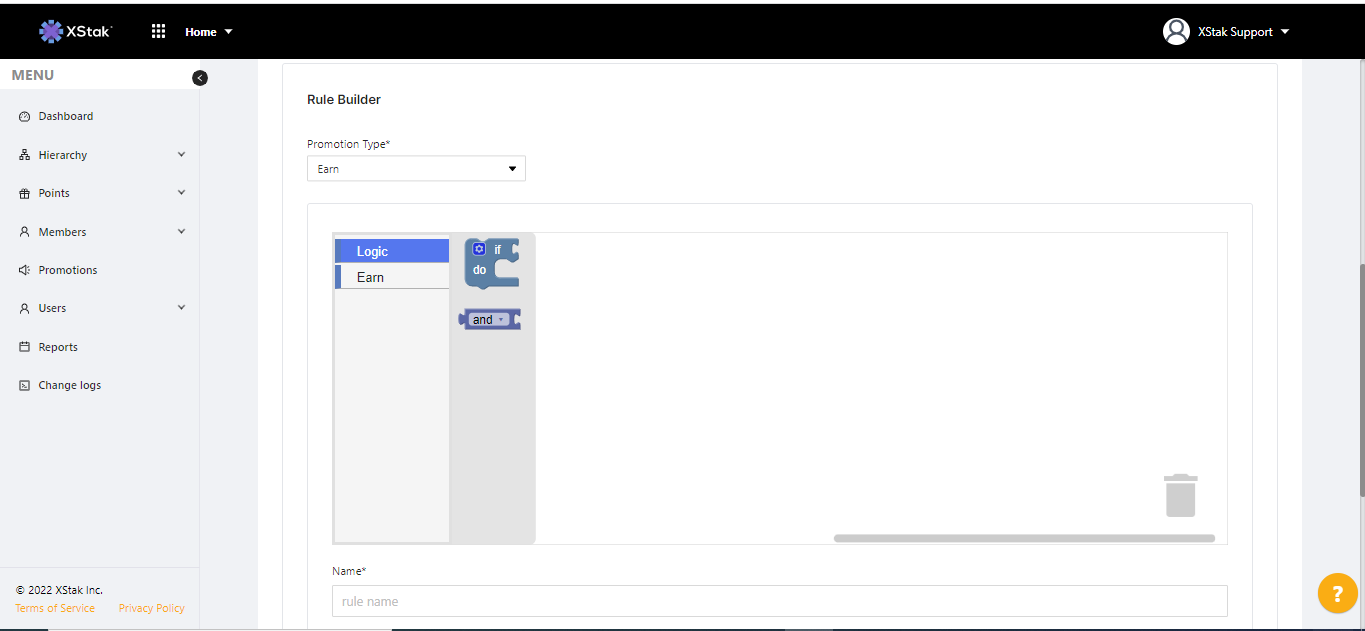
Operators and Variables
Depending on the type of promotion you’re designing and the blocks you select, you will see different options for a near-infinite combination of possibilities. However, the majority of attributes have two things in common: an operator and a variable.
Operators are usually found under the left-most drop-down menu in a rule block. They allow for equals to and greater/lesser than statements:
== - the value on the left is equal to the value on the right
!= - the value on the left is not equal to the value on the right
>= - the value on the left is greater than or equal to the value on the right
<= - the value on the left is less than or equal to the value on the right
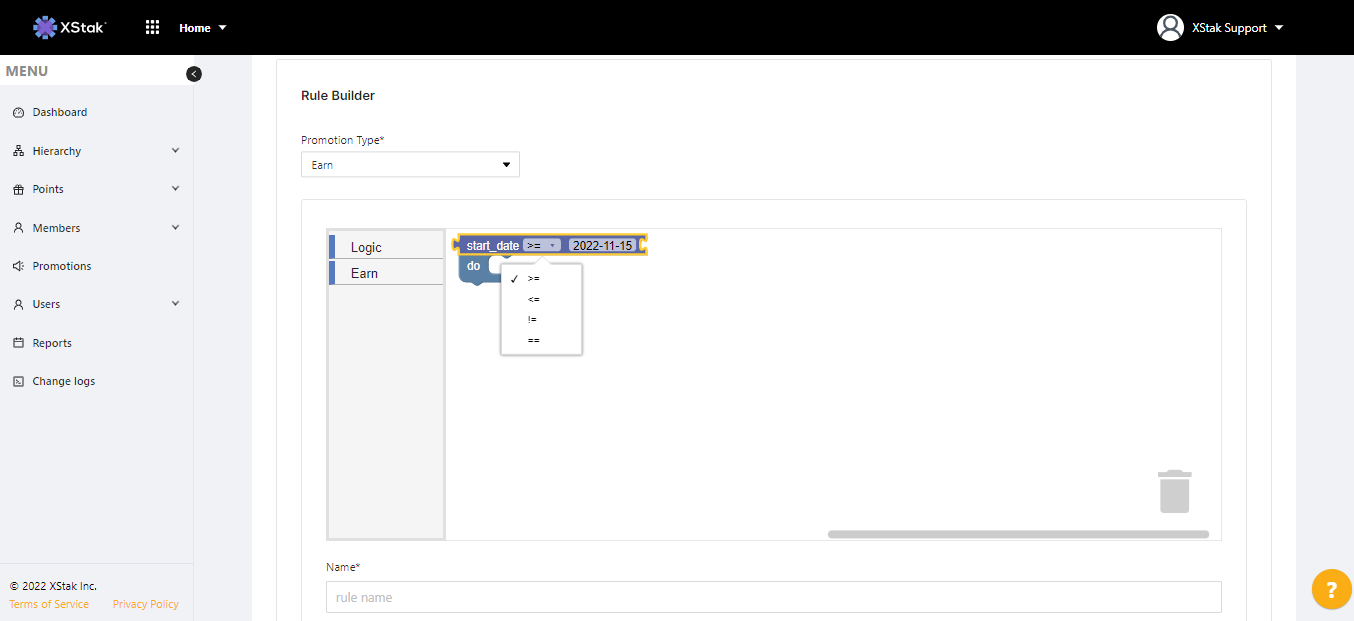
Like operators, variables are selected from drop-down menus within individual blocks. Variables differ block-to-block, so depending on the blocks you select, you’ll have different customization options available.