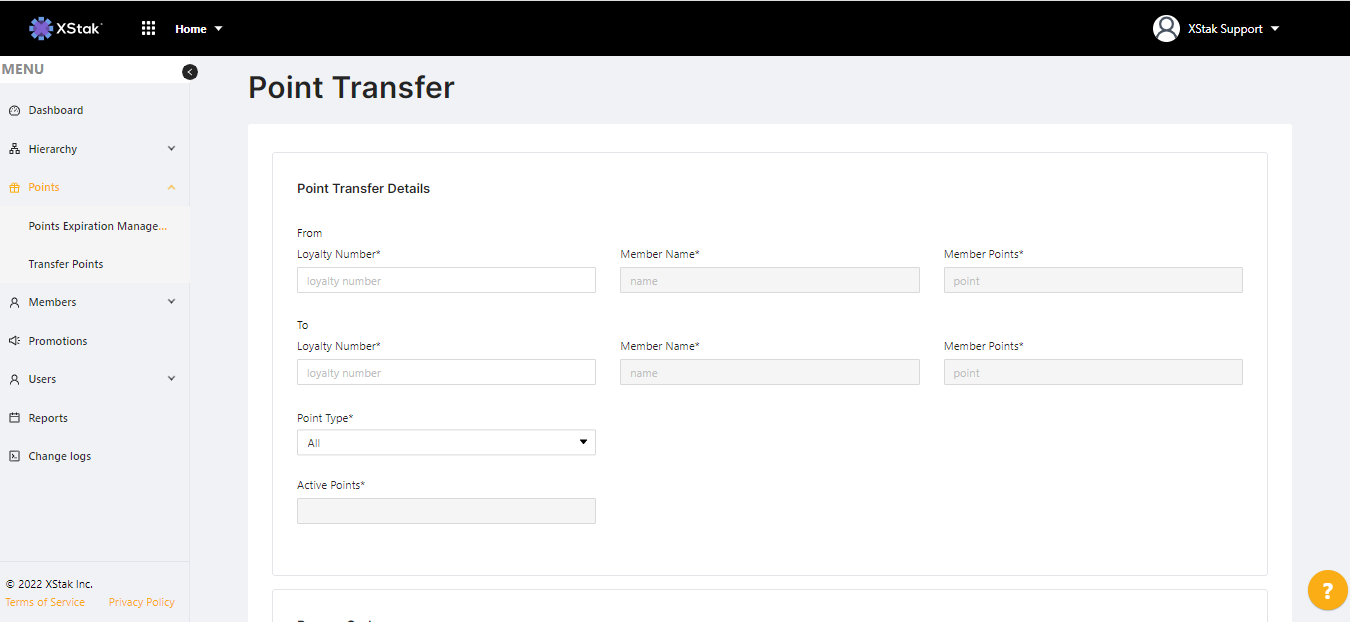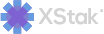Points module
Click on Points in the left column of LMS to manage the points associated with your LMS. The Points section allows you to designate the level of your program that the points apply to and set the duration of points before they expire.
It contains two sub-modules:
Point management
Transfer point
Points Management:
Select Points Management under Points in the left column. The main page features an Add points button at the top of the page and a table that shows a list of all existing types of points that you have set up previously.
There are two types of points:
Base points - points that are earned on regular transactions
Bonus points - points that are earned on events defined by the promotion builder
Adding points
To create a new type of points, select Base points expiry or Bonus points expiry and then click the Add points button. Under Expiry details, fill out the following information:
Number - the number of points
Duration - length of time before the points expire, whether year, month, or day
Entity level - the entity levels you have set up under Hierarchy (e.g. Club, Store, etc.)
Entity - the specific entity you have set up within the entity level you selected above
When you’re finished, click the Submit button in the bottom right.
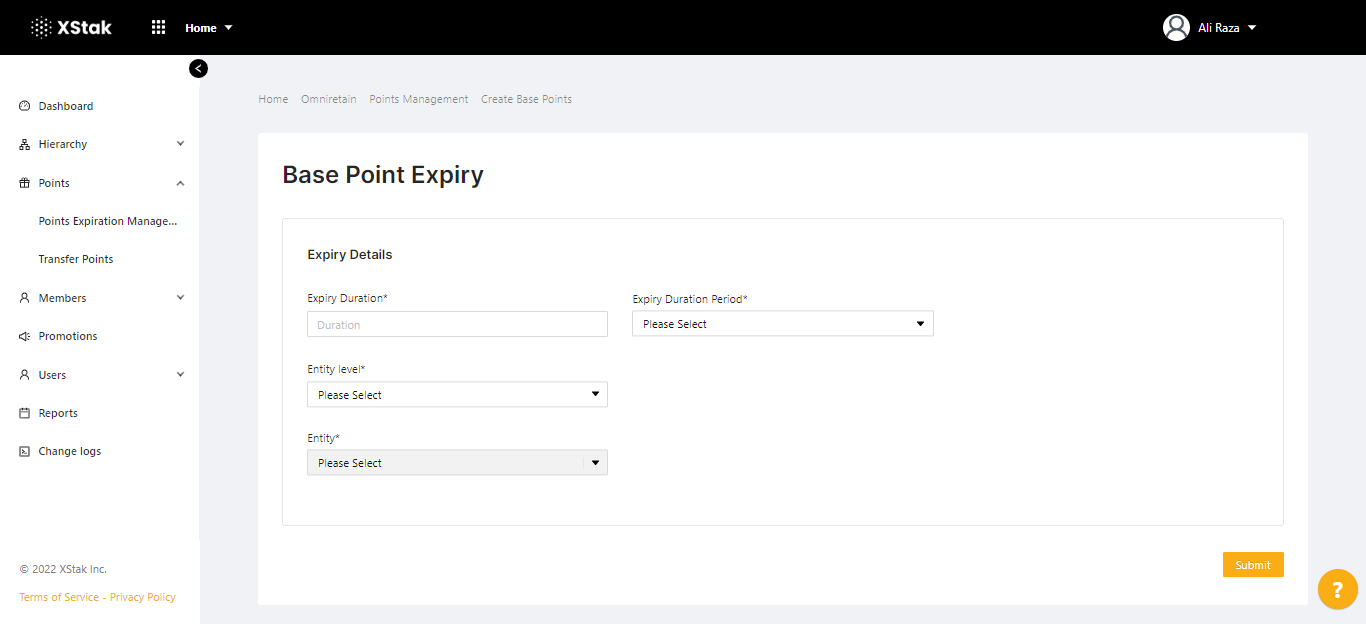
Editing Points:
To edit existing points, find the Points you want to edit in Points Management and click the pencil icon at the right and make your changes. Click Update to save.
Deleting Points:
To delete points, find the Points you want to edit in Points Management and click the Garbage Can icon at the right.
Transfer Points:
To move points between Member accounts, click on Transfer Points.
The first row of fields on the Point Transfer Details screen is for the member you would like to transfer points from, and the second row of fields is for the member you would like to transfer points to. Use the Point Type drop-down menu to select whether you are transferring Base Points or Bonus Points, select a Reason Code, and click Submit to save your changes.
Points transferred between members retain their original expiration date.