Sync POS & Sync Web Store
Click on the Inventory tab
Click on Sync POS
Disable the POS sync by clicking on the toggle button
Type disable to confirm your action
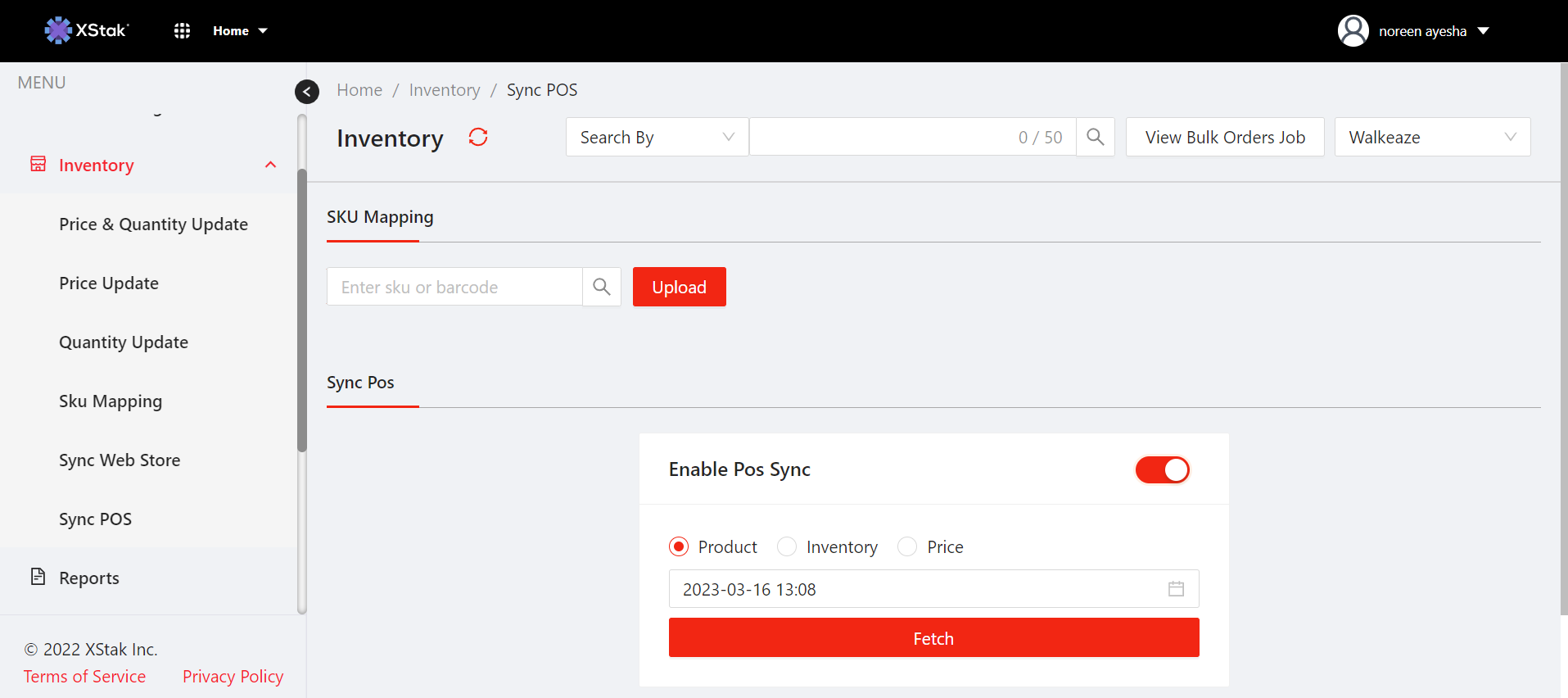
Sync Web Store
Click on Sync Web Store tab under Inventory tab
Click in Sync Webstore button
This action will compile all inventory in all active locations and update the webstore
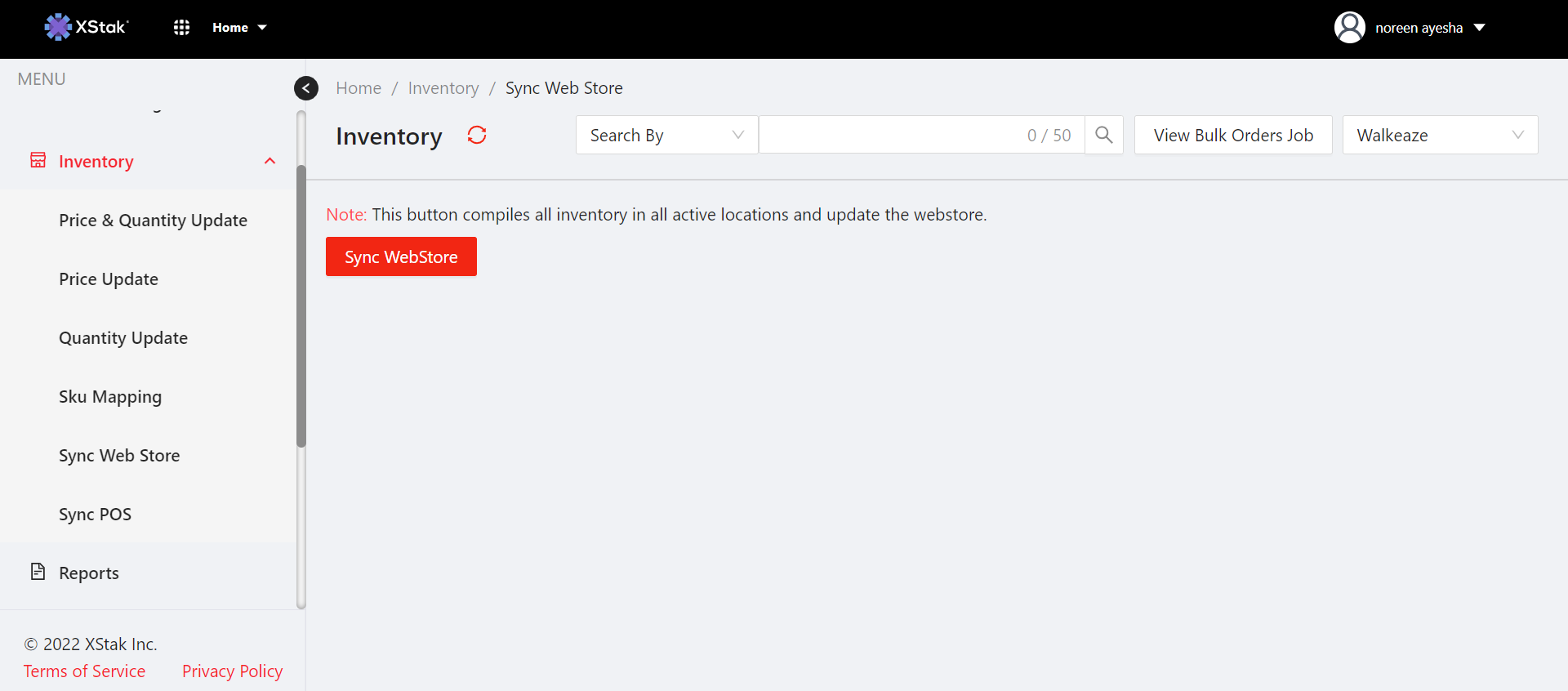
After this you go to Utilities tab and click on Inventory update status
The initial status will be CREATED - It means it is completed on OE
Status will then shift to IN PROGRESS
After a minute pause the status will be changed to DONE

Once job is done you go back to Inventory tab
Click on Sync POS
Enable the toggle button and type enable to enable the POS sync
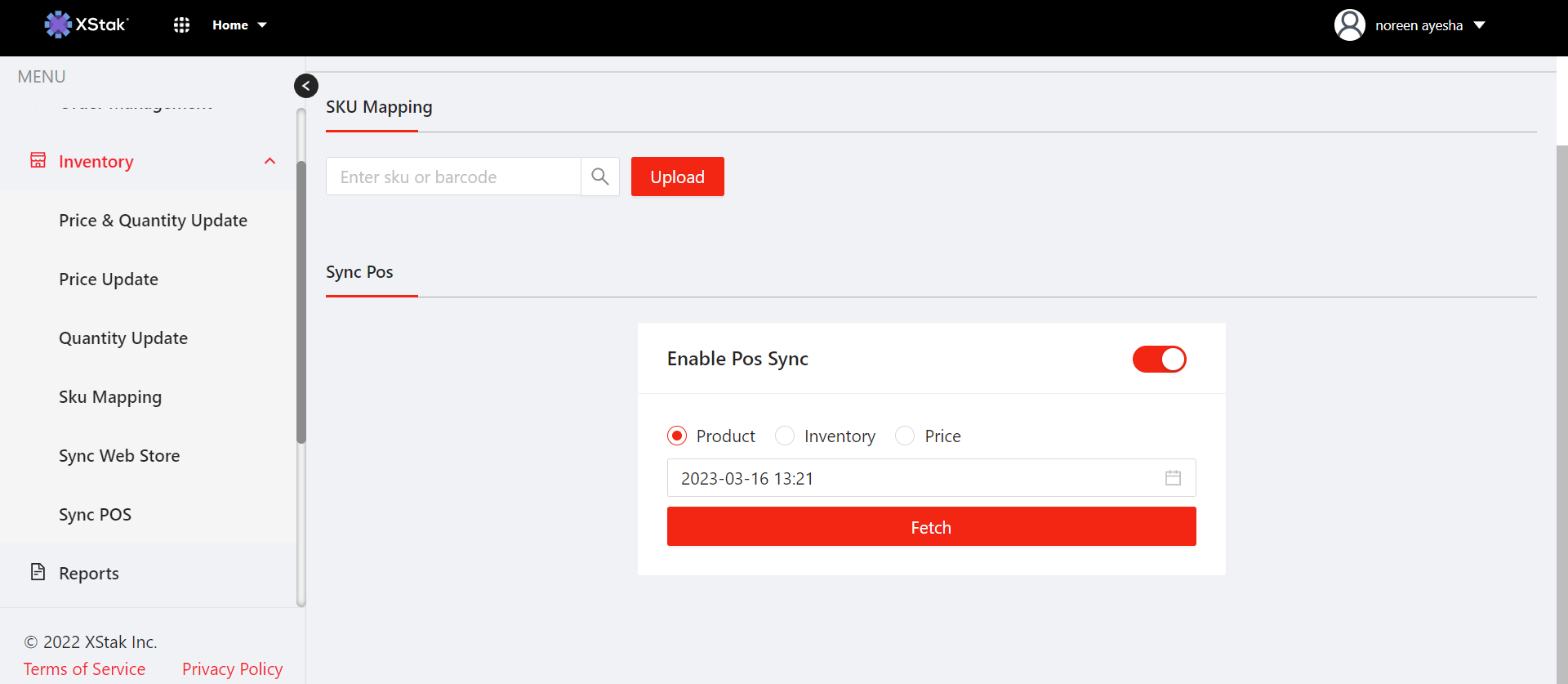
Find below the complete video of aforementioned process :
