SKU Search
Click on the Utilities module from the sidebar.
Click on SKU Search from the dropdown.
Enter the SKU in the search bar the detailed information about the SKU will be displayed, divided into different segments like Inventory Cluster, Price Details, Location inventory change, Master Inventory Change and SKU Detail etc.
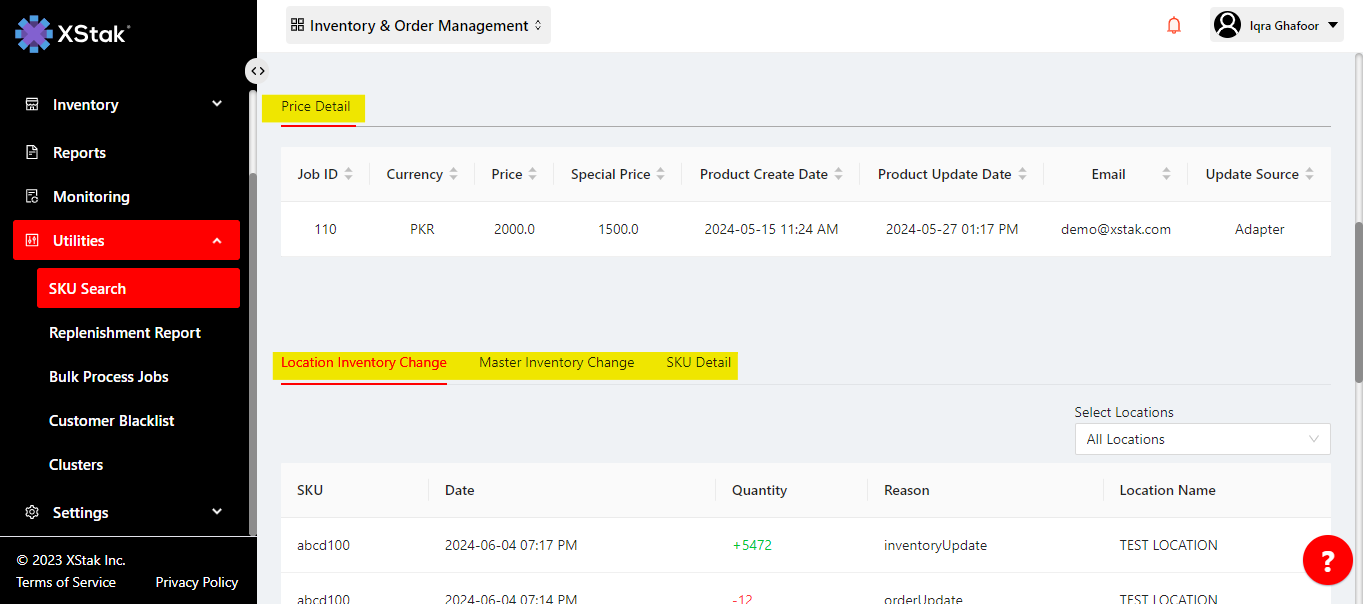
Inventory Cluster:The inventory Cluster section provides a comprehensive overview of the inventory status across different locations Location ID, Location Name, Quantity, Held Quantity (The quantity of inventory that is held and not available for sale), Available Qty, Quantity Updated Date (The date on which the quantity was updated)
Cluster Available Quantity: Represents the total quantity obtained by adding the quantities available at all locations.
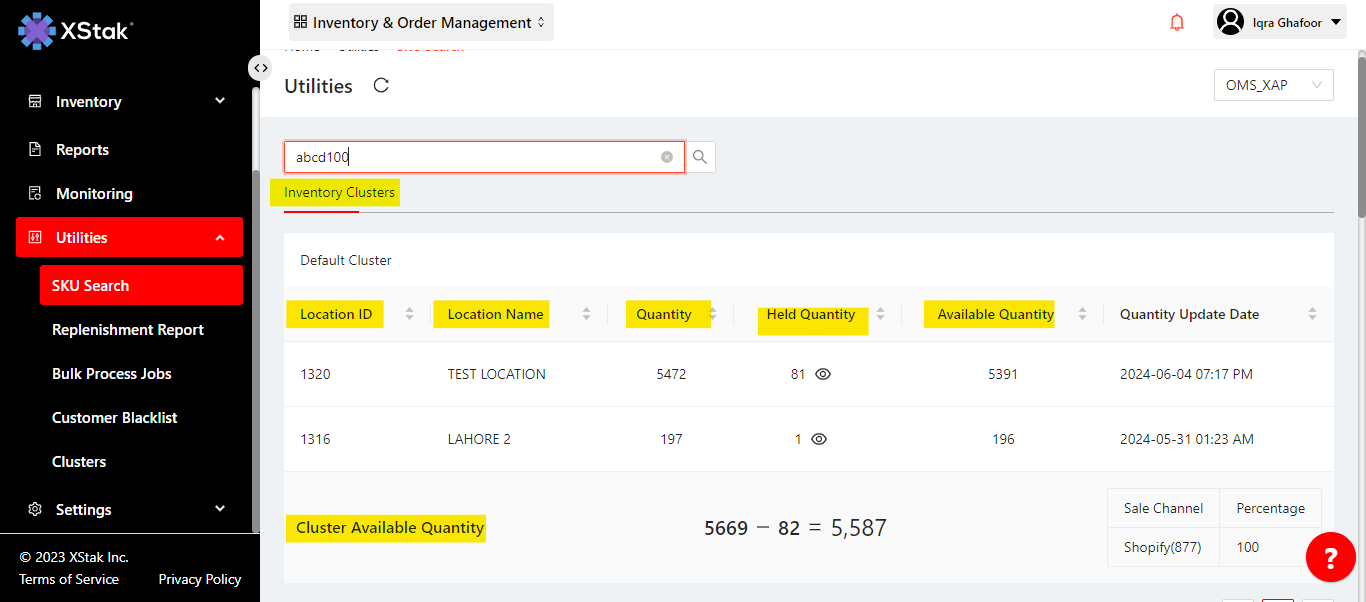
Price Detail:
price detail shows the details of all the price Update jobs that have been done in the past.
Job ID, Currency ,Price ,Special Price ,Product Create Dat ,Product Update Date and Email
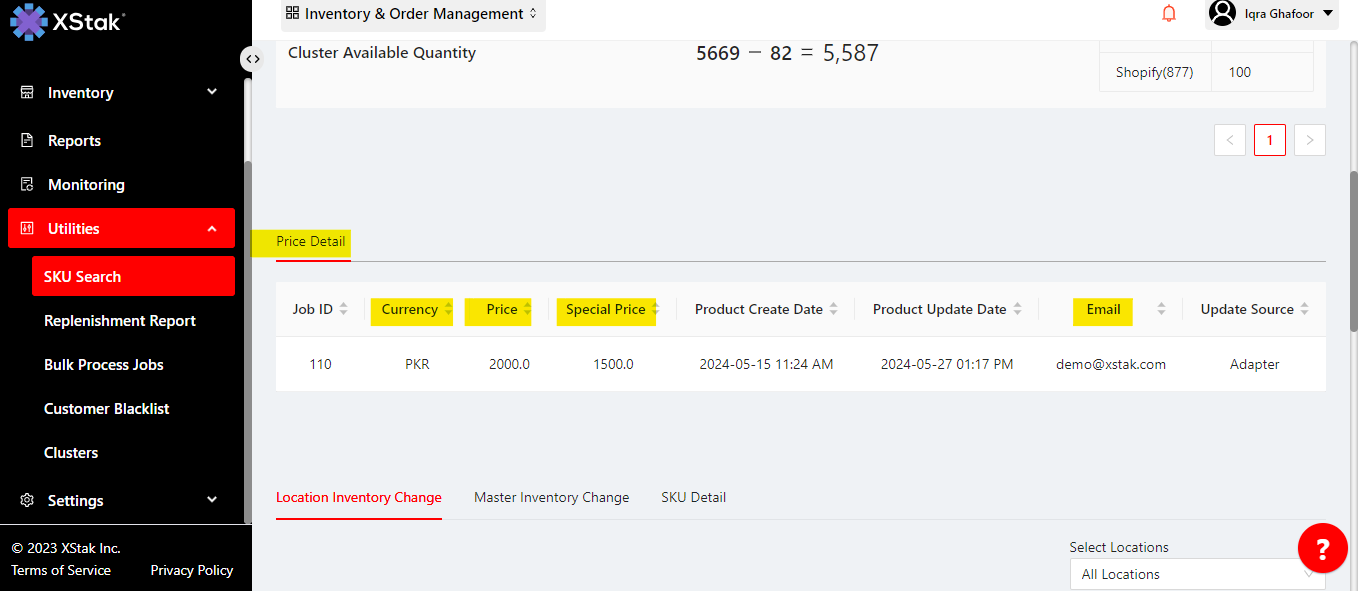
Location Inventory Change:
The Location Inventory Change section provides detailed information about all inventory updates performed for a specific SKU that have been done in the past.
SKU, Date , Quantity(The amount of inventory that was updated (added or removed))
Reason of the Job , Location Name
To gain insights into how much quantity is available for a specific SKU at a particular location, you can select the desired location from the provided options.
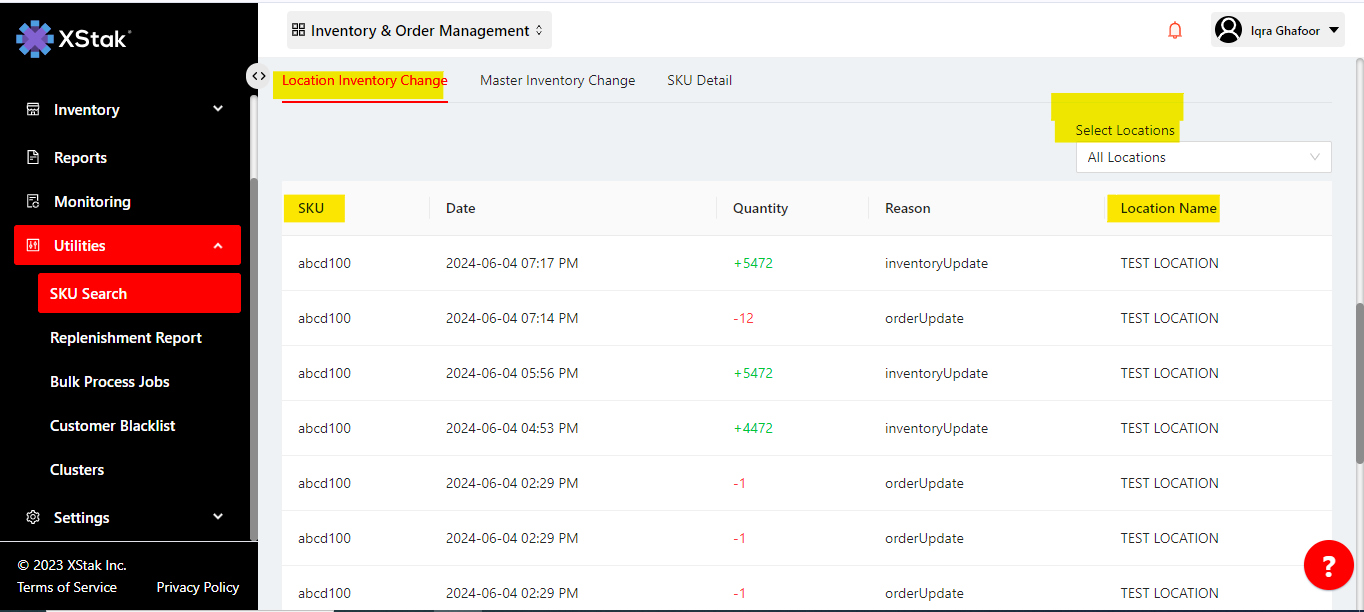
Master Inventory Change:
Master inventory change displays all detailed changes reflected on the sales channel for a specific SKU you are searching for.
It shows the SKU, the Date on which the inventory was updated, the Quantity available on the sales channels, and the Status.

SKU Detail:
Clicking on SKU Detail will display comprehensive information about the selected SKU.
Order Id (Shows how many orders have been placed for this SKU)
Date(Indicates the date on which each order was placed)
Order Quantity(Specifies the quantity of the SKU in each order)
Status (Provides information on how many orders have been placed for this SKU and the current status of these orders in the OE.
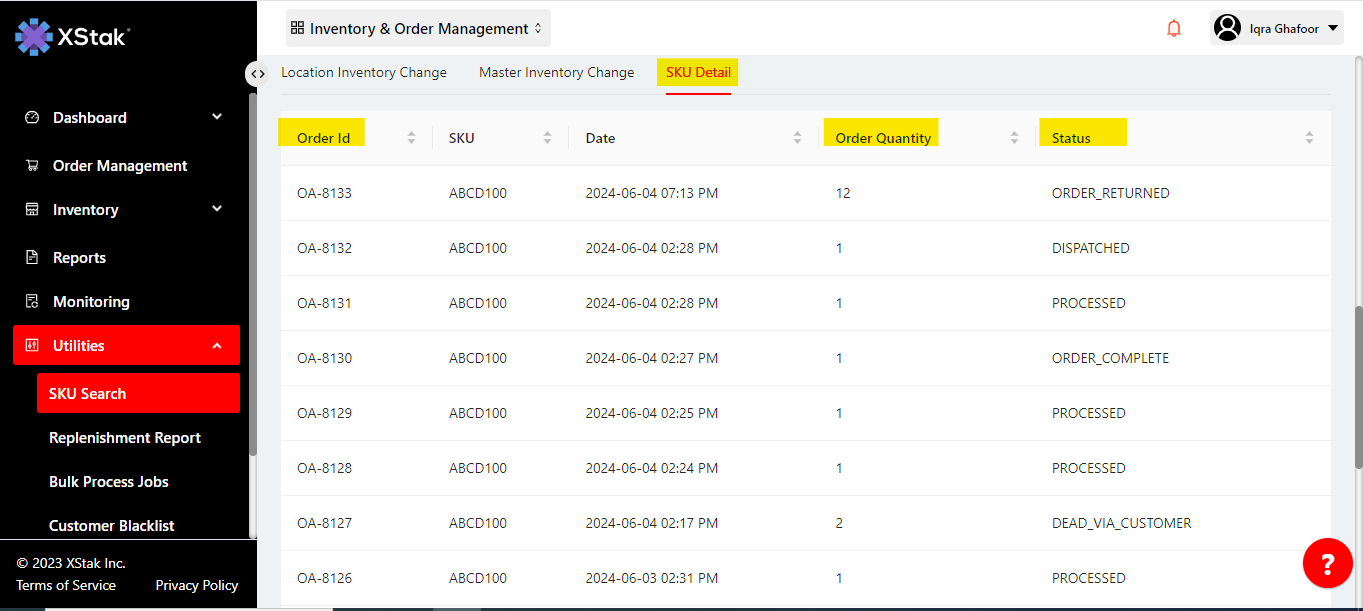
.
