Release Notes - April 2022
1. Courier Aging
OE: Number of “Delivered Orders”, “Returned Orders”, “Dispatched Orders”, “Throughput”, & “Delivered Orders Within Last X Hours” Metric in Courier Aging
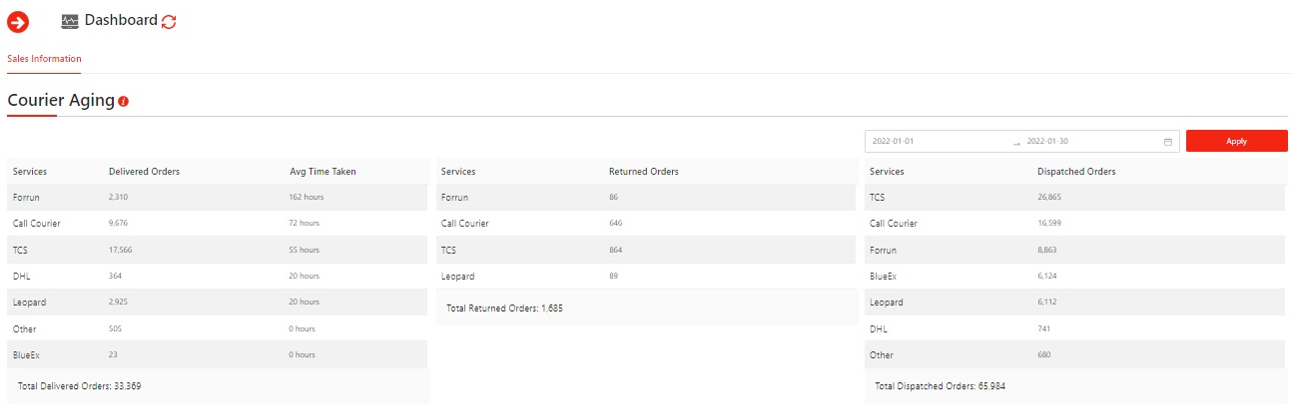

OE: “Average Time Taken To Deliver An Order” Metric in Courier Aging
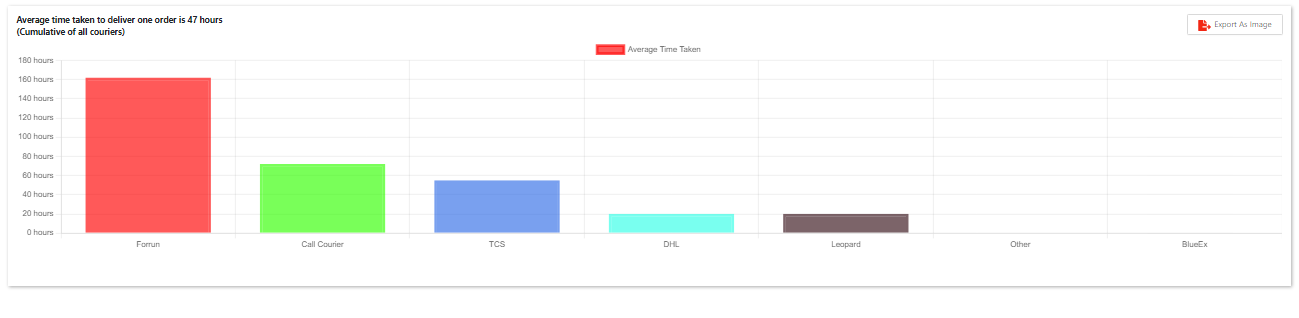
2. Order Cancellation Double Check
Before, upon pressing “Cancel” button, OE used to cancel the orders at once, which resulted in causing inconvenience to the brands, as a human error of pressing Cancel button by mistake on a bulk order job, resulted in cancellation of around 600+ orders.
Now, to cancel an order or orders in bulk, a double check is introduced, which restricts the users to cancel the orders unless the word “Cancel” is typed in the provided field. This is to ensure that brands don’t lose revenue & avoid inconvenience due to human error in this regard.
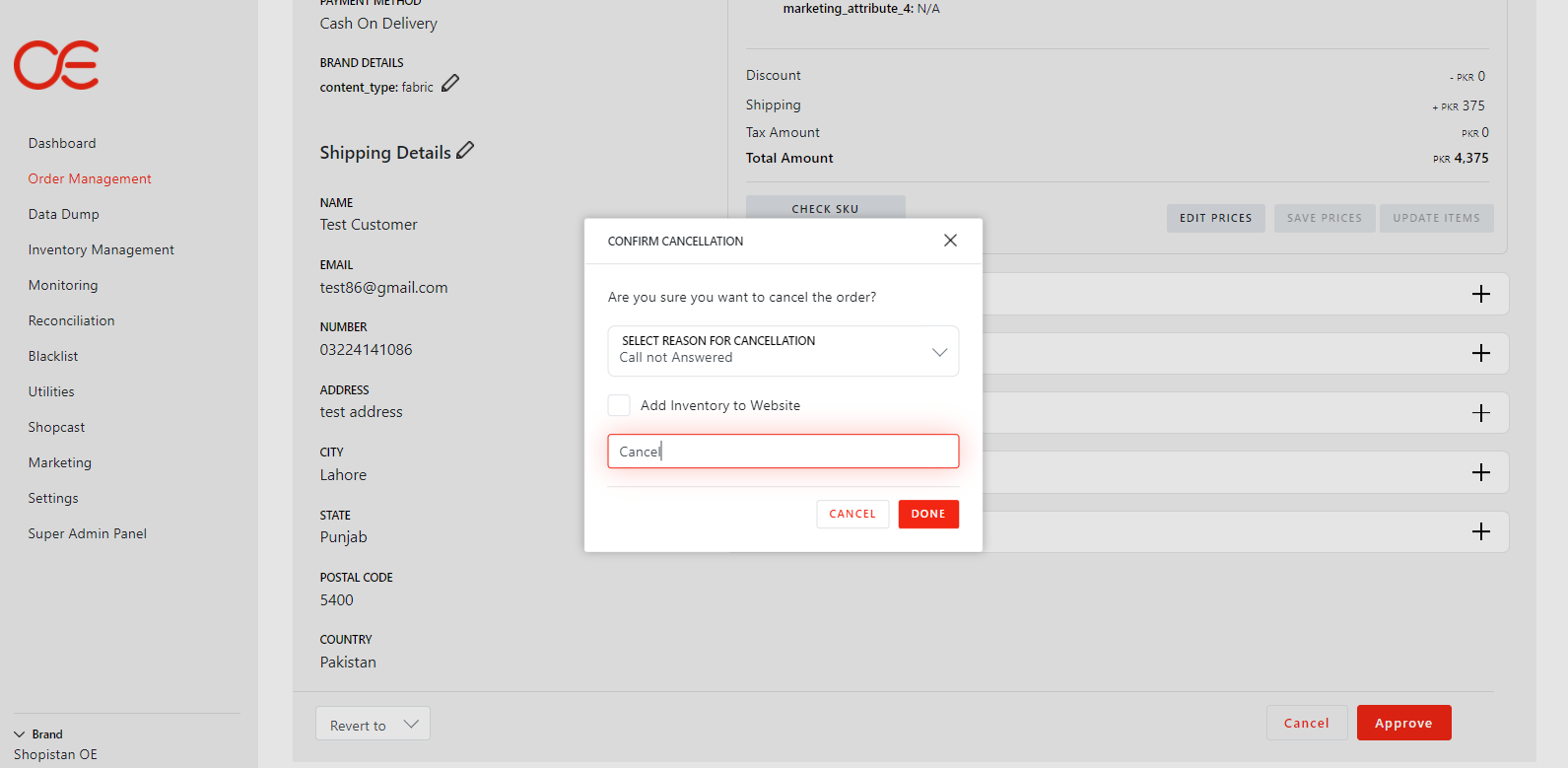
Cancellation Double Check
3. Order Cancellation Remark
In addition to the Double Check on cancellation, Order Cancellation remarks are also added. So, if a user of the brand is cancelling an order, he/she either has to a choose an option from the dropdown, or write a custom remark (upon selecting “Others” option from dropdown) on why the order is getting cancelled, so that the visibility can be established for the future.
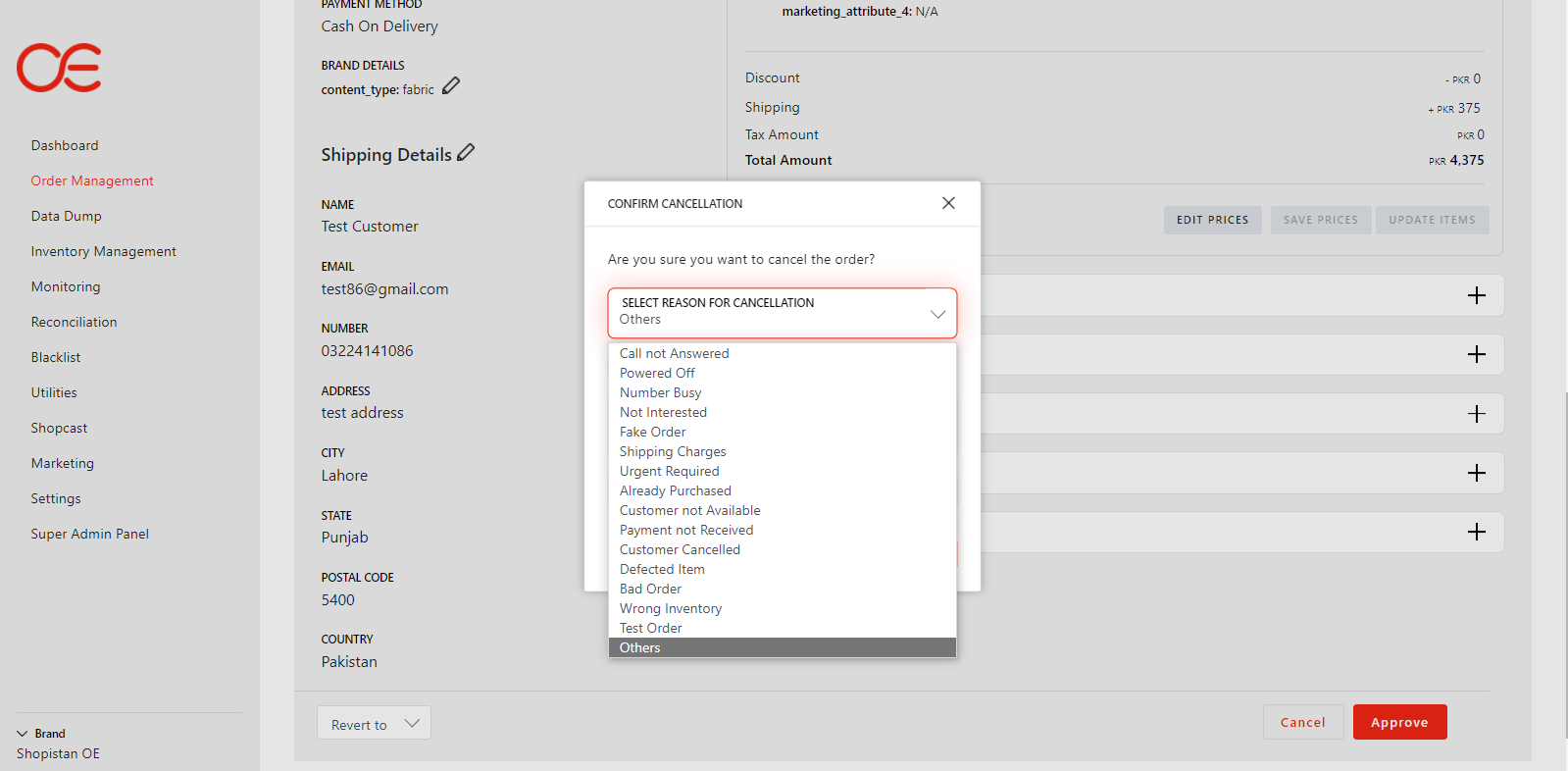
Cancellation Remark
4. Order Return with Remarks
An order can be marked as “Return” in Dispatched Orders tab. Former flow was that the user selects an order or orders in bulk, presses the Return button, & orders were moved to the Returned Orders tab. This flow was prone to human error, as pressing Return button by mistake caused the orders move to Returned Orders tab, which was problematic because orders can’t be reverted back from Returned Orders tab, they can only be rebooked.
Now, a double check has added after the Return button is pressed. User has to manually type “Return” to confirm that the order needs to be moved into Returned Orders tab.
In addition to that, built-in reasons for returning are added too. User has to select one of the reasons, or have to type a custom remark, in order to ensure that the order is getting marked as returned legitimately.
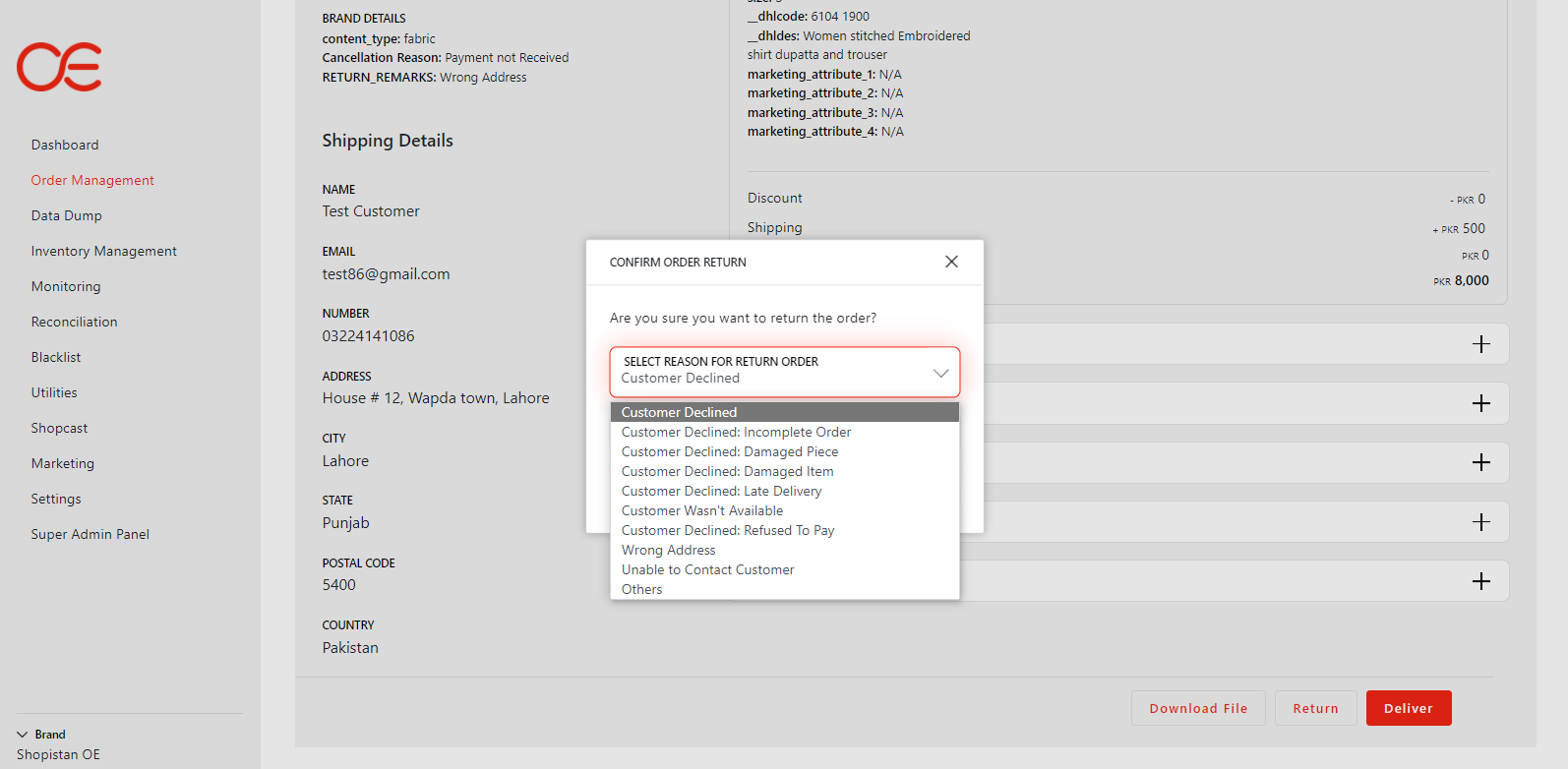
Return with Remarks (1)
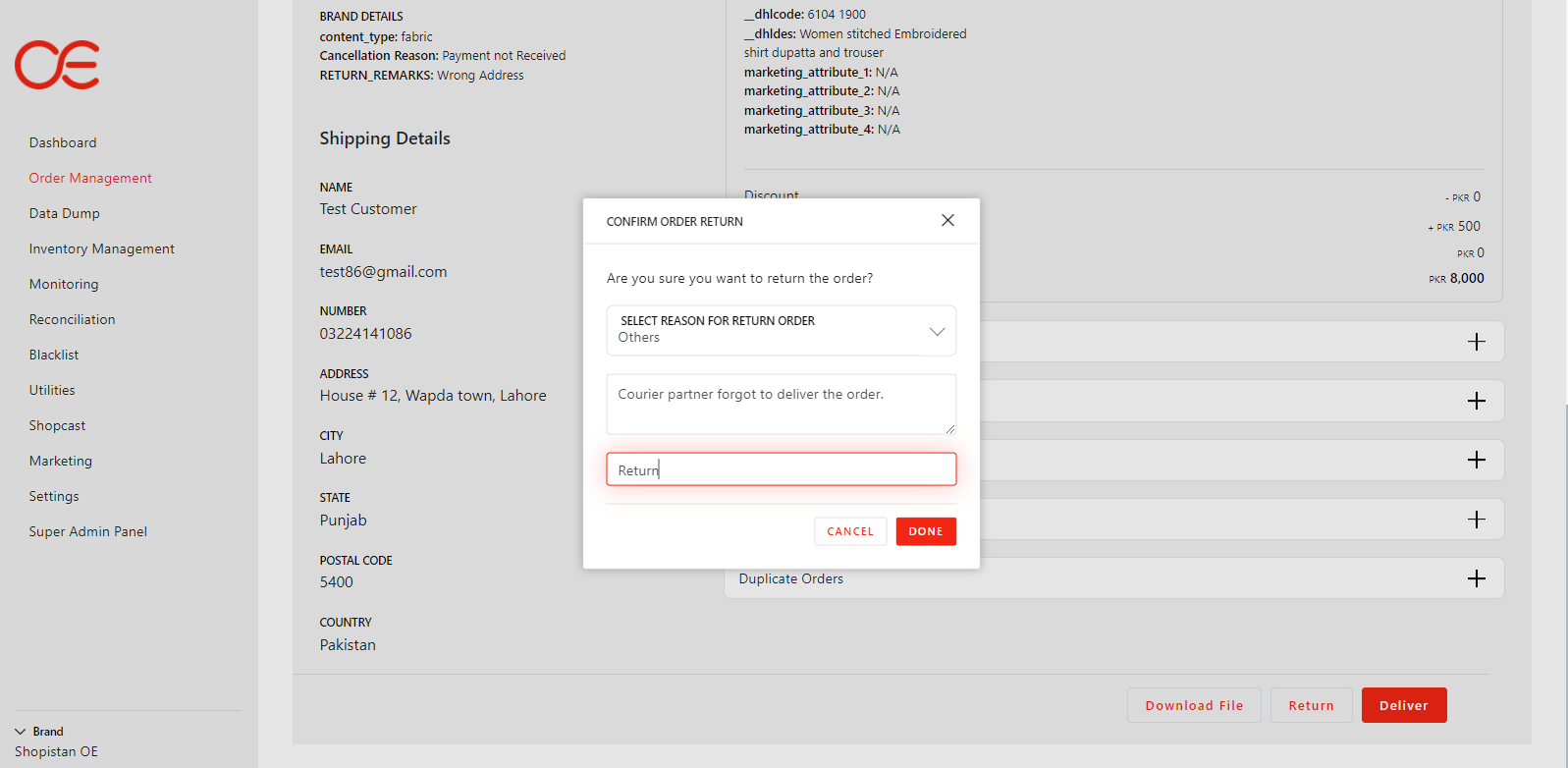
Return with Remarks (2)
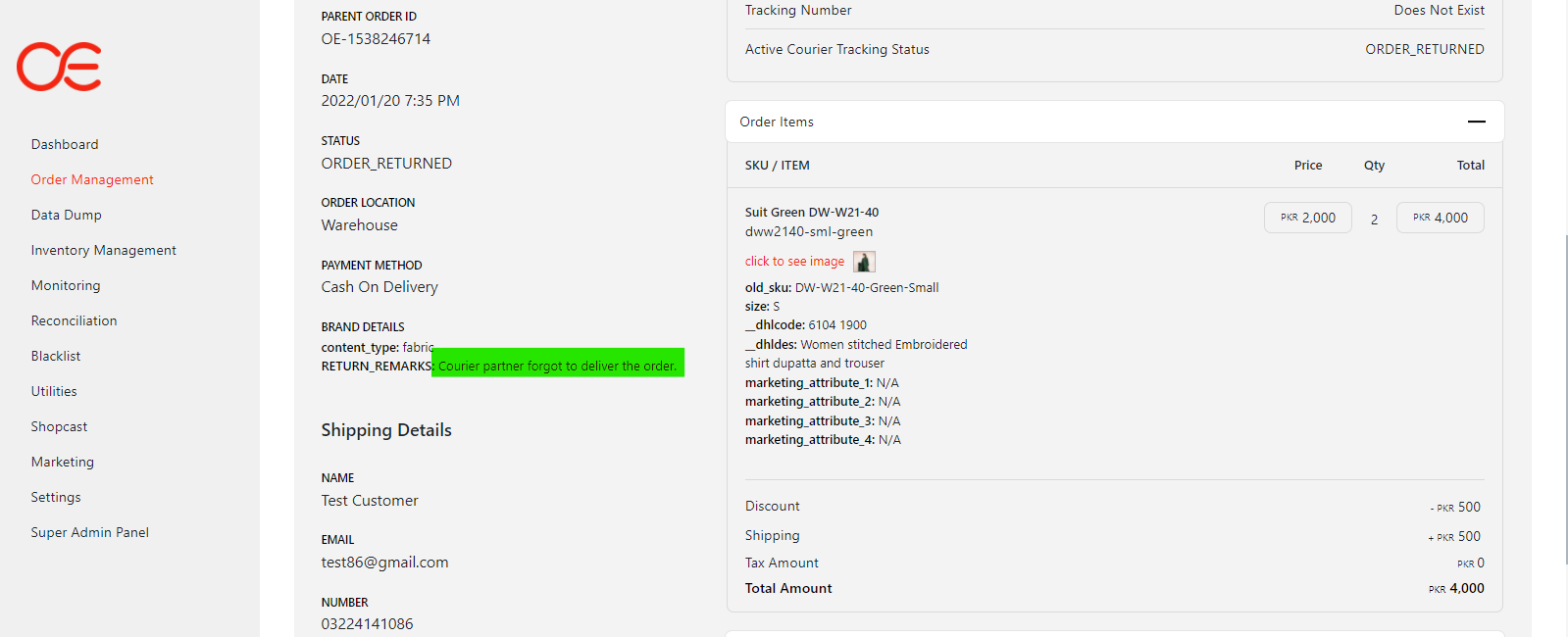
Return with Remarks (3)
5. Return Report with Remarks
All the orders that are marked return, with remarks on it, & move to the Returned Orders tab, can be downloaded in an excel file, for reconciliation purposes.
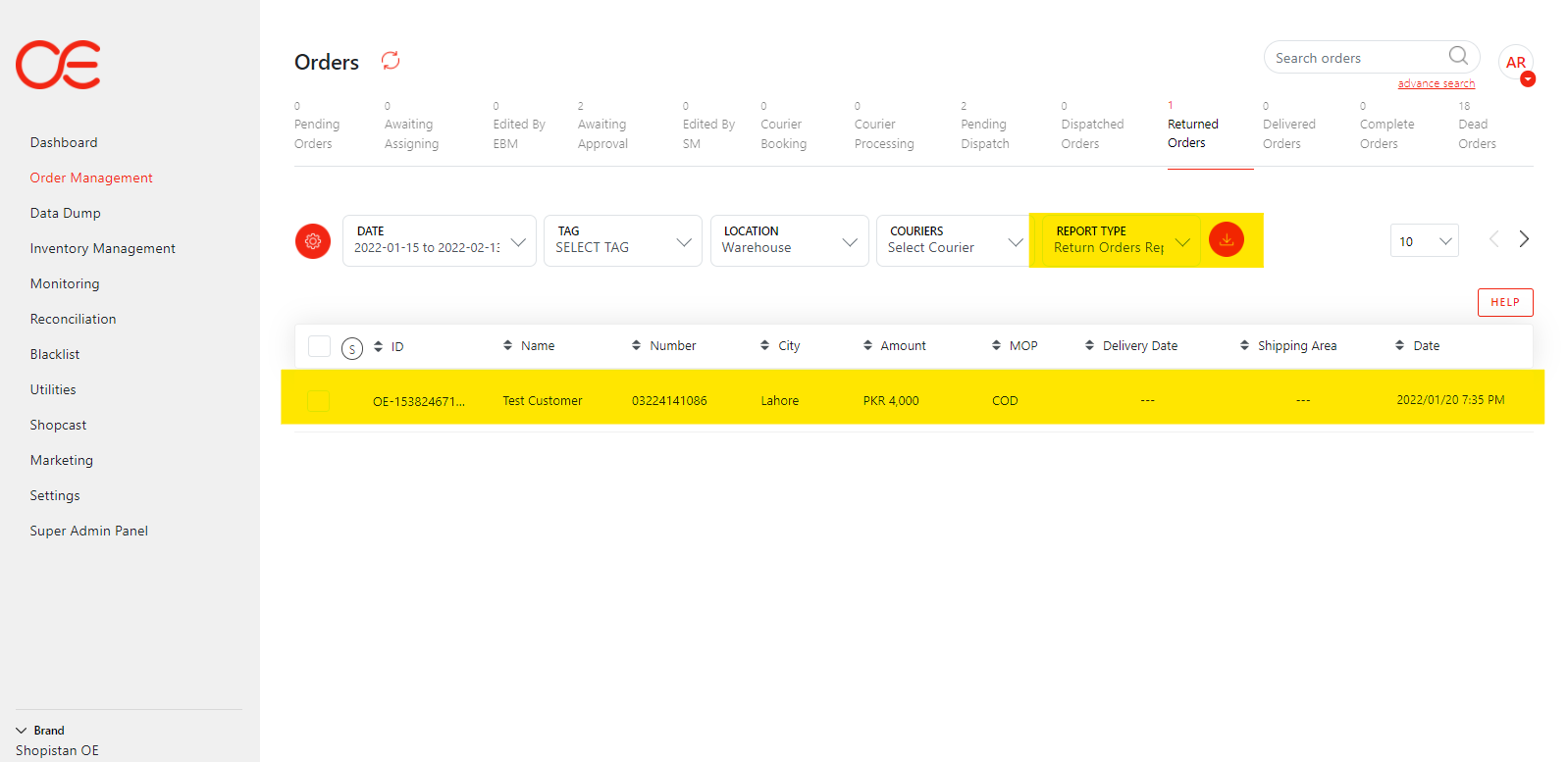
Return Report (1)
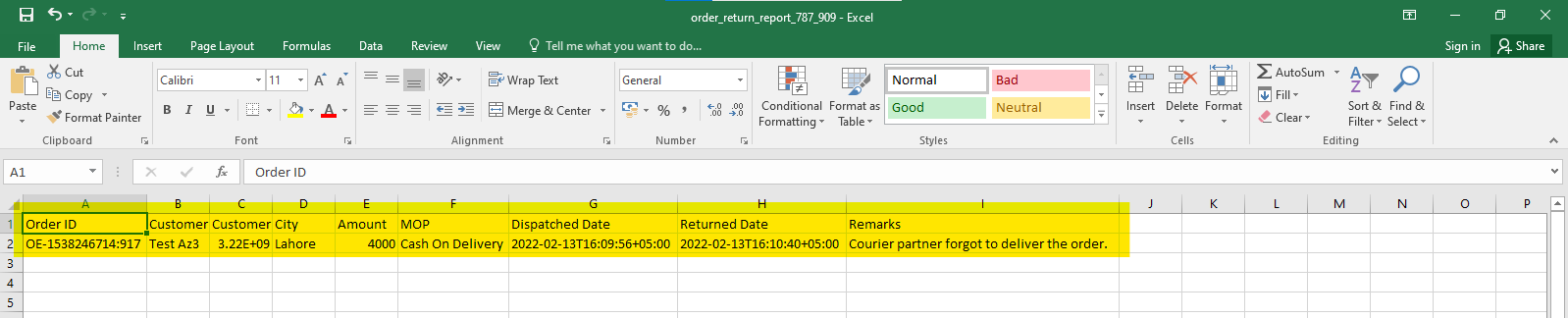
Return Report (2)
6. Auto-Rebooking Functionality
Before, in order to rebook an order present in the Returned Orders tab, upon clicking the Rebook button, OE takes the order to Courier Booking tab, where it used to be booked again manually, then it was manually processed, & then moved to the Pending Dispatch tab. This flow was a hassle, & resulted in wasting of time.
Now, a toggle button of “Auto Book on Rebook” is introduced in General section of Brand Settings.
If this is toggled on, upon clicking the Rebook button in Returned Orders tab, OE automatically books the order on the same courier it was booked before, & then make it directly falls into Pending Dispatch tab, ready to be dispatched. This saves the manual effort & time.
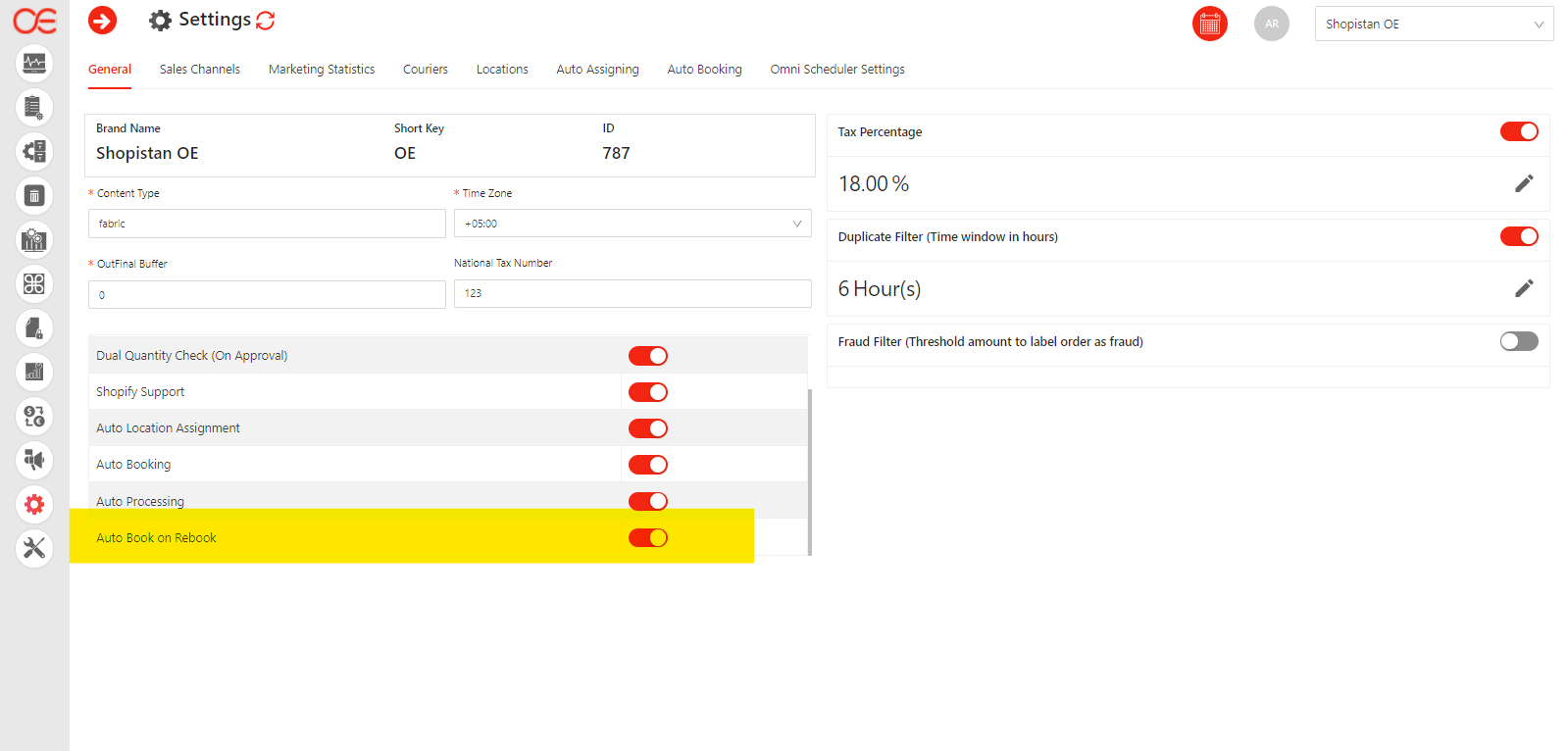
Auto Rebooking
7. Order Editing functionality in Courier Booking tab (For Rebooking)
In case the Returned Orders required editing, for example, the customer refuse to pay for the quantity he initially ordered, so the order is returned, to be delivered again with lesser quantity. The general flow before was that such order would be reverted till Awaiting Assigning tab, where the quantity will be edited out, & then processed again throughout the OMS. So instead of taking that route, OE now has the order editing functionality in Courier Booking tab. Now the returned orders can be rebooked & edited at the same time, in the same tab, instead of reverting the order & then processing/editing/booking it again.
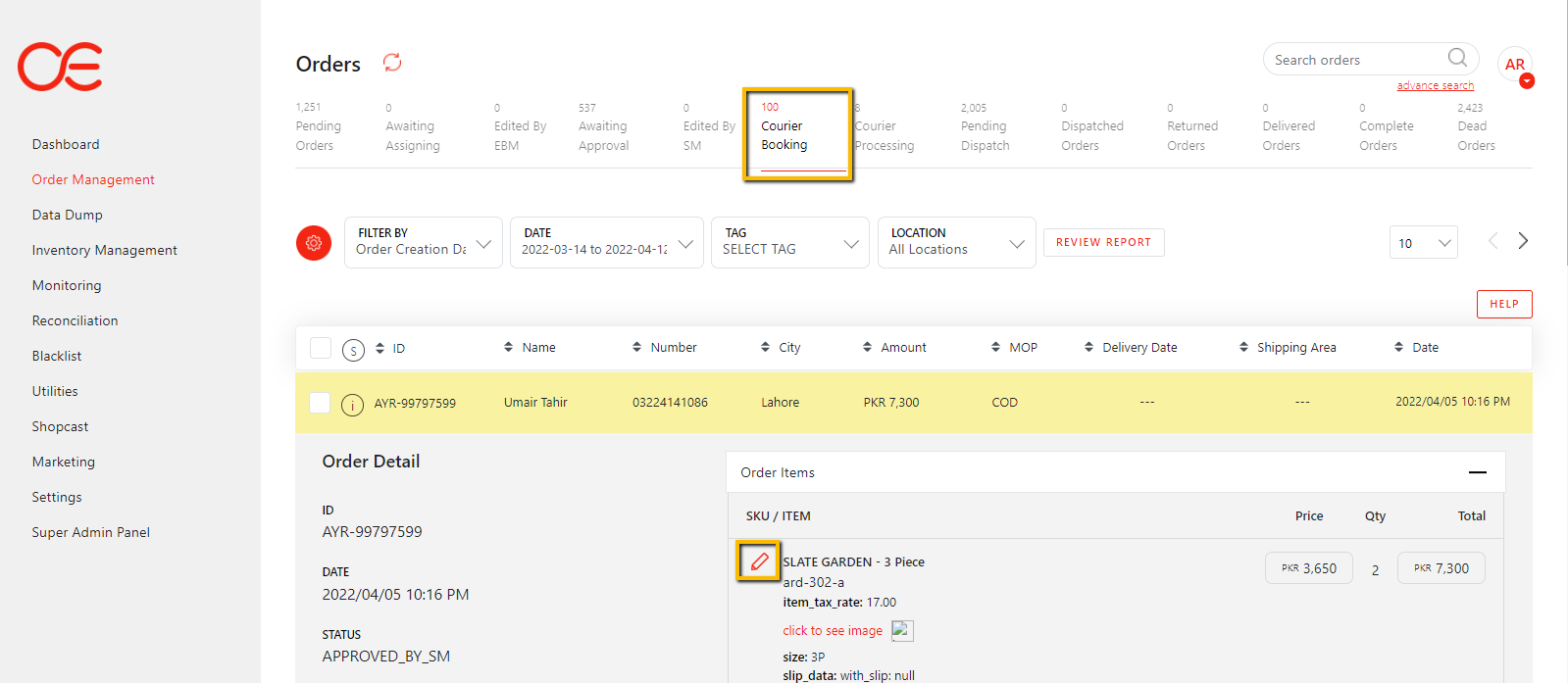
Editing (1)
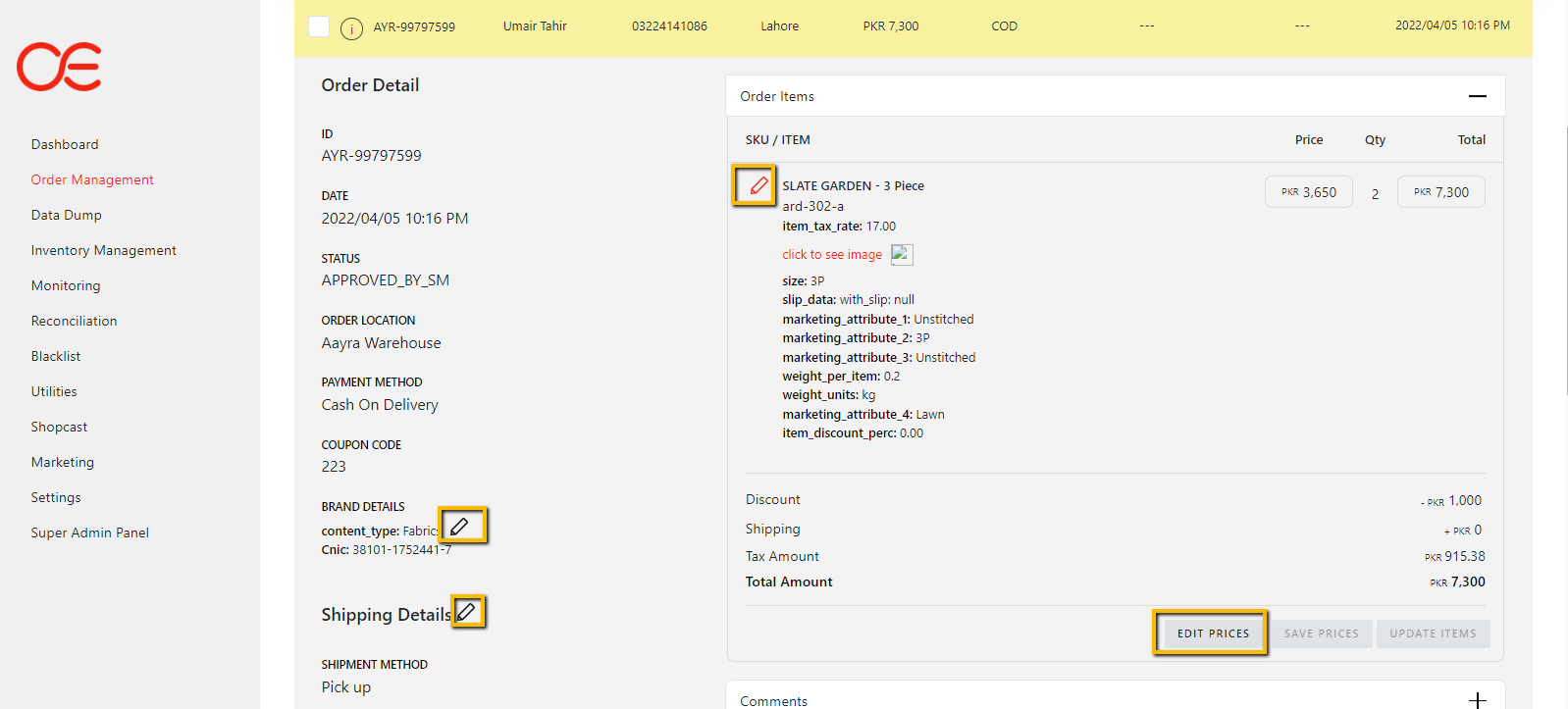
Editing (2)
8. Report in Return Orders Tab
A report can be downloaded from Return Orders tab, that shows the orders' information like, remarks attached to the orders, order’s status, order’s dispatched & returned dates etc.
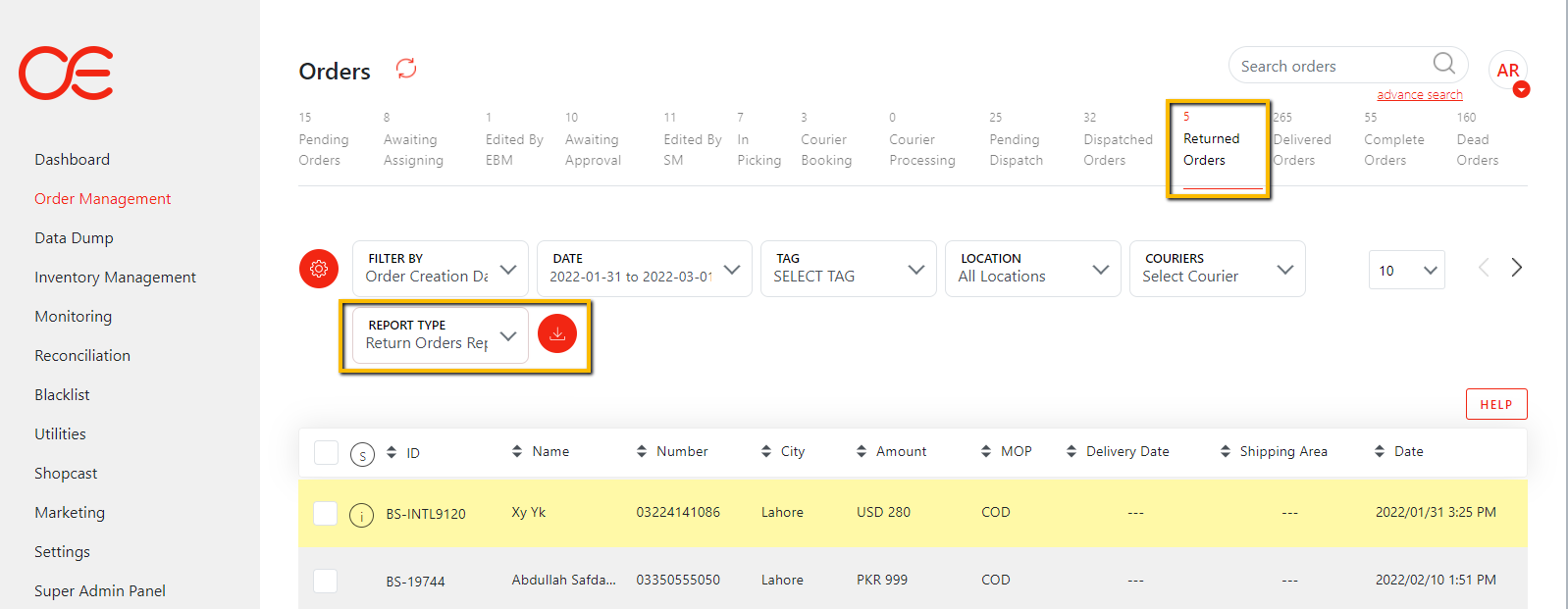
Return Orders Report (1)
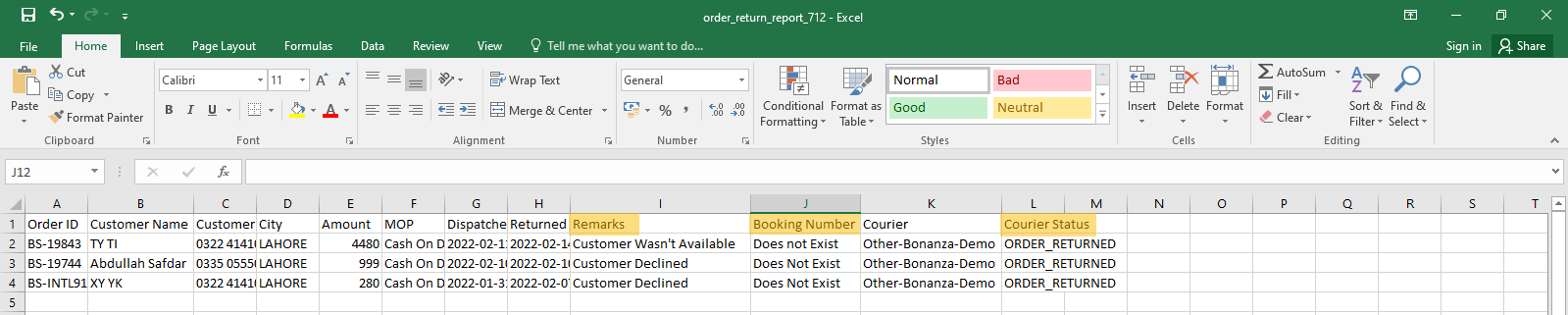
Return Orders Report (2)
9. Coupon Code Utilization Report
A report in Delivered Orders tab, that states the details of the orders that had coupon codes attached to them.
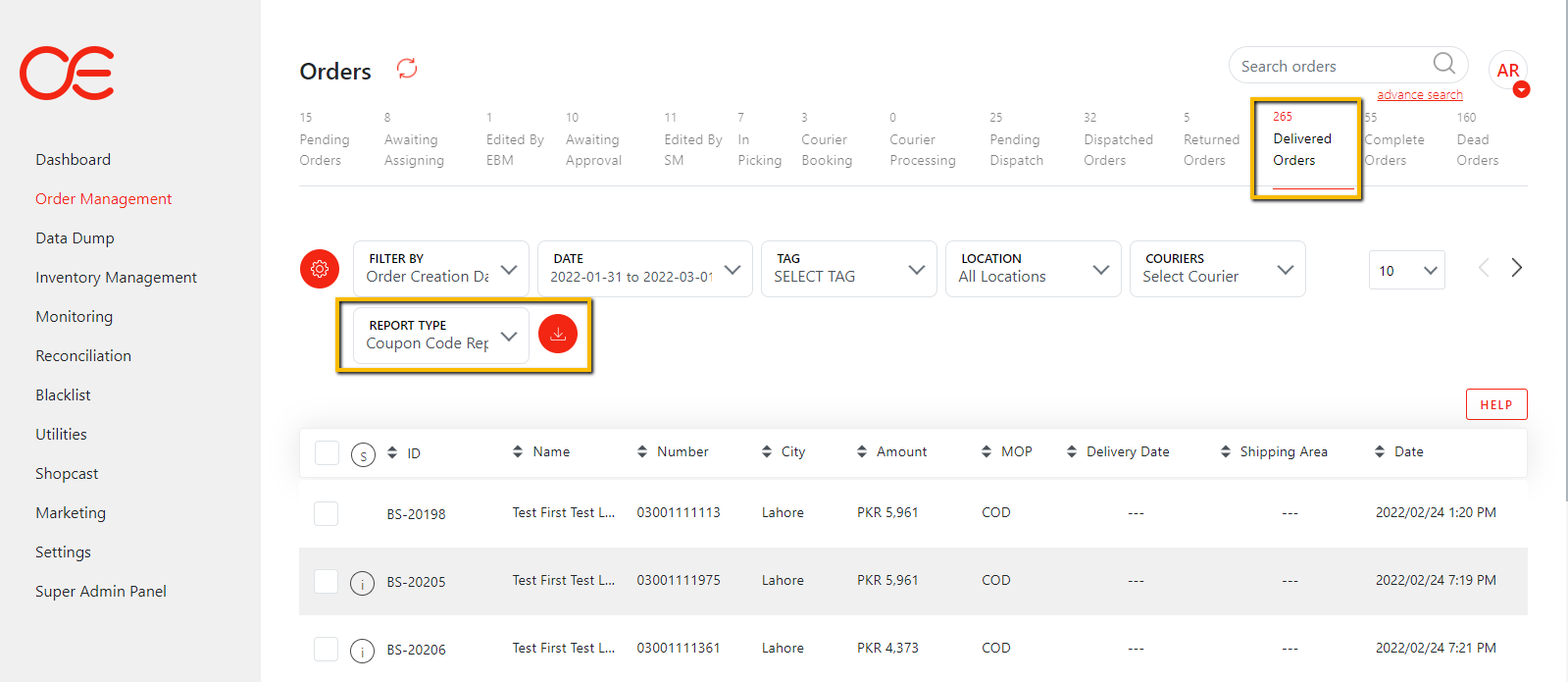
Coupon Code Report (1)
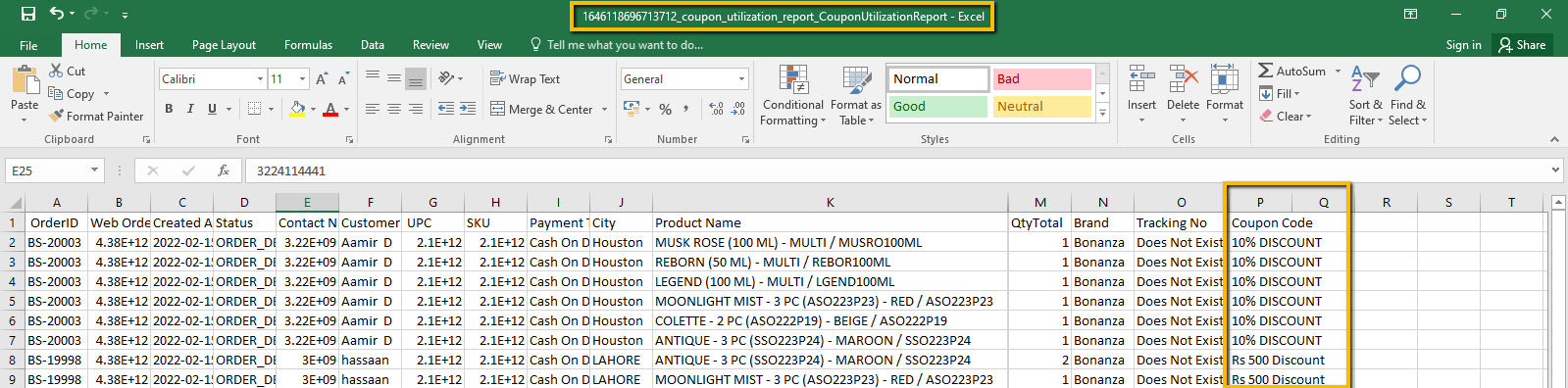
Coupon Code Report (2)
10. Refund Report
A report in Dead Orders tab, that displays the information of such orders whose payment method was Credit Card, & got cancelled after the amount was paid.
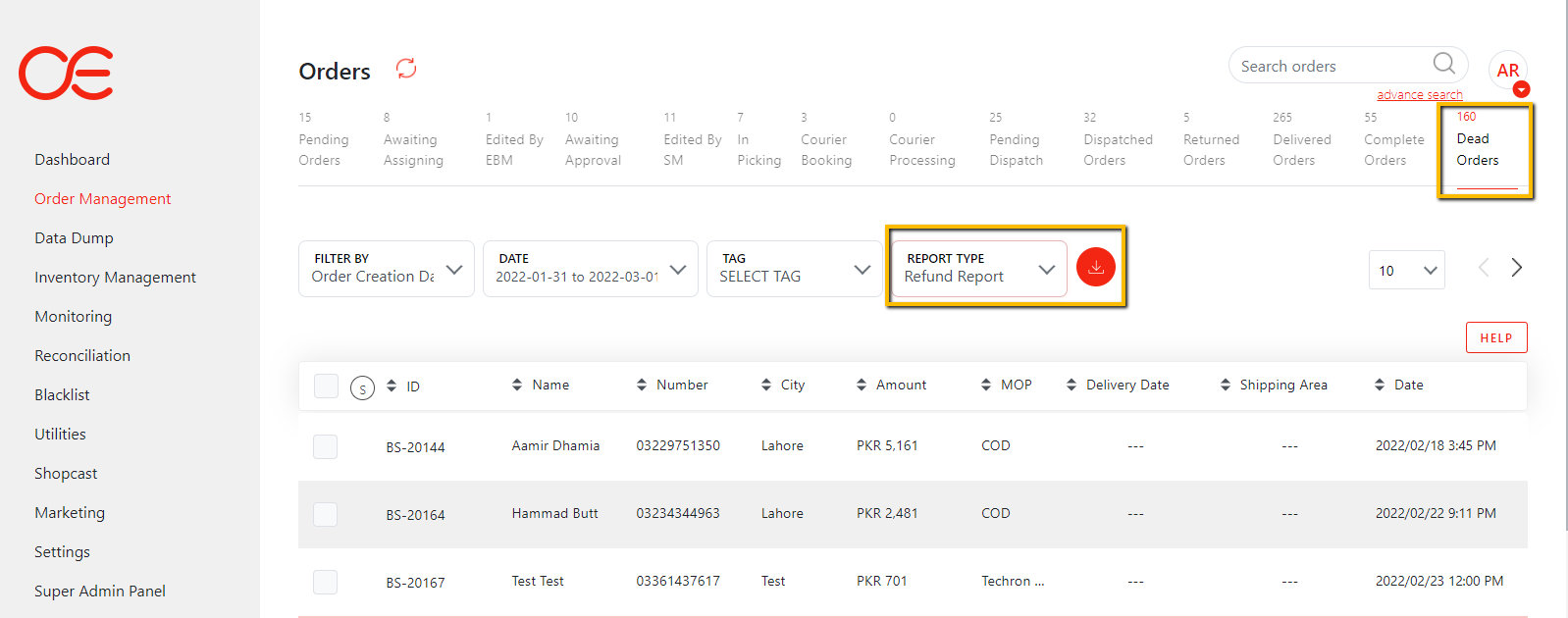
Refund Report (1)
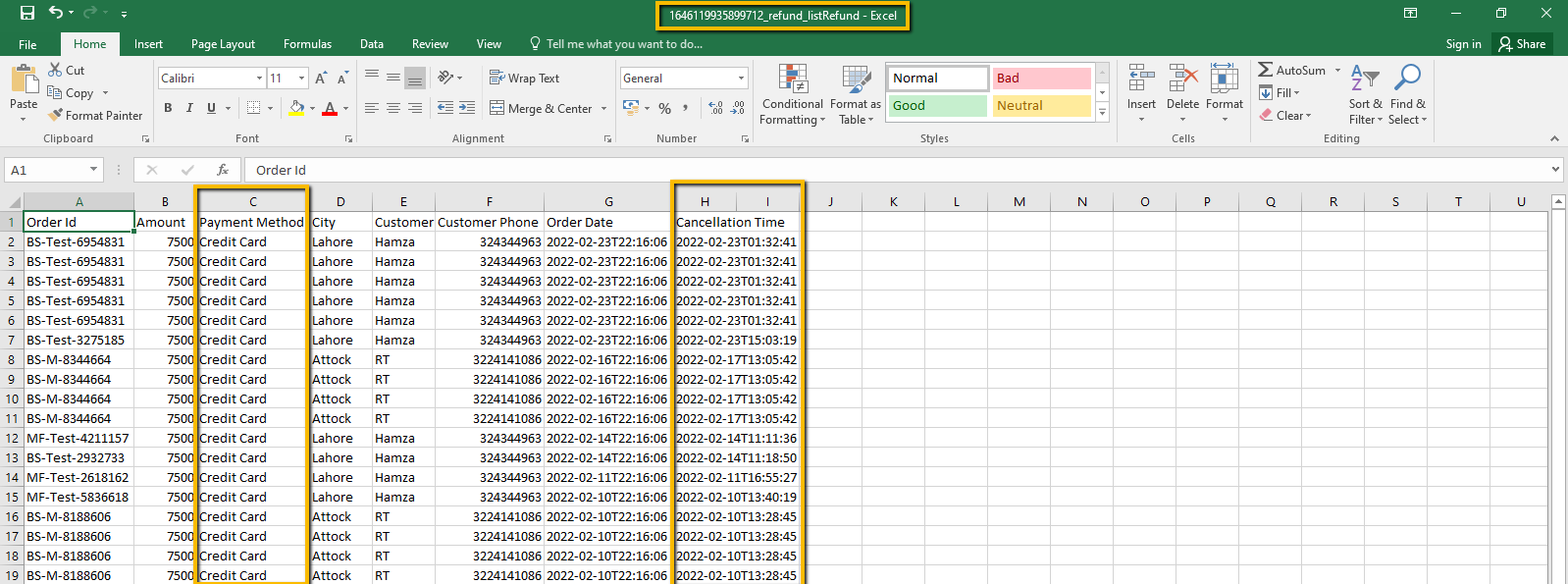
Refund Report (2)
11. All Locations Wise Report
OE now enables the users to download Picklist, Order List (in Awaiting Approval & in In Picking tab), & Scanning Sheet (in In Picking tab), against all locations of the brand, at once, instead of downloading the required reports against every location individually.
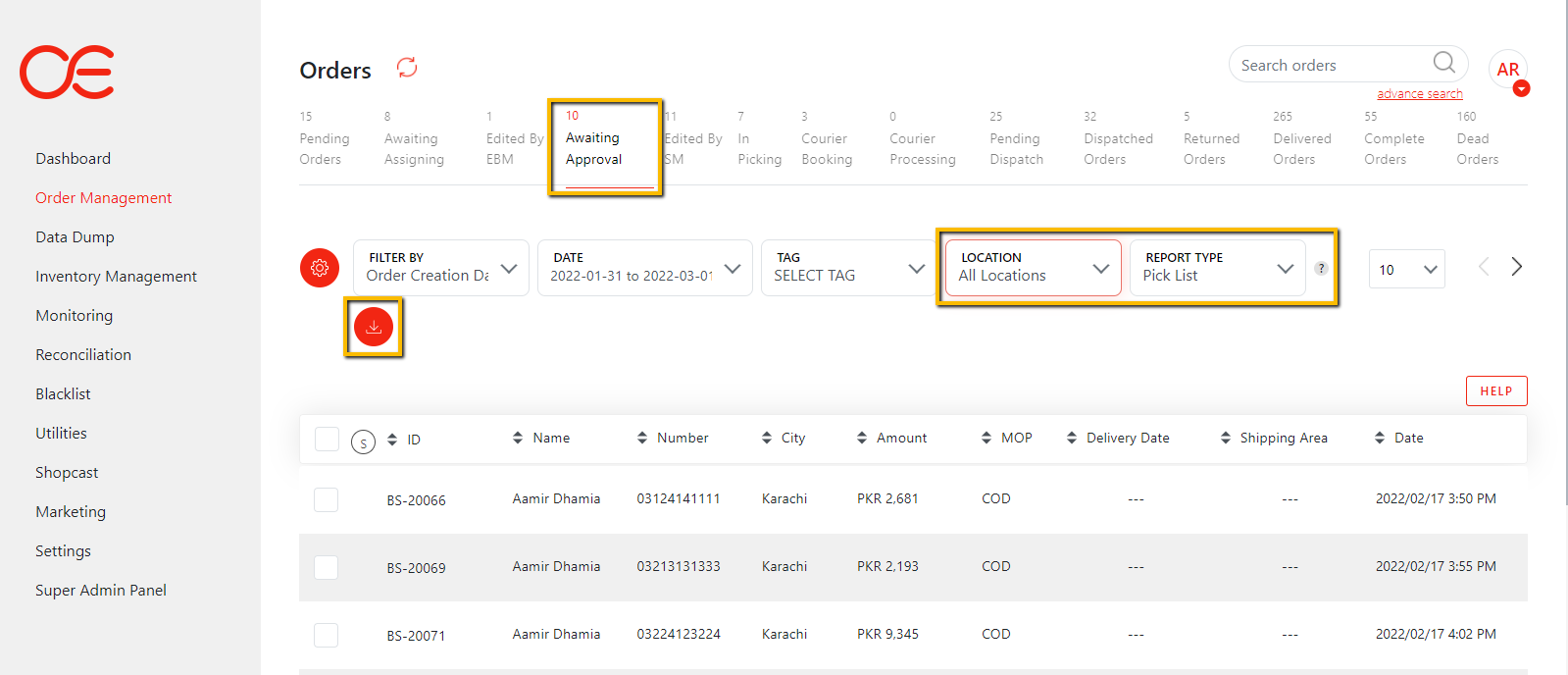
All Locations Wise Report (1)
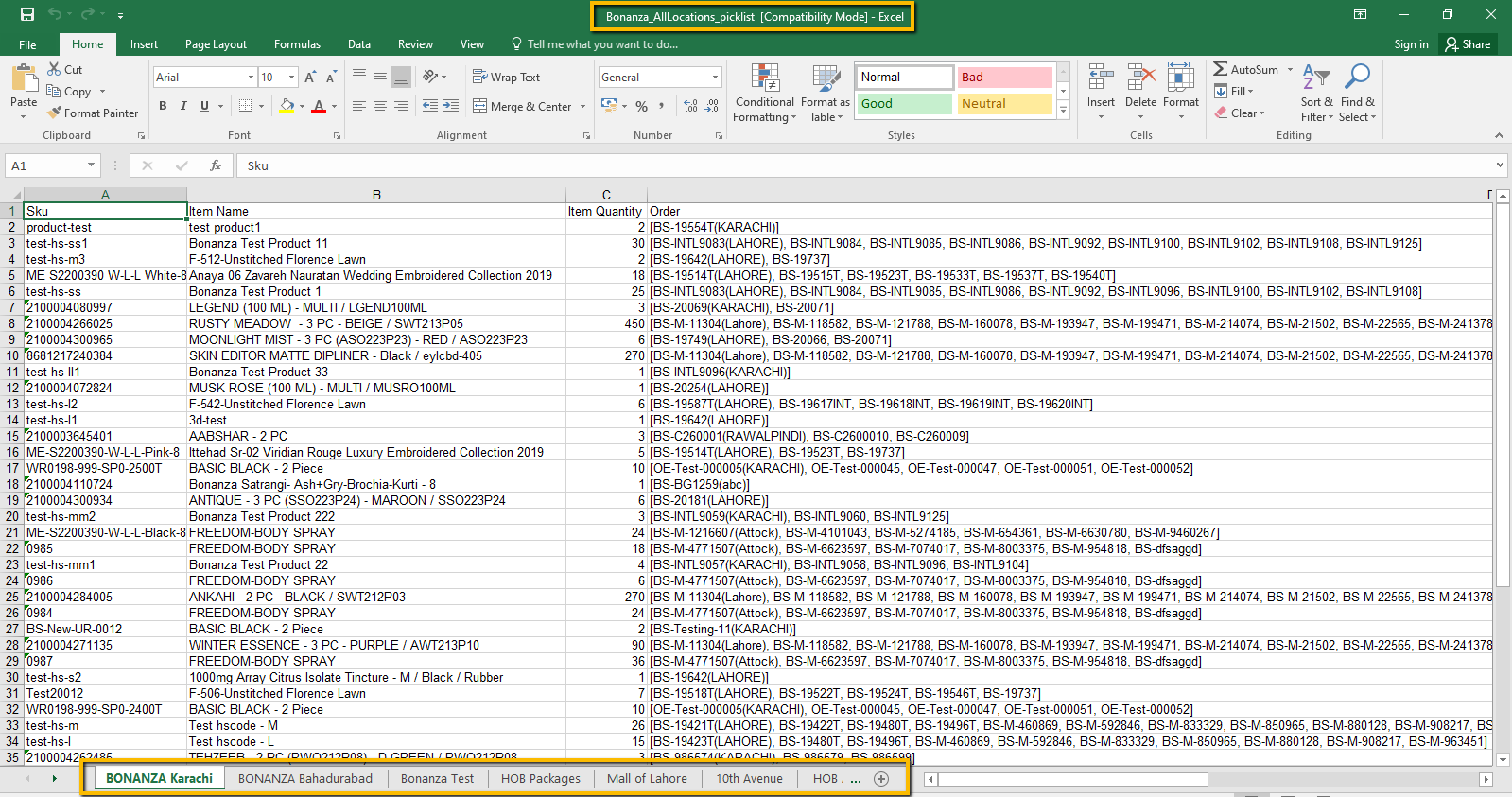
All Locations Wise Report (2)
12. Out Of Stock Report
Report available in Awaiting Approval & In Picking tab, which displays the unavailability status of SKUs in every order, along with the address of those locations on which the SKU is available.

Out of Stock Report (1)
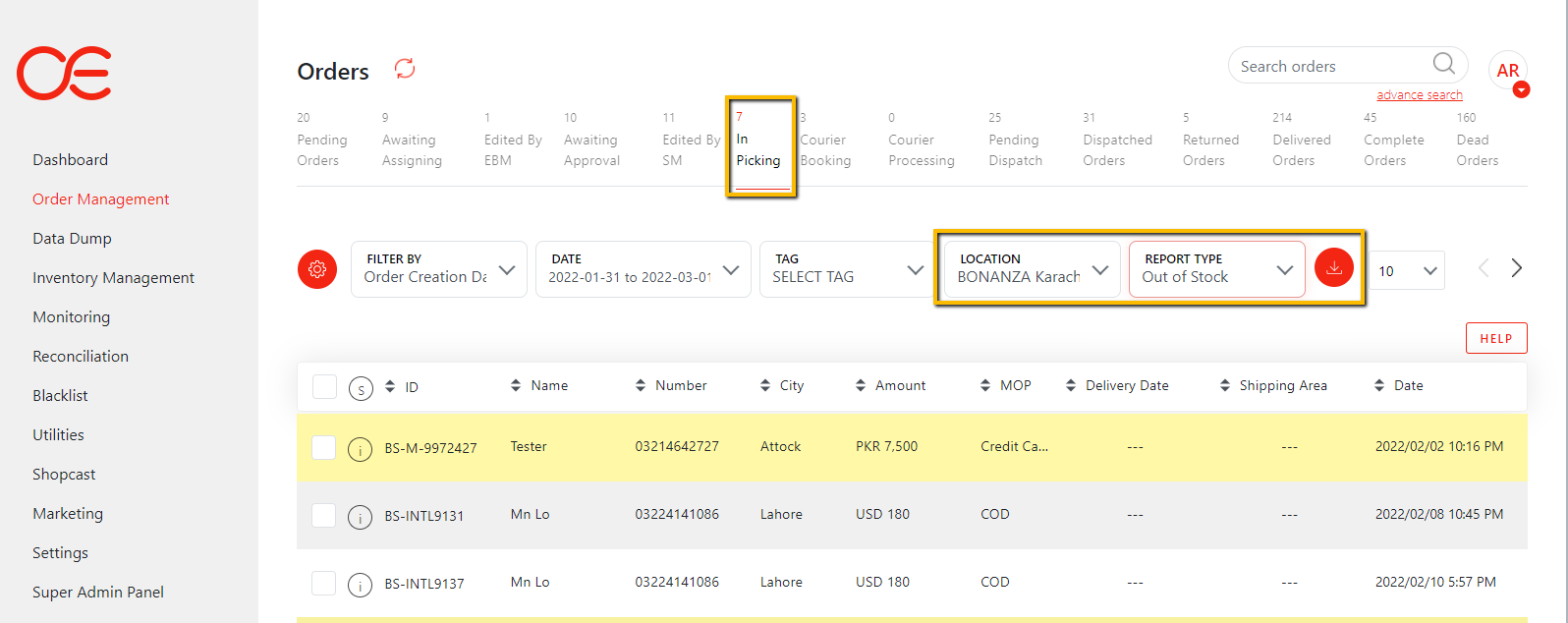
Out of Stock Report (2)
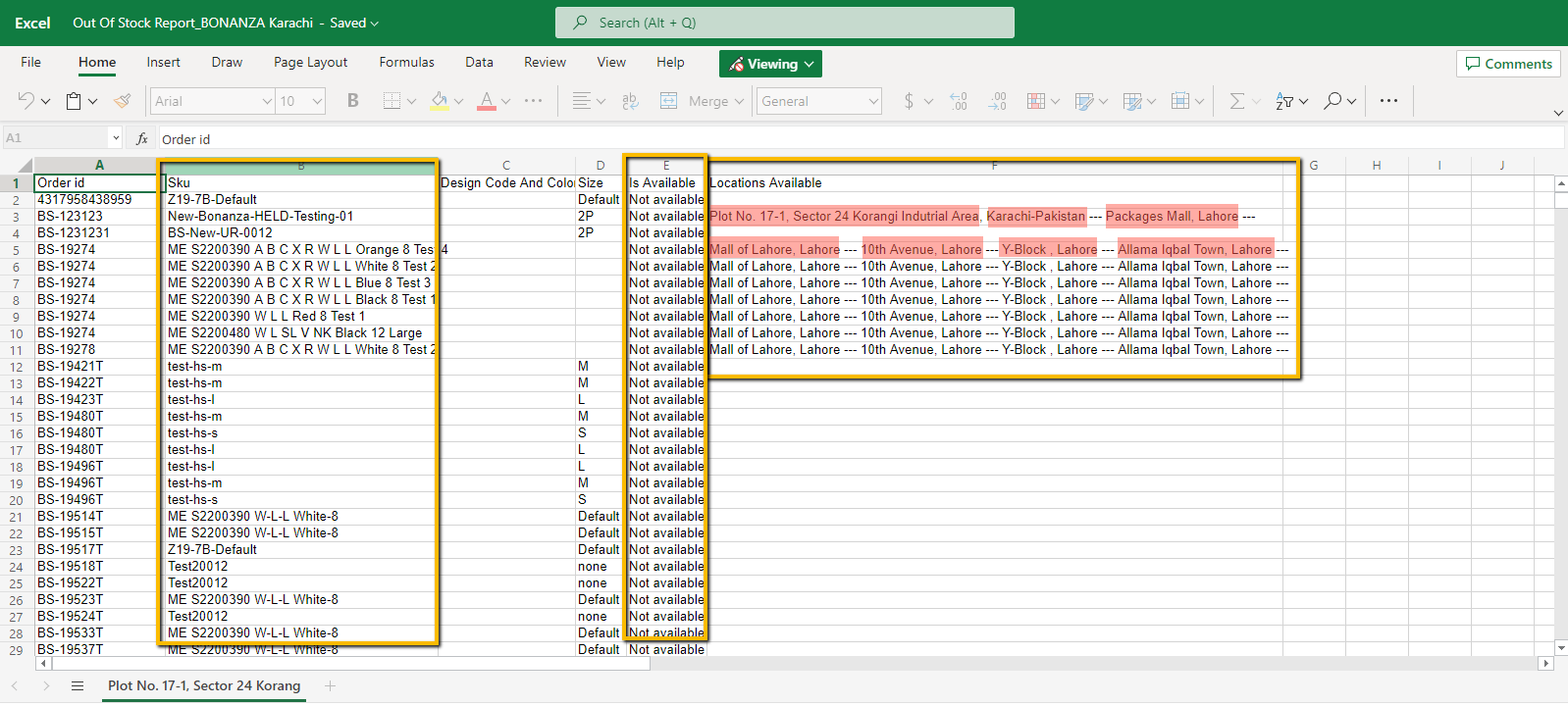
Out of Stock Report (3)
13. FBR Integration
FBR Integration was done & the service was deployed to live for brand, along with the additional functionalities like FBR Reconciliation report, Auto-attachment of Tags in case of FBR service is disabled, FBR invoice number appending in the delivered email in form of QR Code.
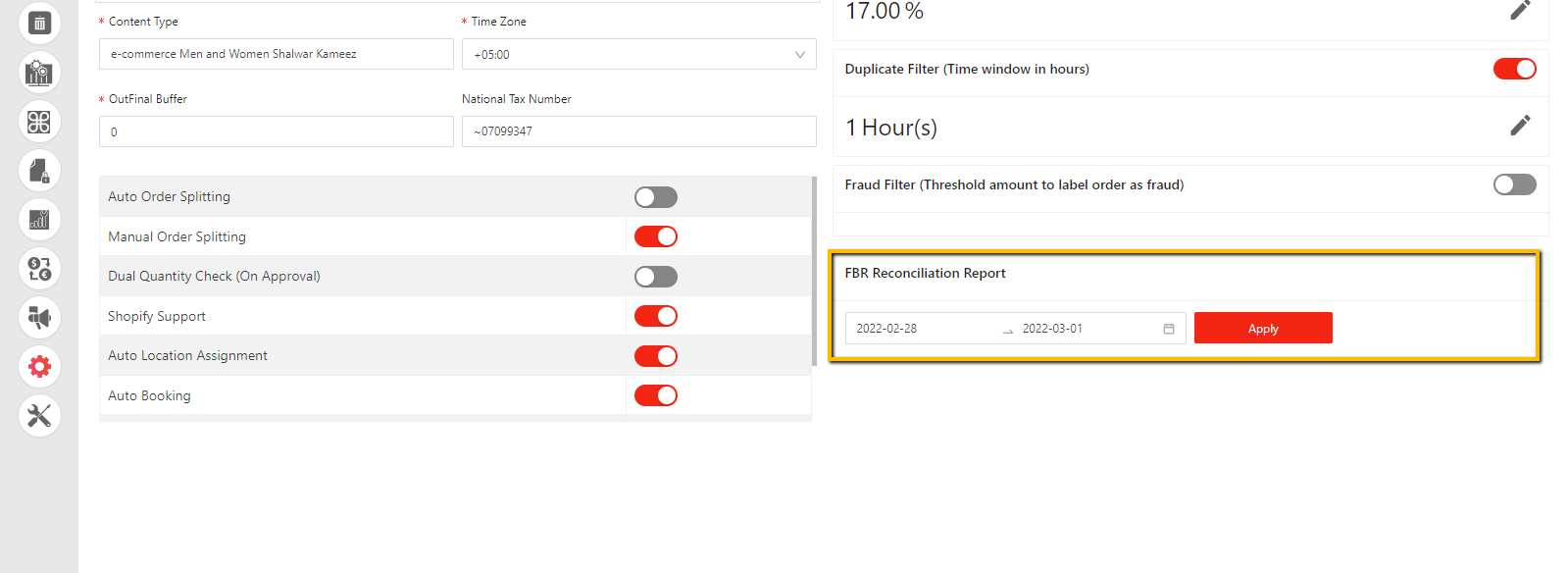
FBR Integration (1)
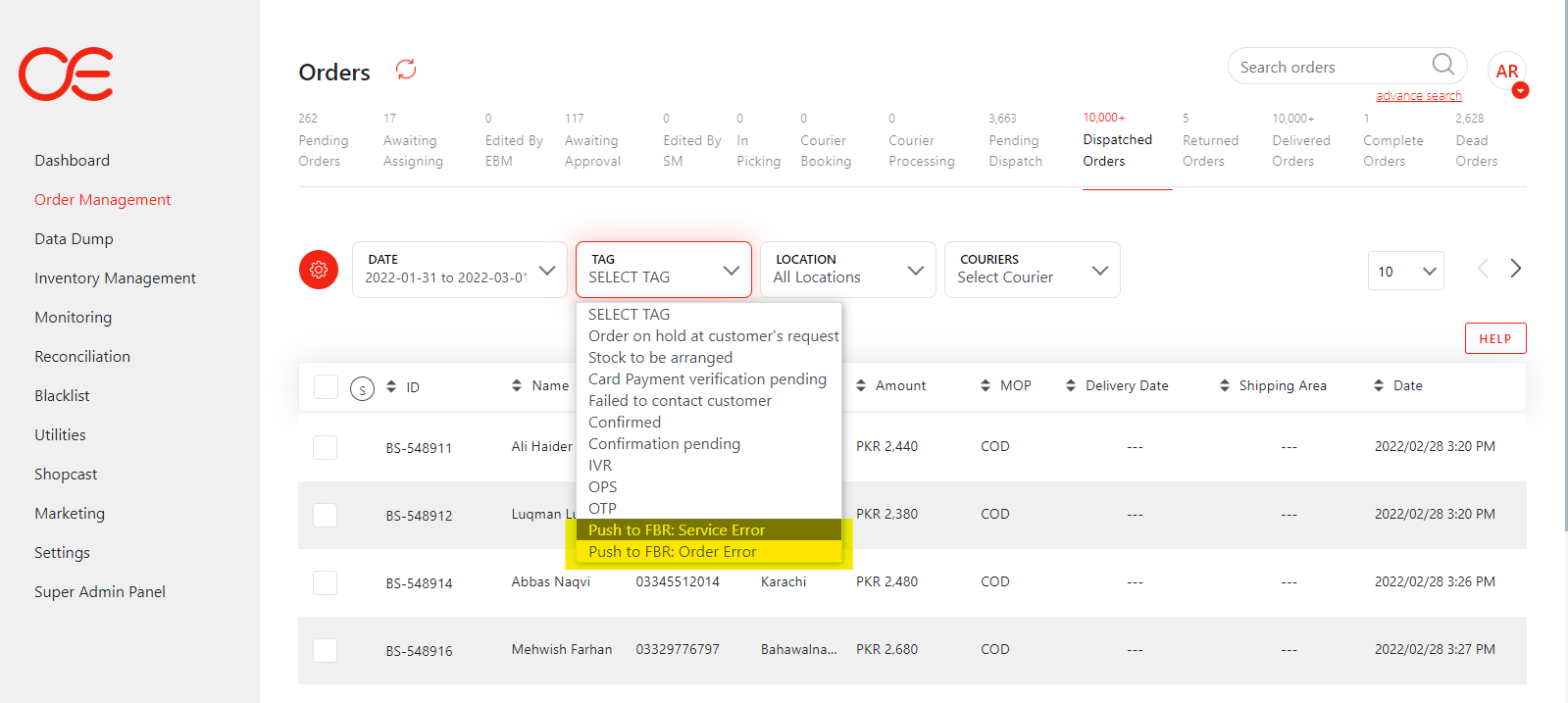
FBR Integration (2)
14. Review Report
Review Report provides the visibility of all the orders present in the respective tab.
It is available in all the tabs of the Order Management System.
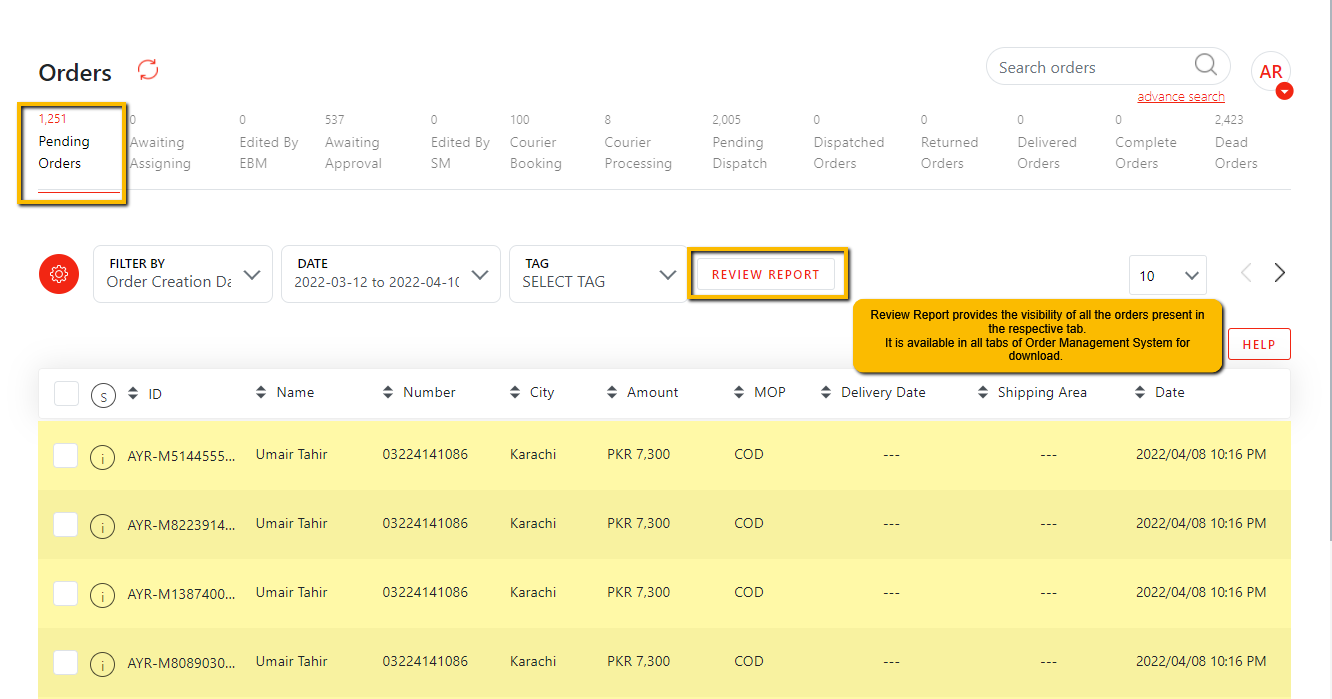
Review Report (1)
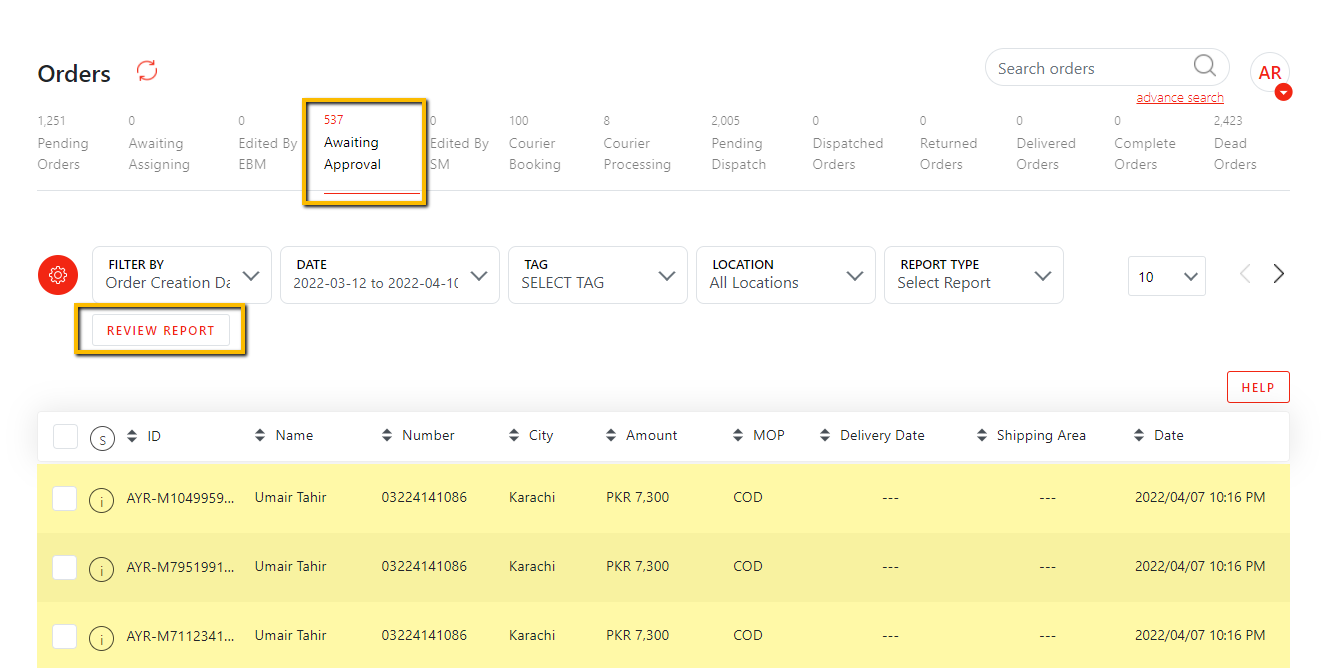
Review Report (2)
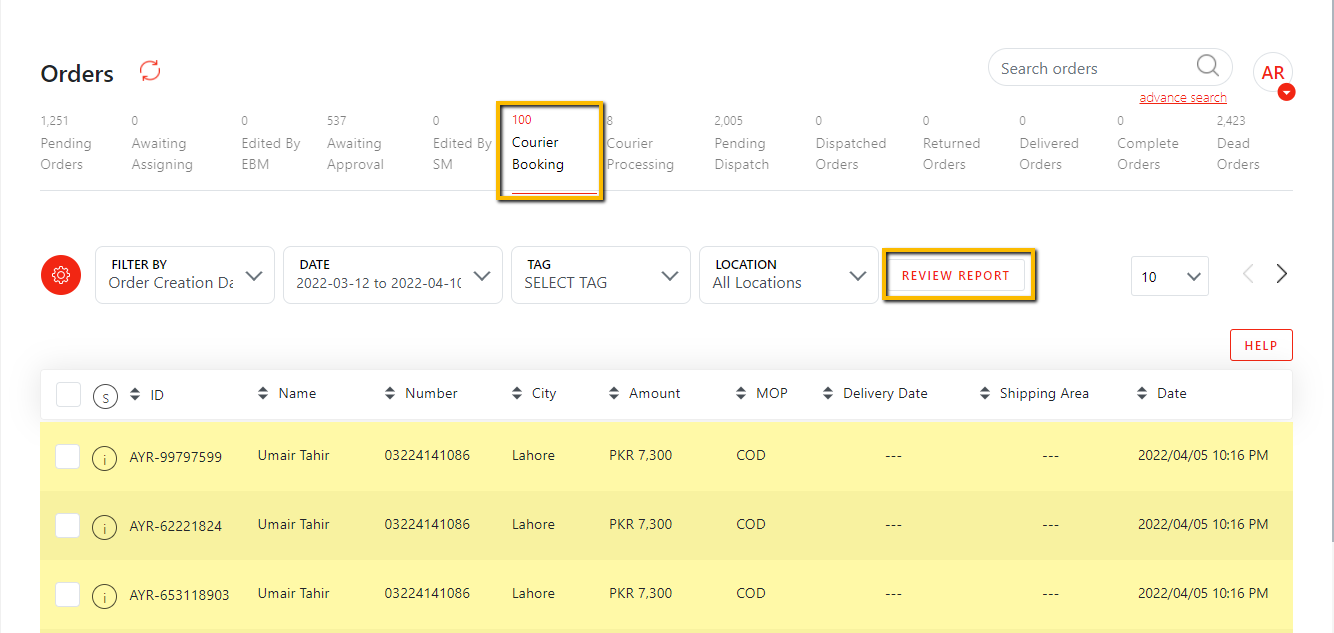
Review Report (3)
15. Financial Information Report
Financial Information Report provides visibility regarding the taxation specifications on the orders. It states the item level taxes & order level taxes separately.
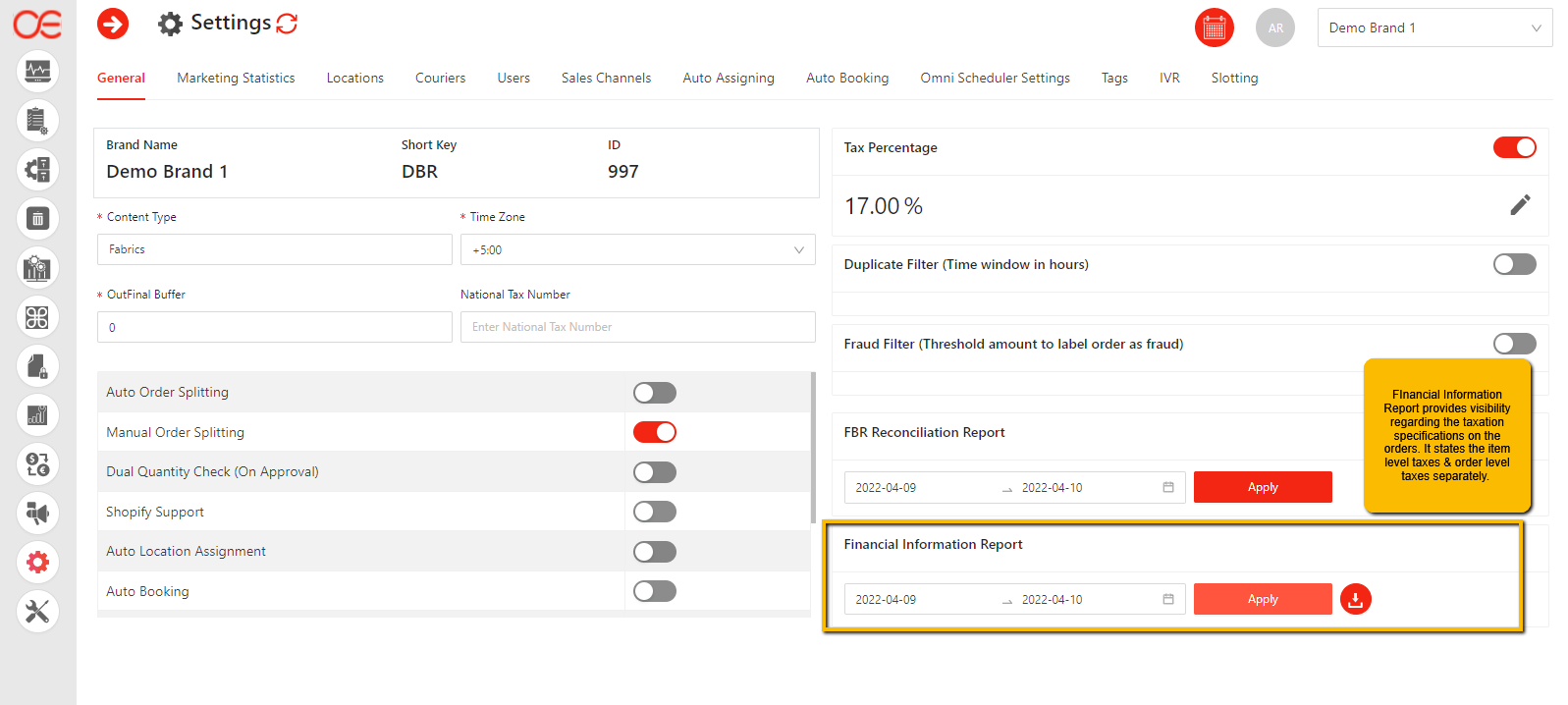
Financial Info Report 1
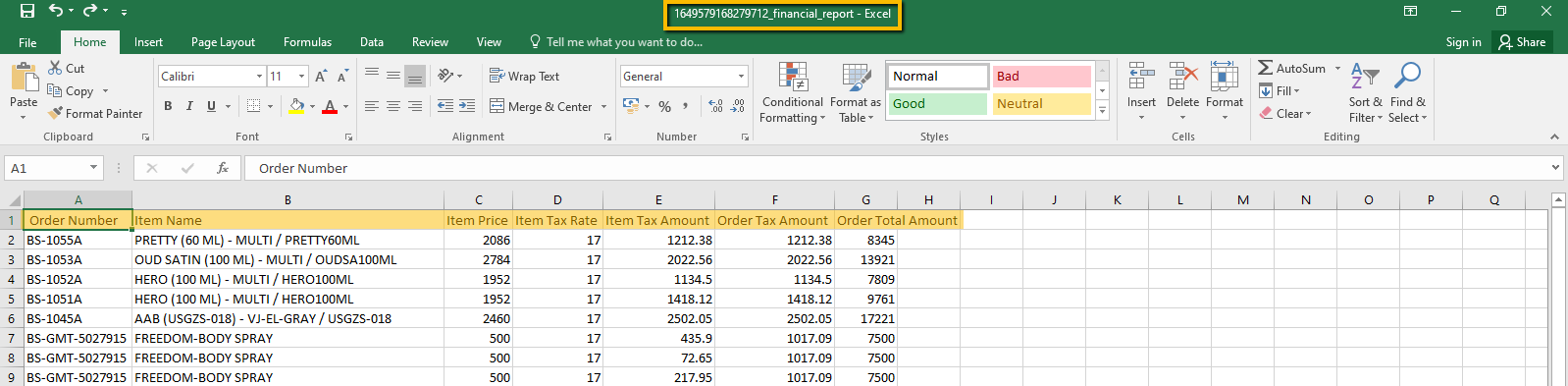
Financial Info Report (2)
16. Force Update Inventory Enhancement
“Force Update” check ensures that the updating price/quantity/both together, gets reflected on Shopify regardless of whether there is a change in the SKUs' price/quantity or not.
The check is present in Price Update, Quantity Update, & Default Inventory Update sections.
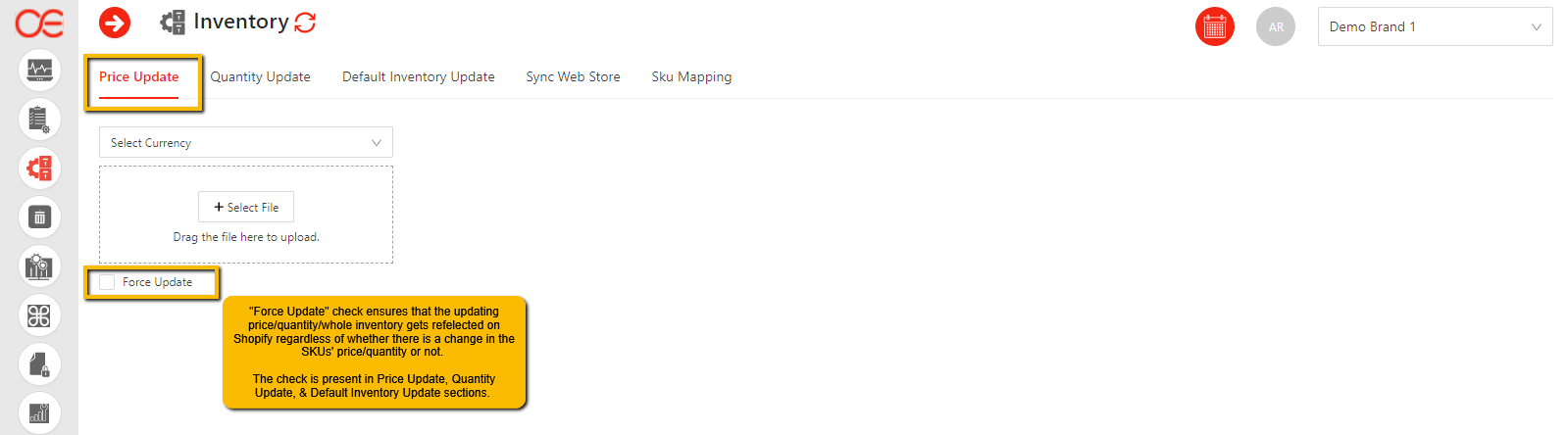
Force Update (1)
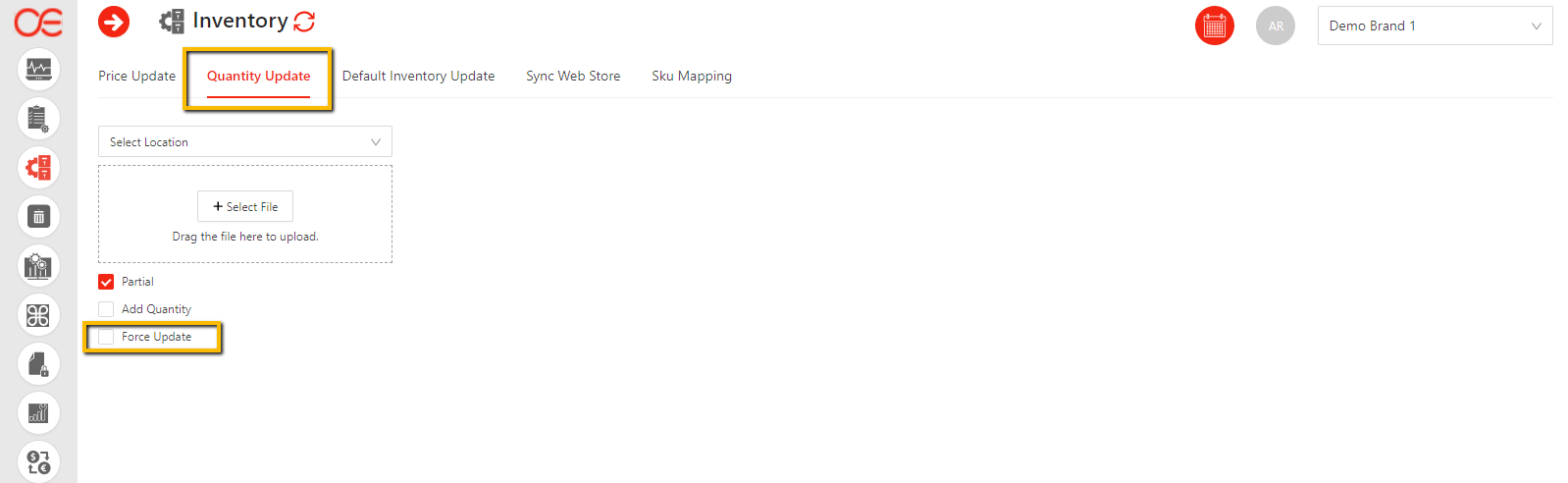
Force Update (2)
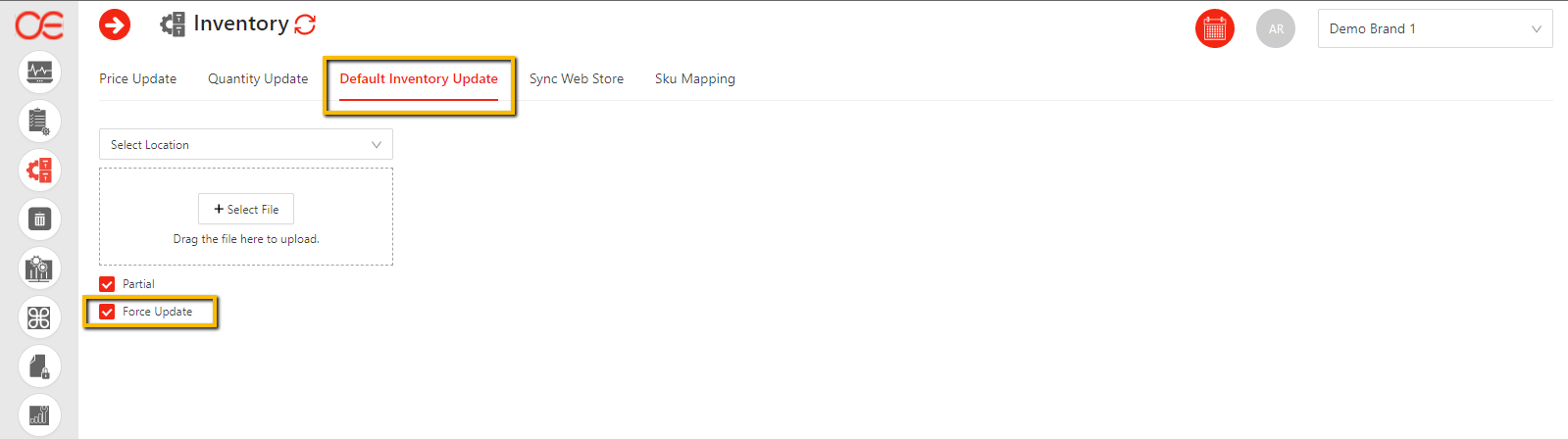
Force Update (3)
17. SKU Mapping
OE provides the capability to upload the Unique Product Code against the SKUs, to save them in OE, to facilitate the Utility designed to cater the automated Price/Special Price/Quantity updates from AX Dynamics (AX only supports UPCs for products, not SKUs) to OE & then to Shopify.
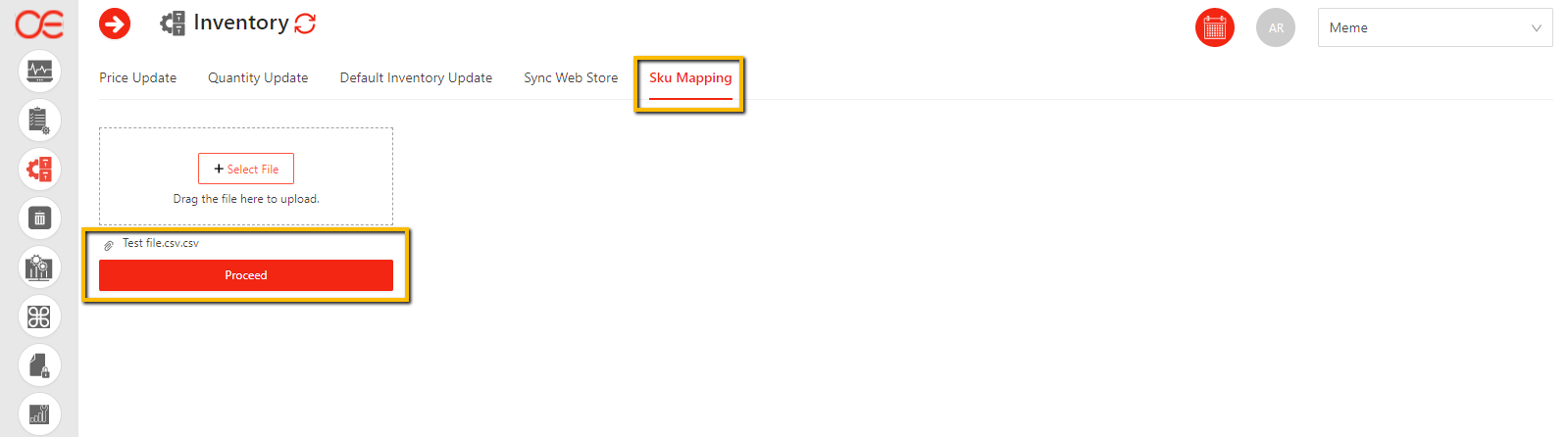
SKU Mapping (1)
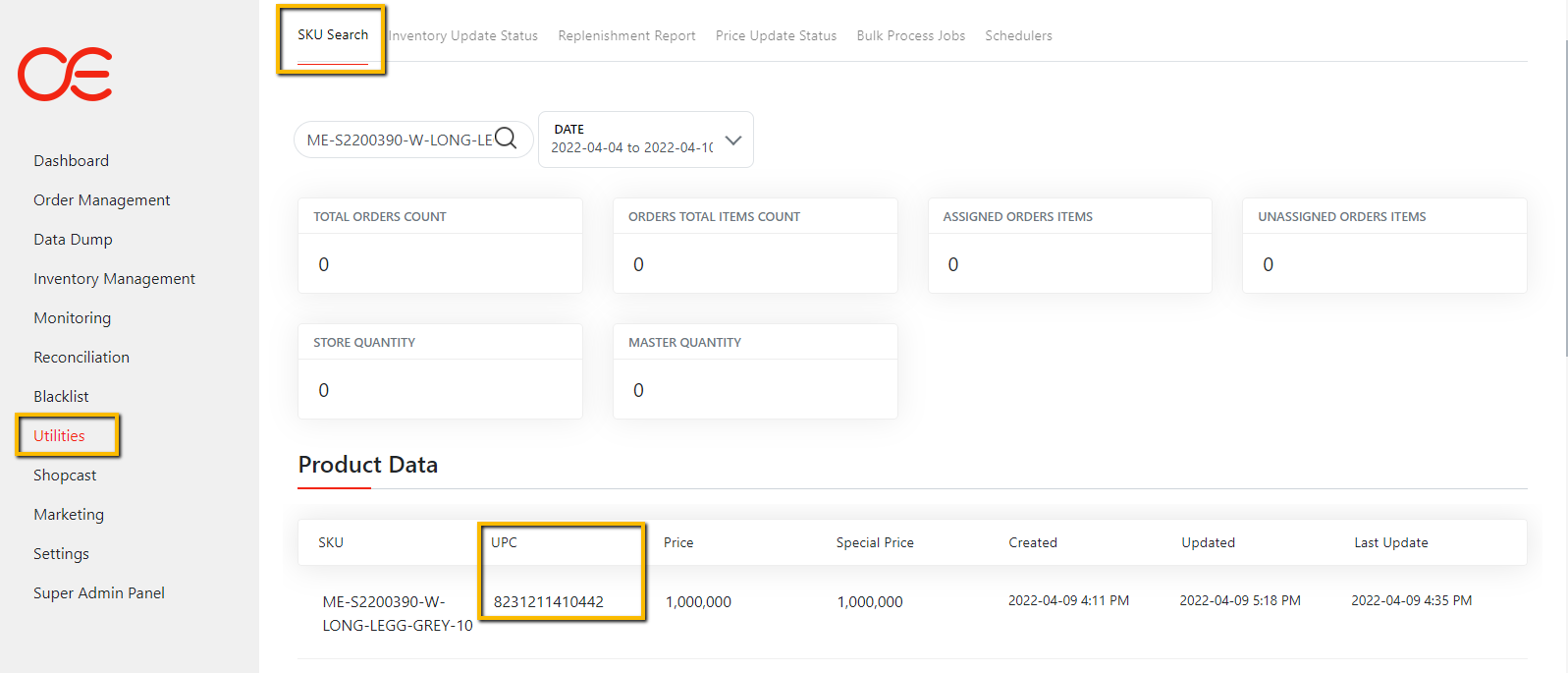
SKU Mapping (2)
18. Customer Profiling
Customer Profiling capability facilitates in judging the customer’s past behavior regarding the fulfillment of the orders. It shows the number of orders the customer has successfully received & the number of orders he has cancelled after placing. This helps the retailers to take decision of whether or not to process the orders without contacting the customer.
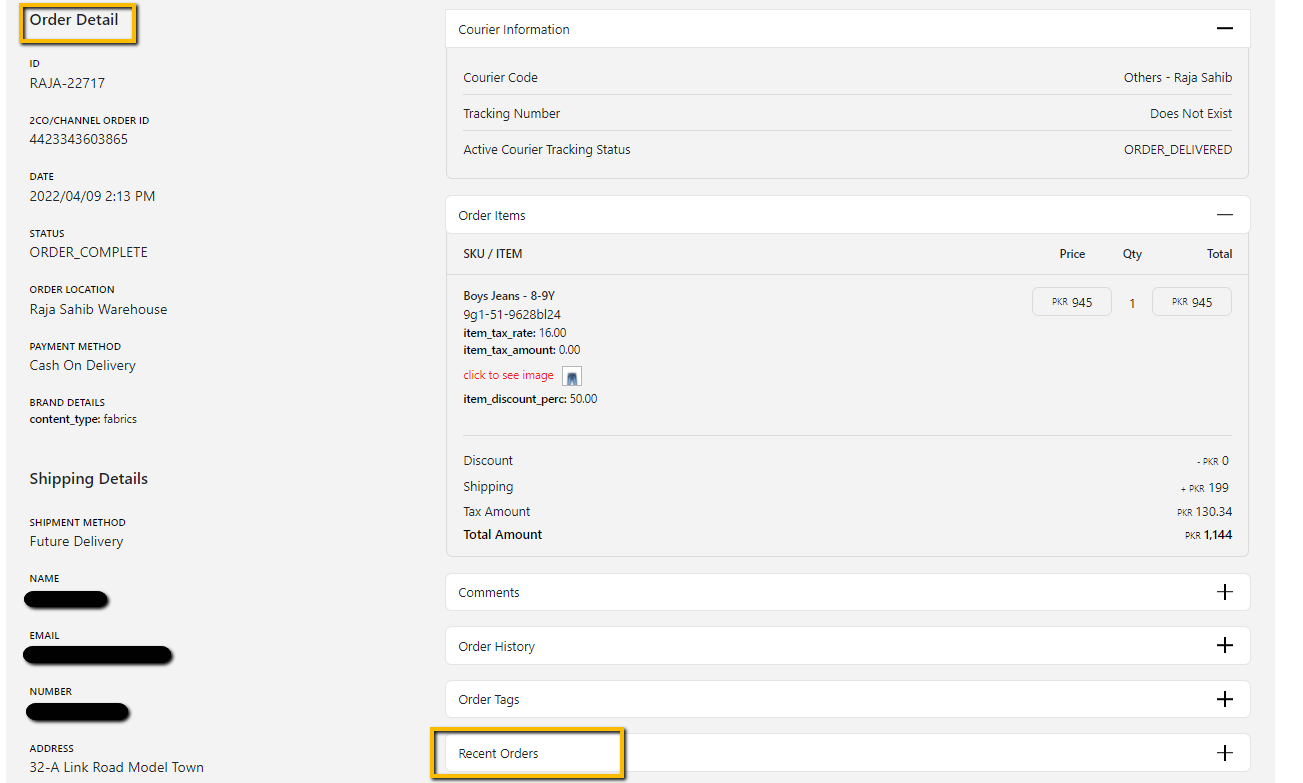
Customer Profiling (1)
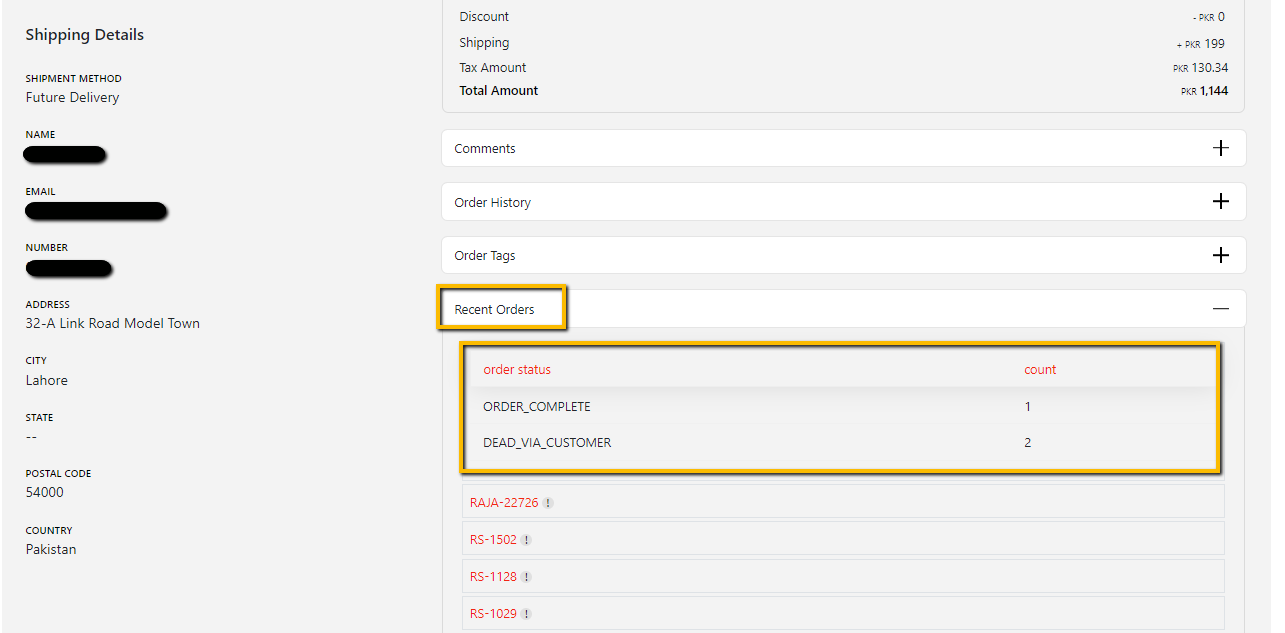
Customer Profiling (2)
19. Order Tracking
Integrating couriers' Tracking APIs on frontend enables OE to display the real time tracking status of dispatched orders. Retailers can track the orders right from OE, instead of going to courier’s portal.
Following are some examples of OE displaying the real time tracking status of orders booked on different couriers:
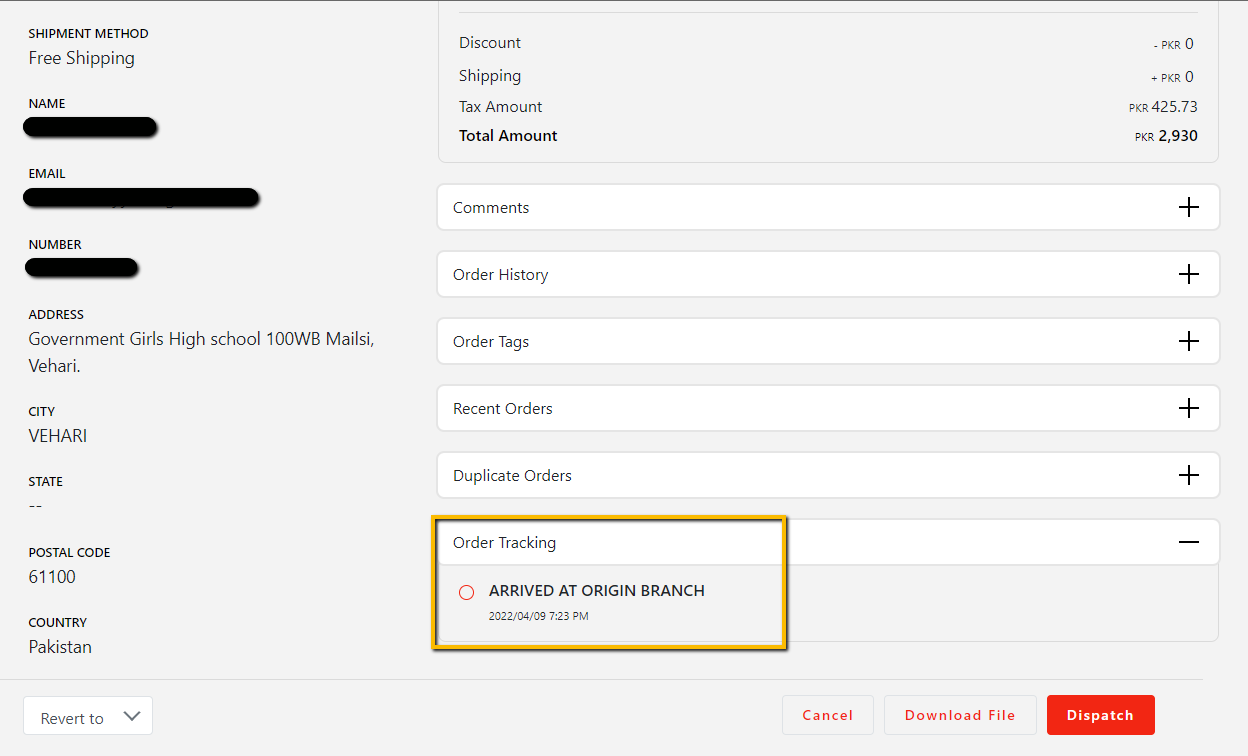
Order Tracking (1)
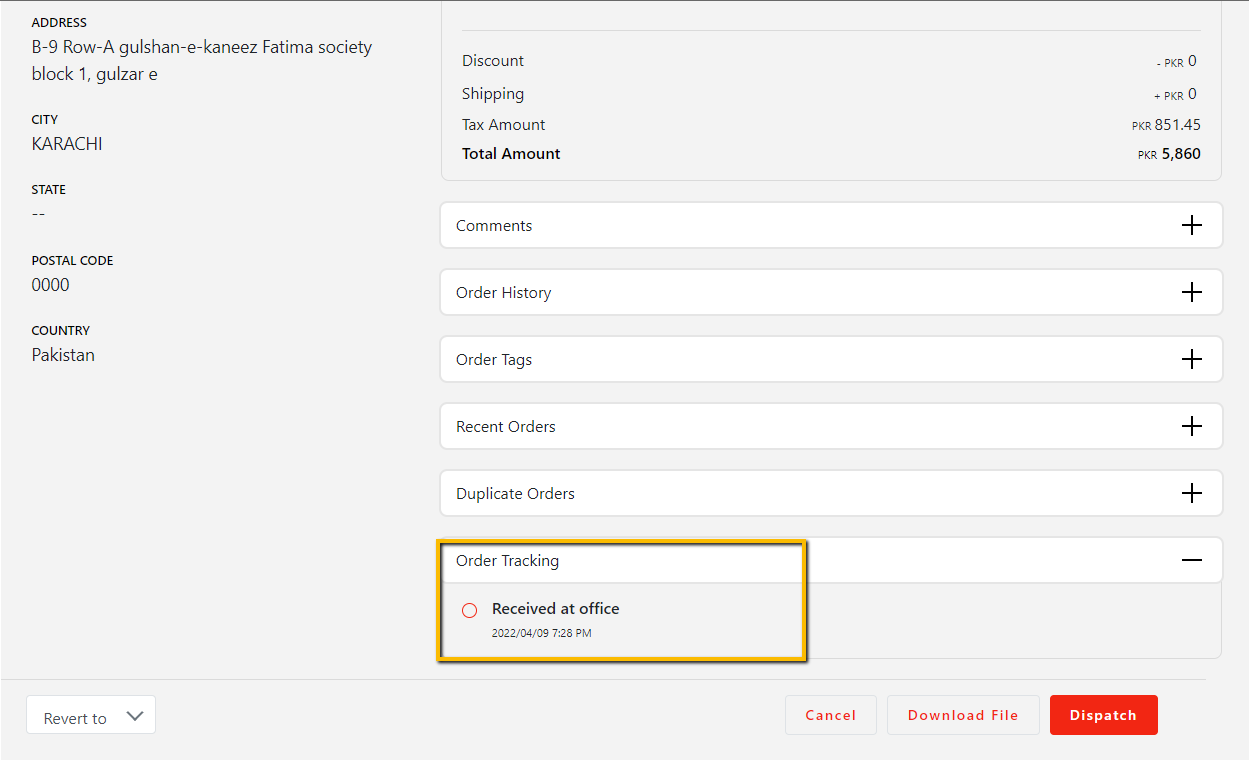
Order Tracking (2)
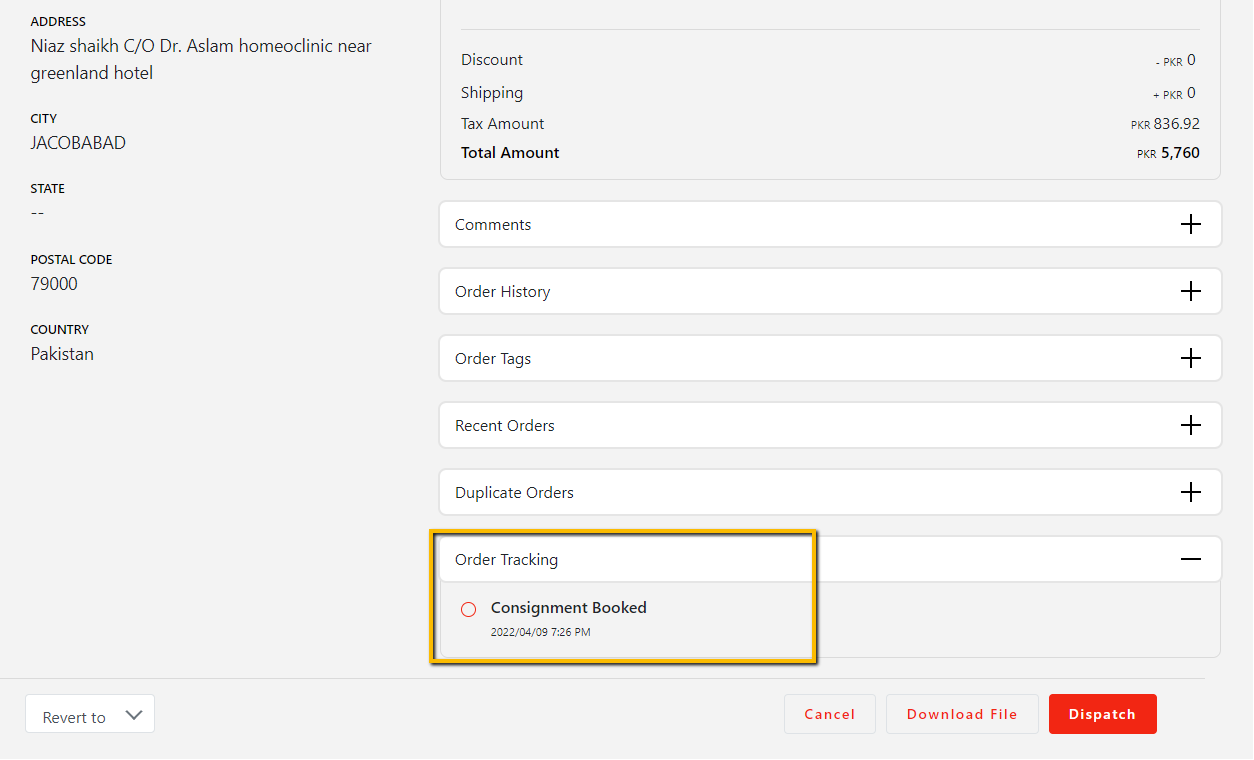
Order Tracking (3)
20. Slotting Service for Pickup/Future Delivery
Slotting Service enables the retailers to set up timeslots for Self Pickup & Future Delivery options for the end customers. It also provides the capability to set up limit (how many customers will be catered) per timeslot.
Upon selecting the Pickup or Future Delivery option on the checkout page of a webstore, the slots configured in OE will be visible to the customers, where they can chose their desired slot.
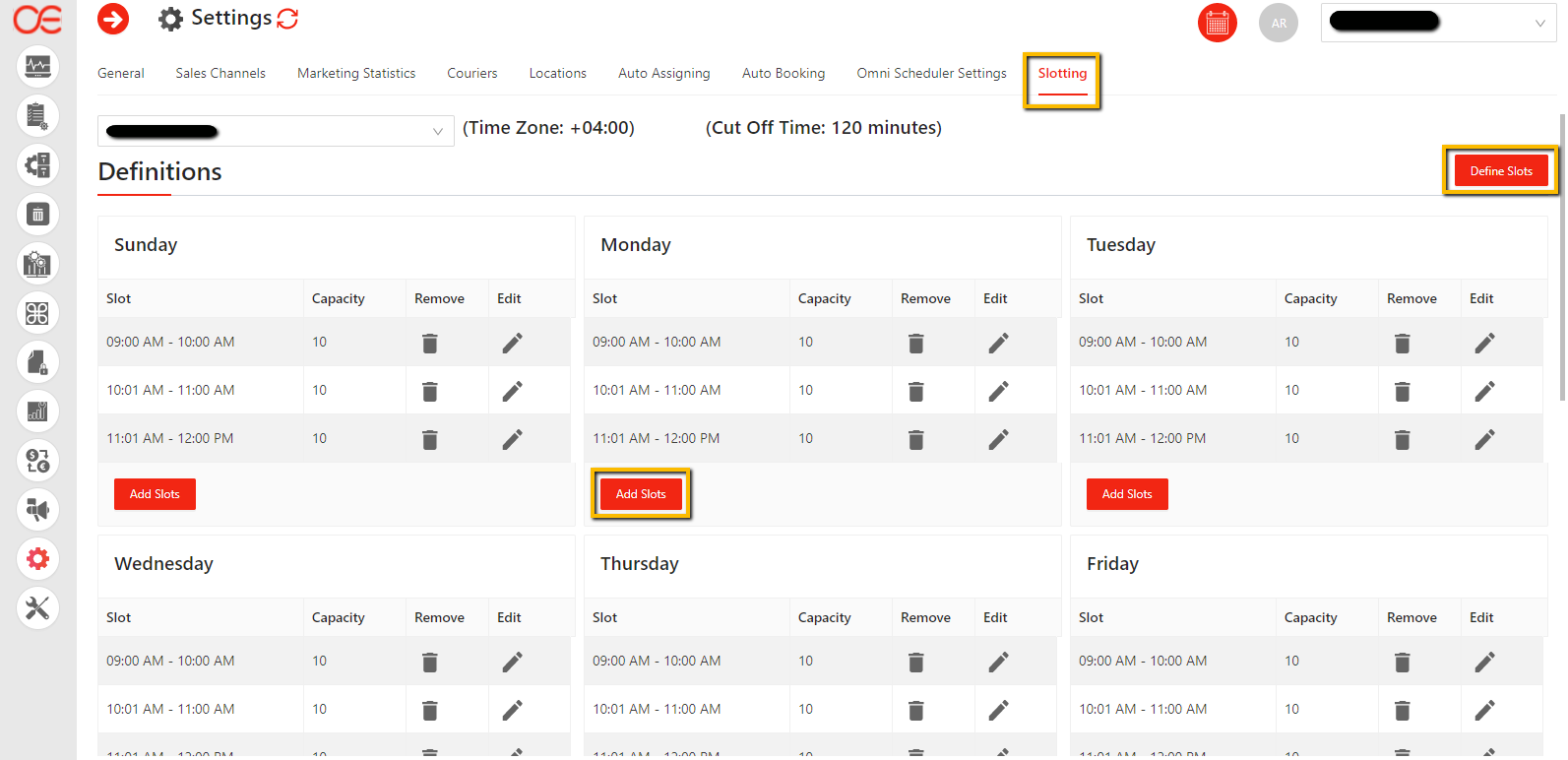
Slotting (1)
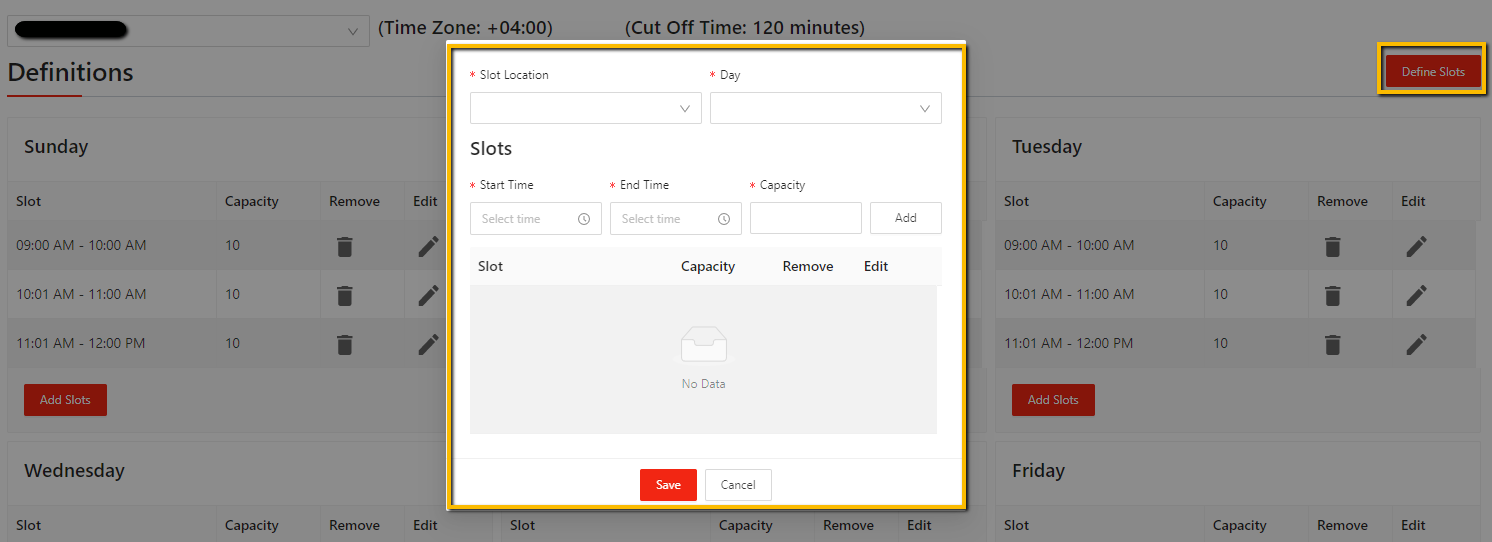
Slotting (2)
21. Courier Load Wise Division
Unlike before, instead of setting up only one courier against one city, OE enables the retailers to set up multiple couriers against one city, & then further defines the limits/quotas (how many orders can be booked on a courier in a day) against them.
This helps the retailers to manage their contracts with their couriers & their finances in a better way.
Not just destination city wise, the quota wise limits can also be set up for all the integrated couriers, & then those can be prioritized.
So while auto-booking the orders, OE won’t consider the destination city, it’ll plainly book on the couriers on basis of their priorities.
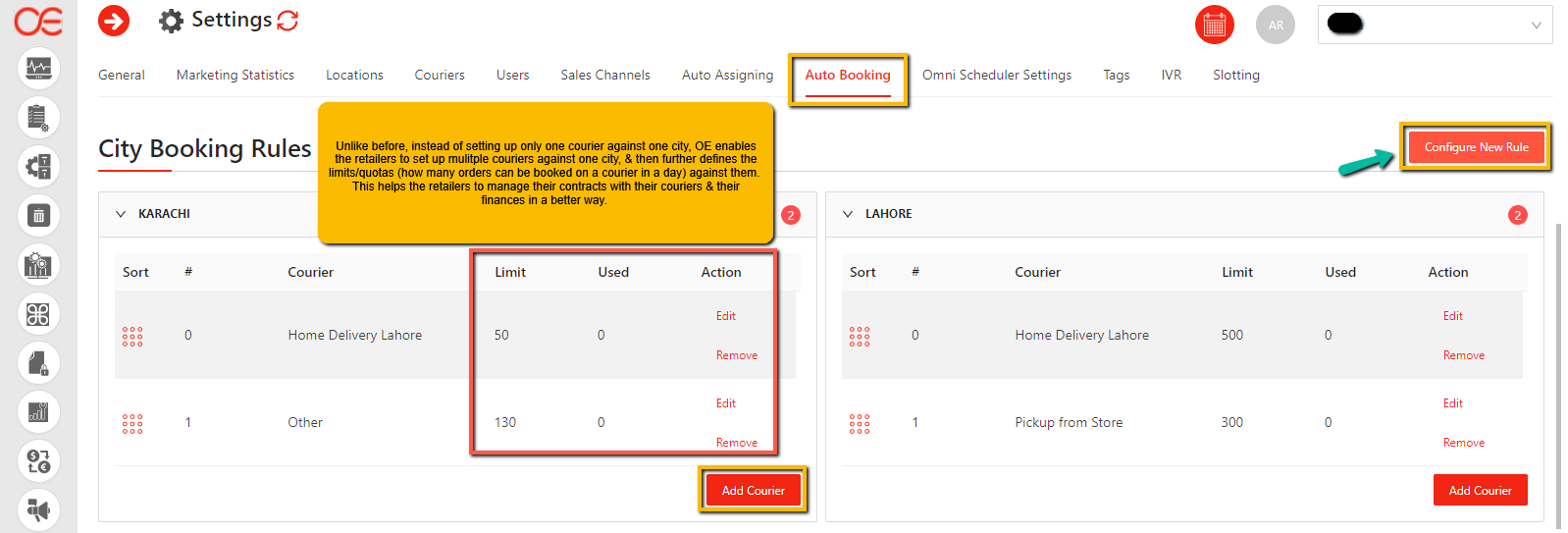
Booking (1)
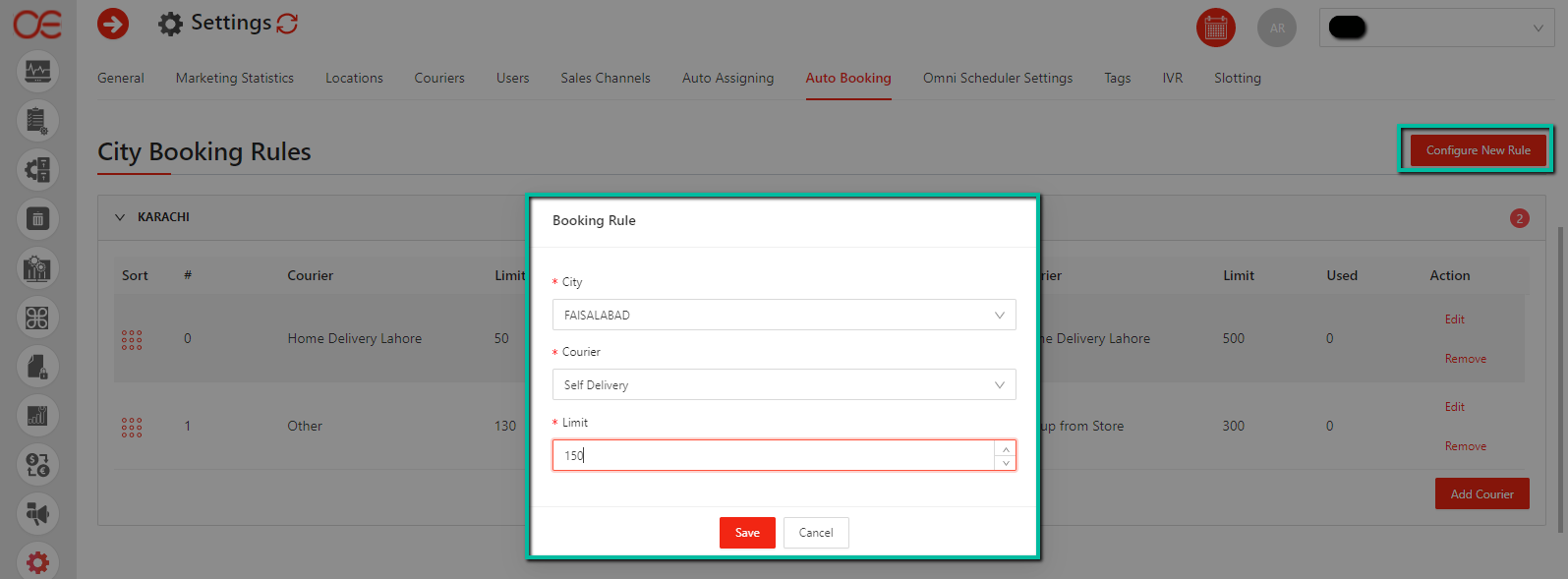
Booking (2)
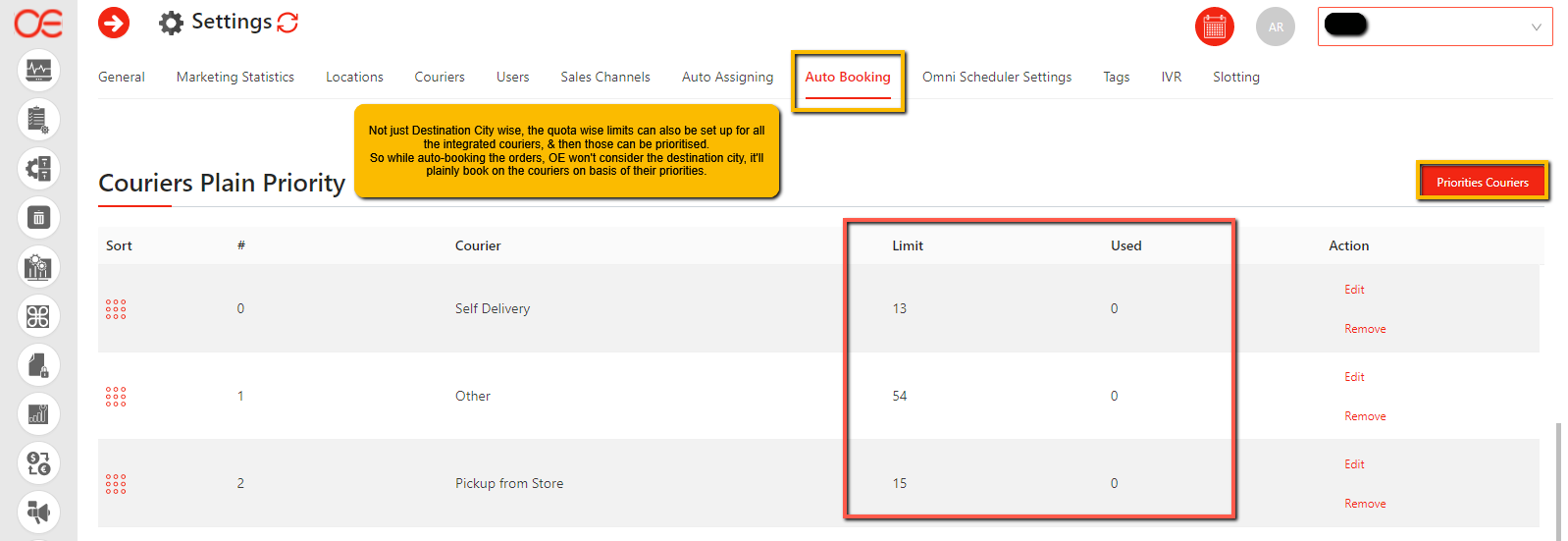
Booking (3)
22. Insta World Courier Integration
A new courier partner, Insta World has been integrated with OE.
23. Email Notification to Store Manager
Orders Assigning Email Notification to Store Manager (Whenever an order is assigned to a fulfillment location, the respective Store Manager will get the email against it)
24. IVR Robo Calls Integration
Integration between Intellicon & OE, enables the retailers to offer automated order confirmation Robo Calls to the customers.
25. Random Tab Activation on Order Search
When an order was searched in the OMS, if its Status was disturbed, OE threw Non Existing Status
How It Was/Before:
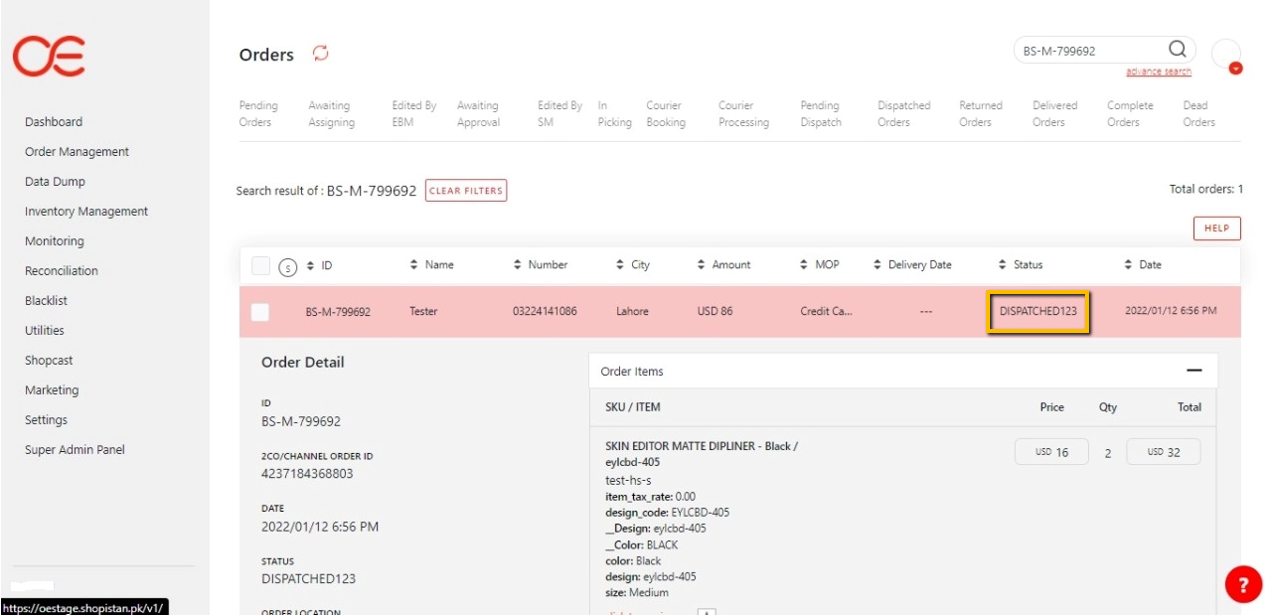
How It Should Be/After:
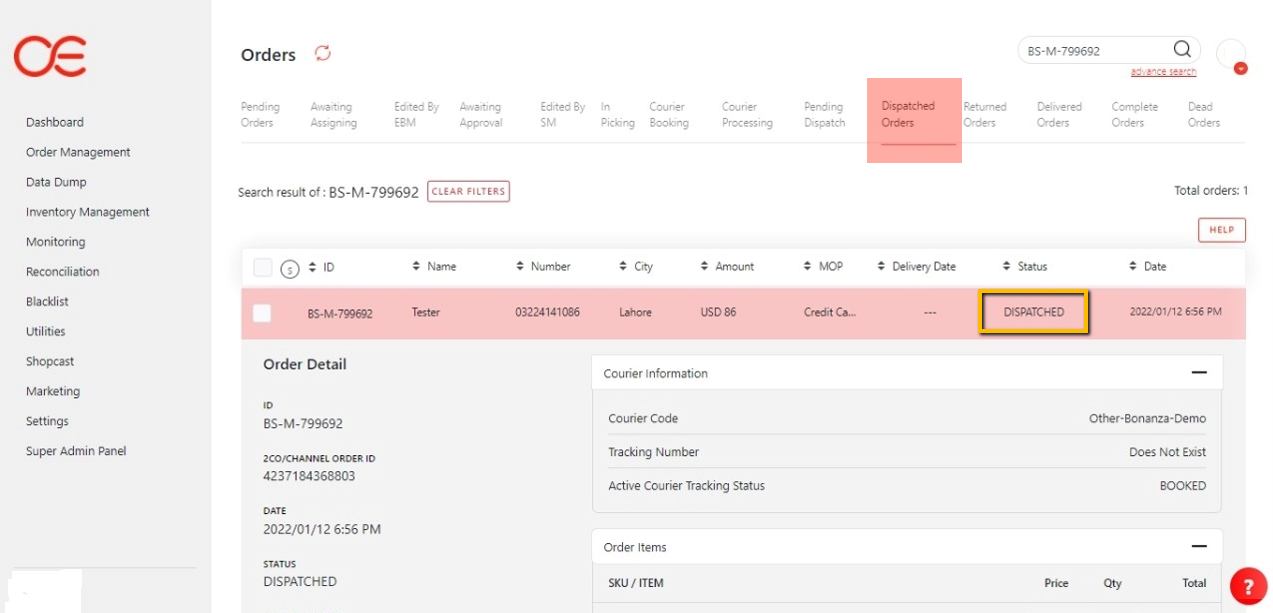
26. Updation in OE’s Price API for Taxation
Integration with brand’s ERP required updation in OE’s Price APIs to handle taxation related dependencies.
27. Inventory Batch
Integration with brand’s ERP required fix in Inventory Batch for OE’s Price APIs.
28. Email Addresses fix
Upon adding a new location, putting email with more than one “.” (dot) after the @ sign (e.g. test@gmail.com.pk), was giving an error of “Enter a valid email address”. For that the dependency was updated, so that such email addresses can be considered as valid too.
29. As a Merchant, I want bulk Booking & Processing Jobs to be optimized, so that the packing slip booking emails will get generated earlier
For a bulk auto-booking & auto-processing job of 1000 orders to complete & the packing slips emails to be generated, OE used to take 45-50 minutes. Now after optimizing it, it takes 10-15 minutes for a job of 1000 orders to get approved, auto-booked, auto-processed & the packing slips emails to be generated.
