Monitoring Module
What can happen is that in rare cases, like API throttle malfunction, few orders fail to fall into OE, hence can’t be managed, processed, and fulfilled on time. layman’s terms, the orders are “missed”. The order Monitoring tab helps to collect these orders and make them fall into OE.
By default, a scheduler of OE runs after every hour, it collects all the missed orders (if there are any), and throws them into OE for fulfillment. But in case, the brand wants to check the orders within mentioned time frame, Order Monitoring functionality comes in handy.
Click on Monitoring tab, it will take you to Order Monitoring segment.
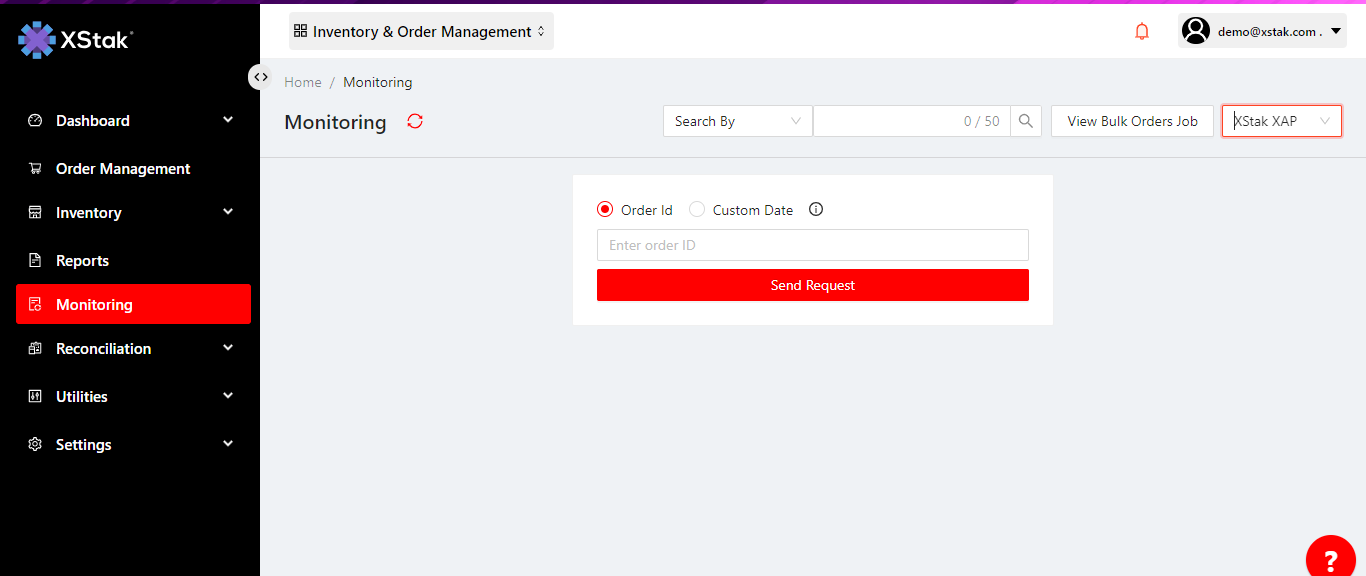
Click on Date Range bar, and select your desired date limits.
Click on Generate File button to know which orders have failed to fall into OE. A pop-up will appear on top right corner of the screen, stating that the report is sent to your email.
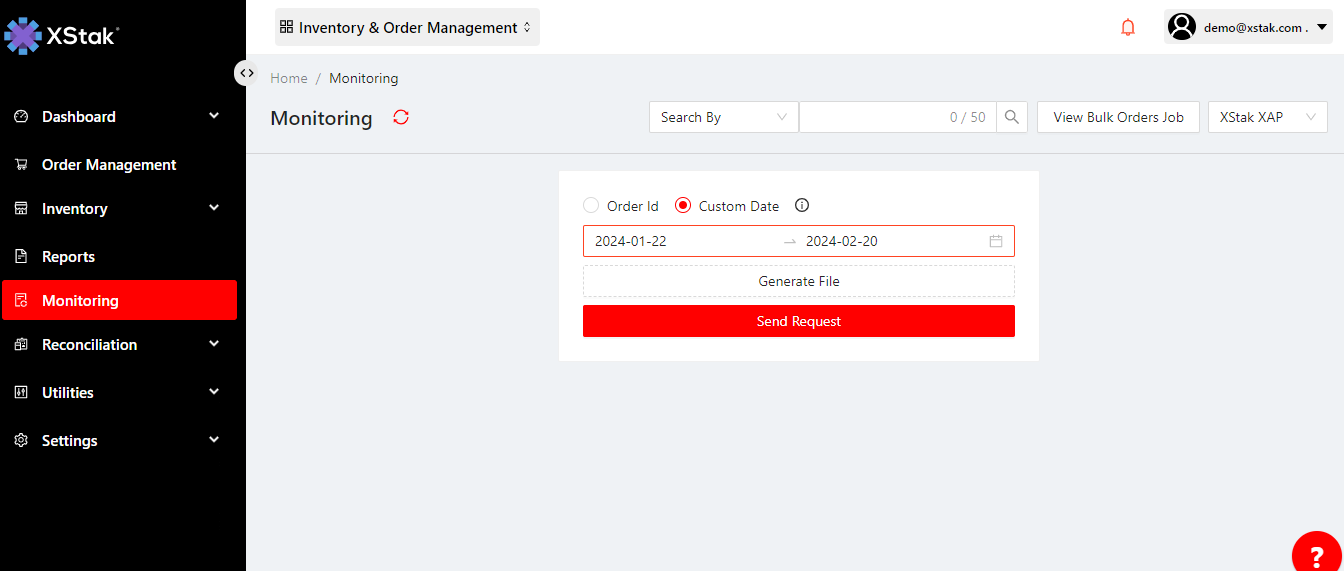
Click on Send Request button to send request to OE to collect the missed orders and show them in OMS tab.
A pop-up will appear on top right corner of the screen, stating that the user’s request to get missing orders is received.
You can search the order in two ways i.e. By Order ID and By Custom Date
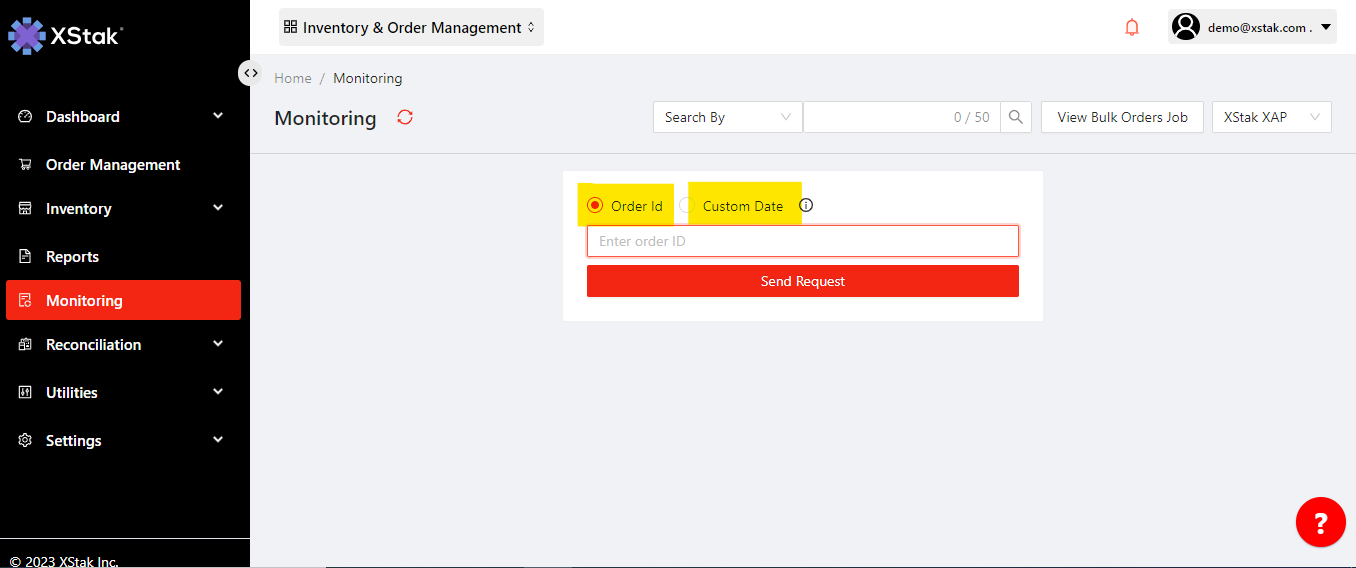
Click on Order ID and select “ Send Request“
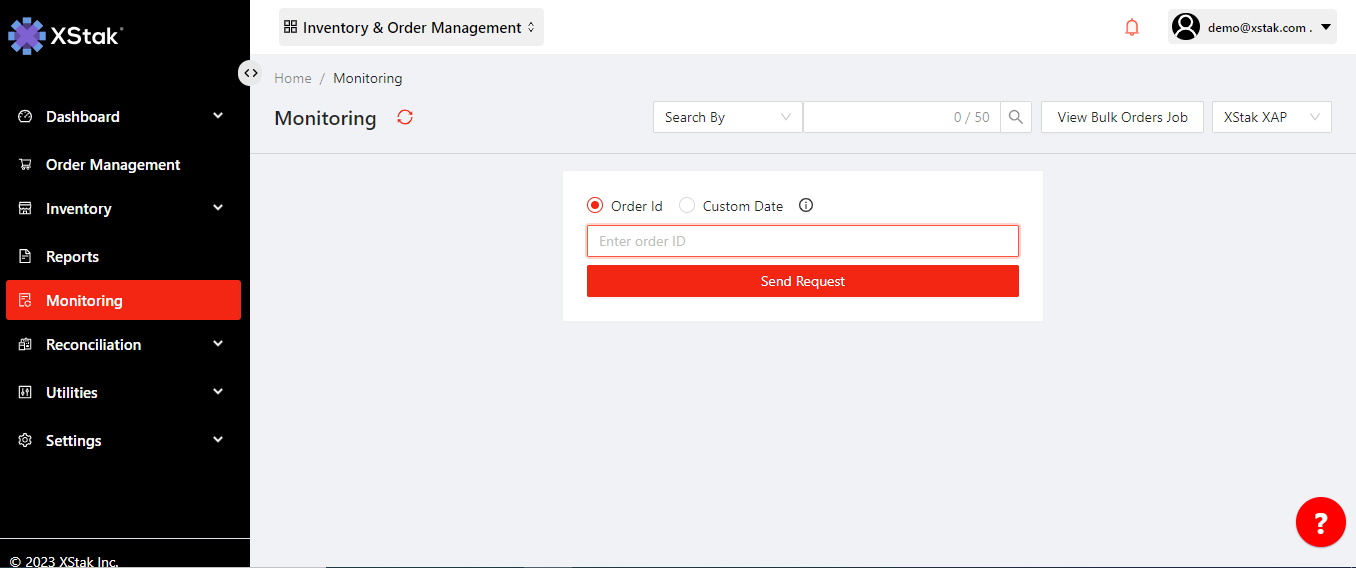
You order will be fetched in OE if missed due to any reason
You can also click on Custom Date, and select your desired date limits.
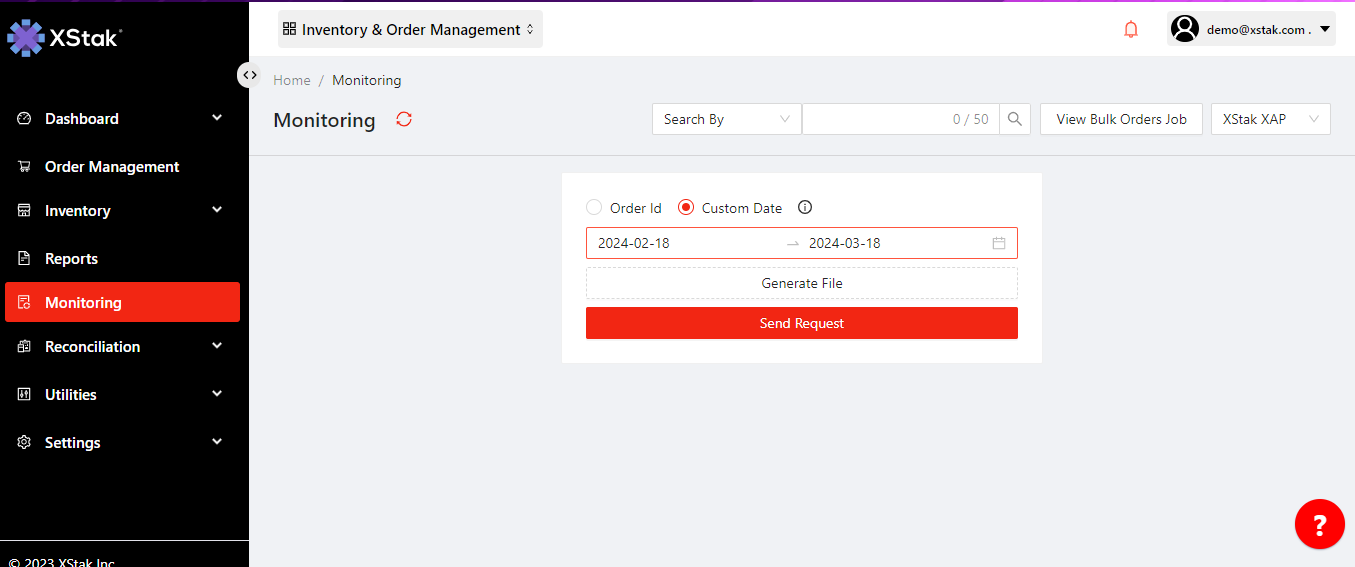
Click on Generate File button to know which orders have failed to fall into OE. A pop-up will appear on top right corner of the screen,'' stating that the report is sent to your email.''
Click on Send Request button to send request to OE to collect the missed orders and show them in OMS tab.
A pop-up will appear on top right corner of the screen, stating that the user’s request to get missing orders is received.
