Locations
Click on Setting module from the sidebar.
Then click on Locations from the dropdown.
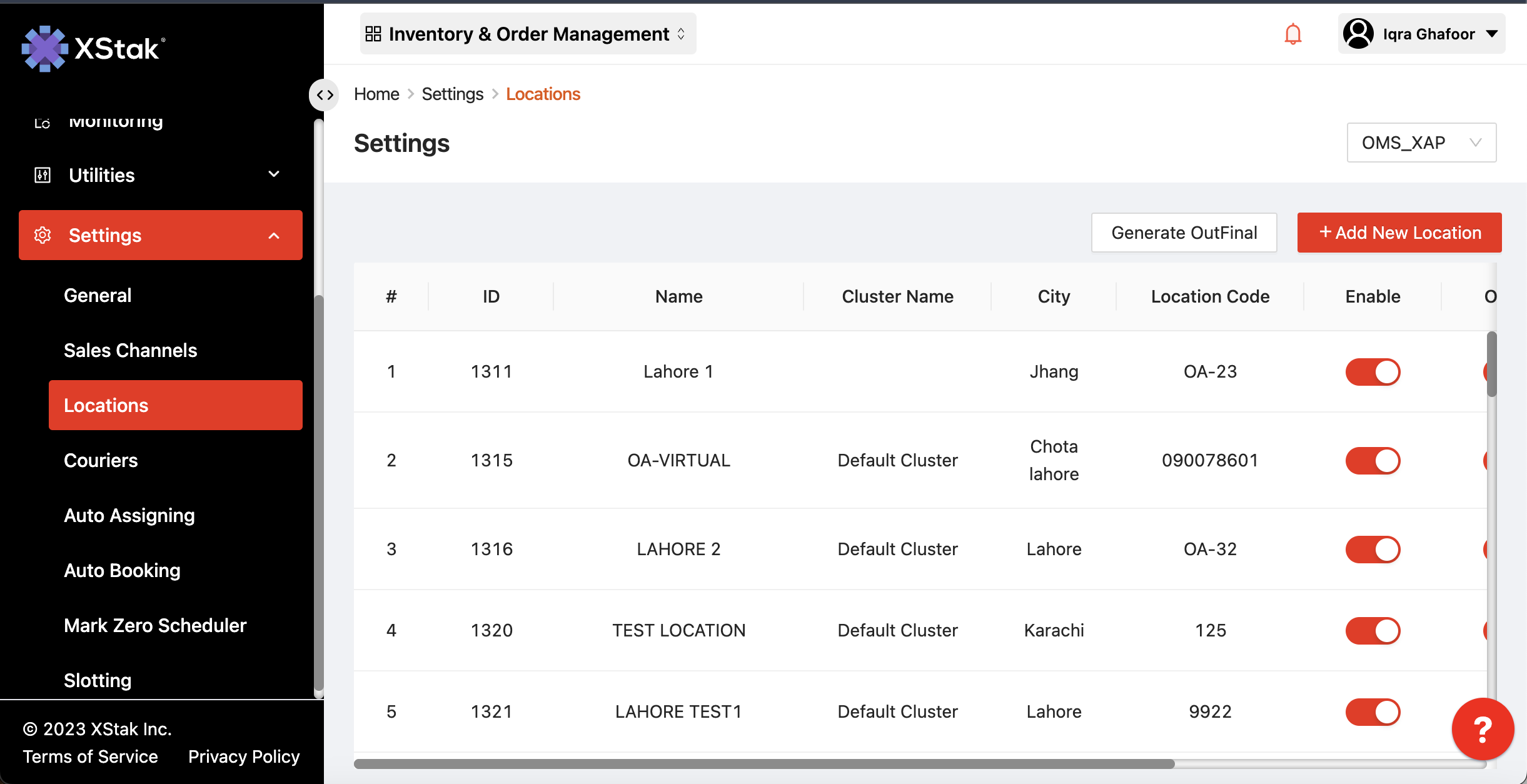
This module provides the information about all the fulfillment locations a brand has integrated with OE. We can check how many location have we added.
We can check Location ID, Name of the location, City it is based in, Location Code, Disable/Enable toggle button, Halt toggle button, Offline/Online toggle button, Location Users information, and Edit icon for individual locations.
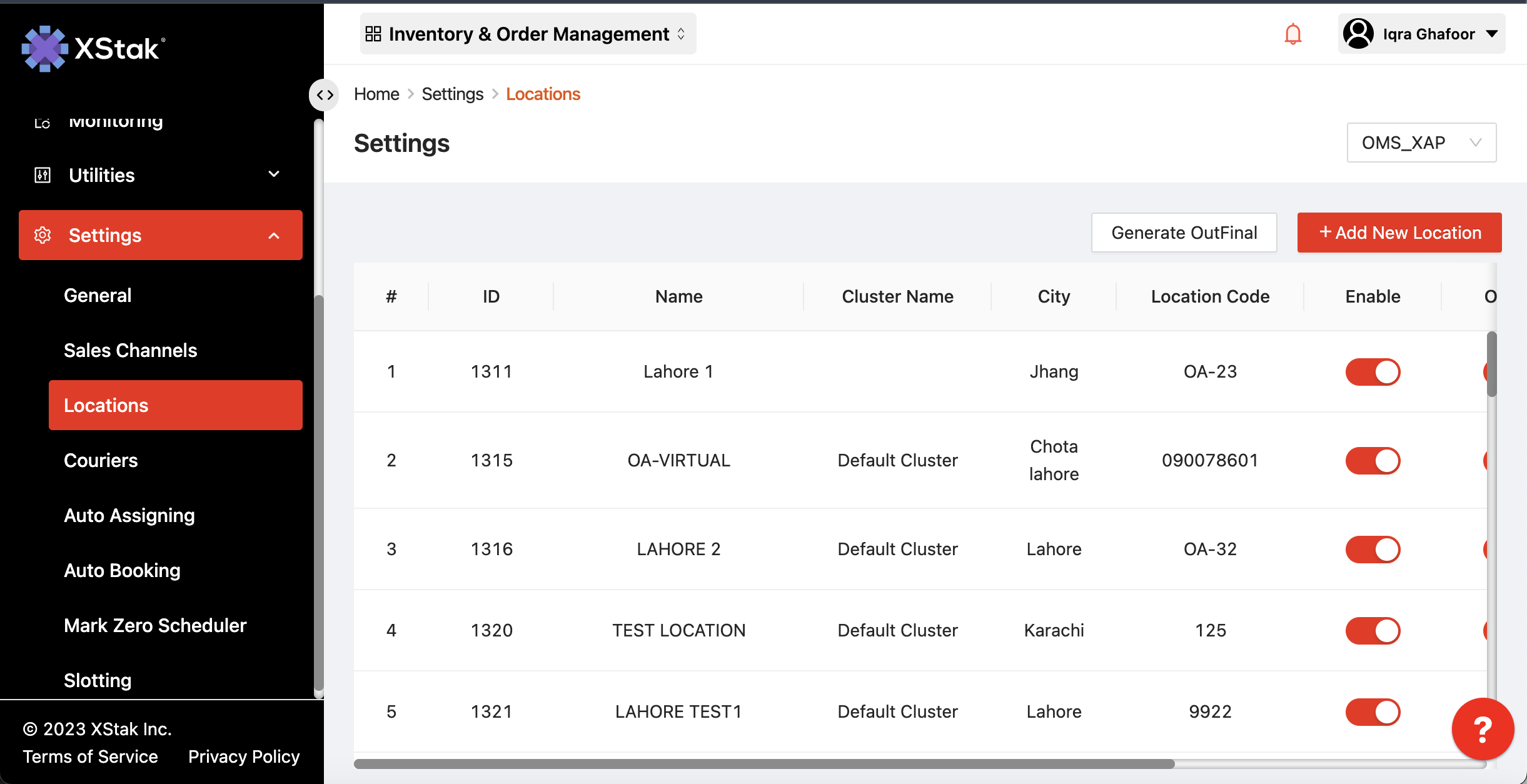
To Add a new location , click on Add New Location ,add detailed like ,Location Name, Location Buffer, Location Code, Email, Phone, Location Address, City, and Country fields needs to be provided.
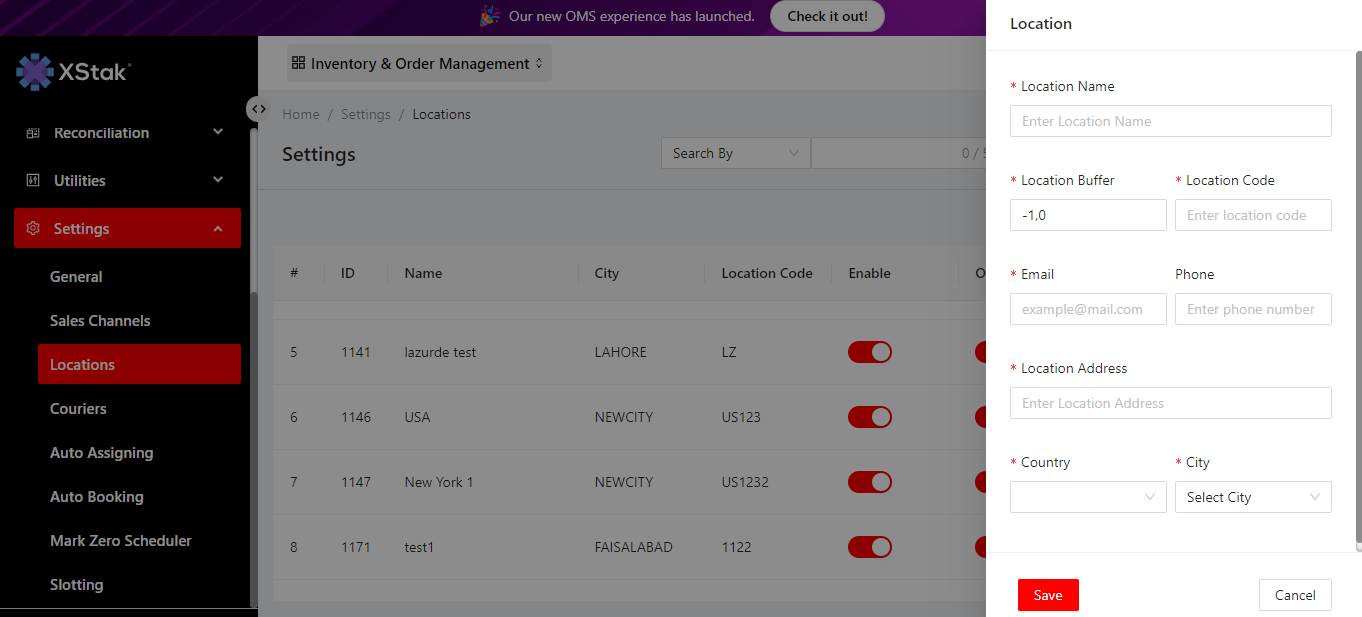
If you want to edit a location, click on Edit option, if any change can be made click on Save button.
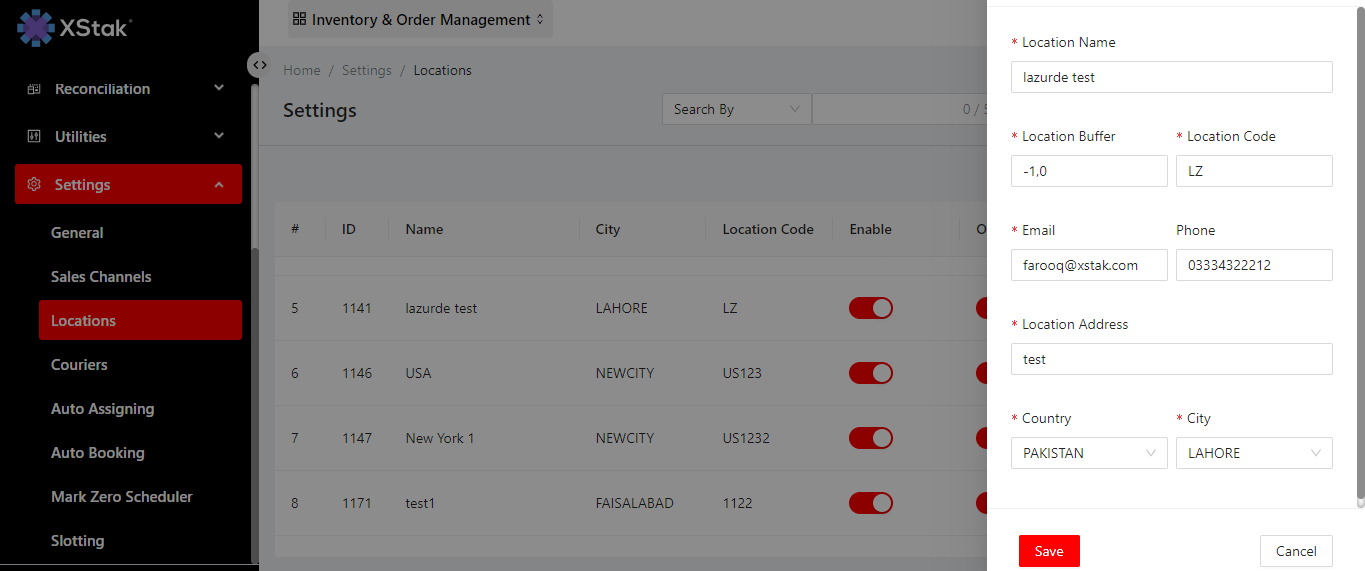
Disable/Enable toggle button helps us to decide that whether we want orders to be fulfilled from this specific location or not. Even in the Inventory/Price/Quantity Update, the inventory of a disabled location won’t be affected
Enabling Halt toggle button against a location notifies OE that the inventory of this location needs not to be disturbed until the Halt toggle button is switched off
Offline/Online toggle button decides that which location’s inventory needs to be displayed Online and which one’s not. Brands do that to stay at safe side in case they face a rush in incoming orders and the inventory of Online locations fell short to fulfill those, then the required inventory can be brought from the Offline locations and orders can be fulfilled appropriately
Location Users against each location states the Email IDs of every stakeholder of that specific location These Email IDs can be enabled/disabled too
Edit enables you to edit details of any existing location
