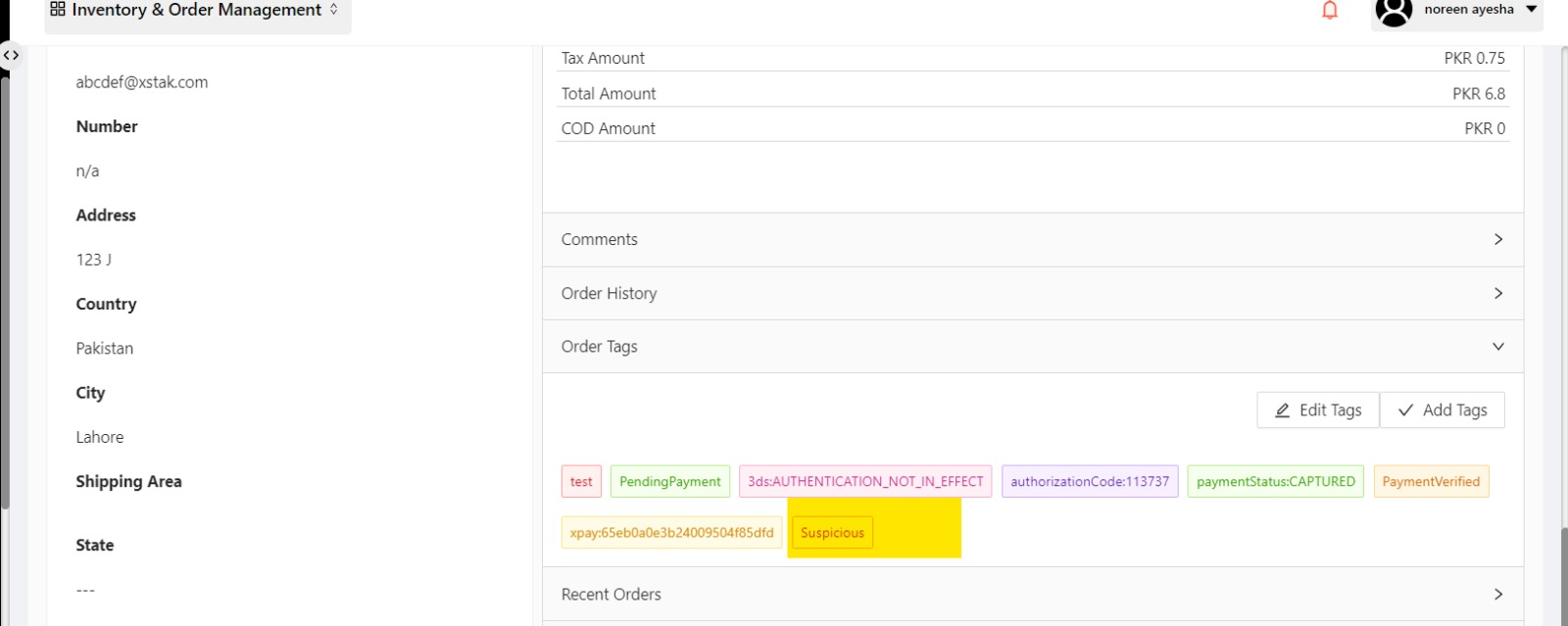How to add custom tags in OE?
Click on “Settings” from the sidebar.
Select “Tags Management” from the dropdown.
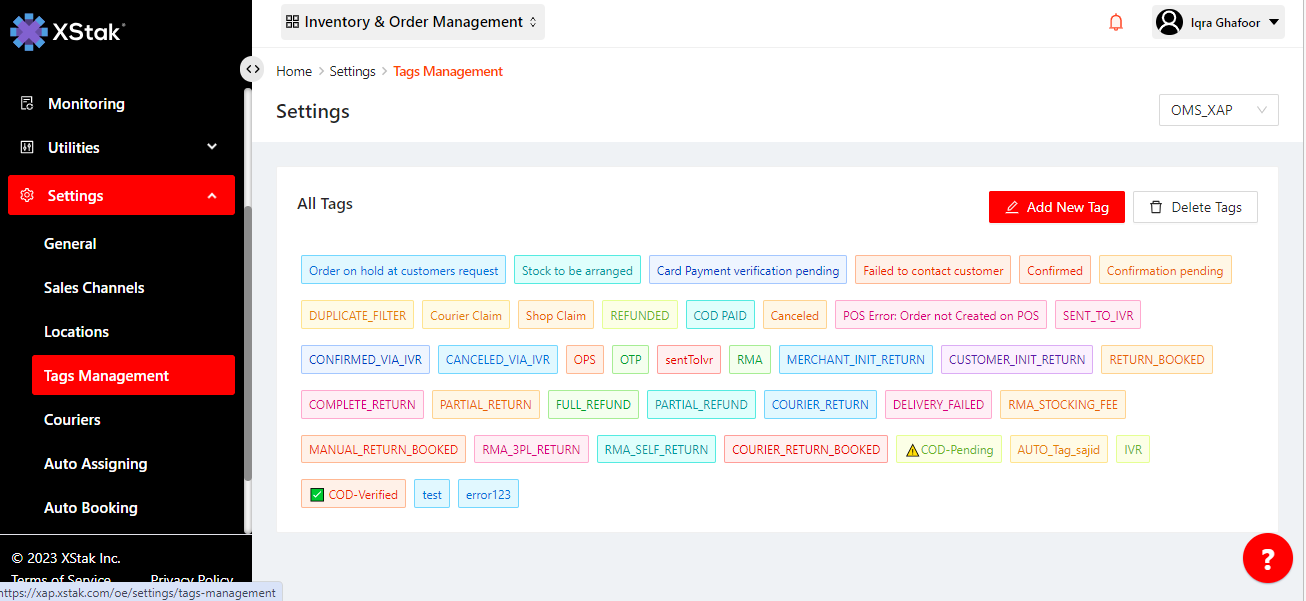
All pre-set tags will be visible here.
To add new tags, click on "Add New Tag."
Enter the new tags you want to display
You can add news tags in Bulk by clicking on the button → “Add more tag” to show in filter or in the orders detail under the Order Tag section.
Then click on “Submit” button.
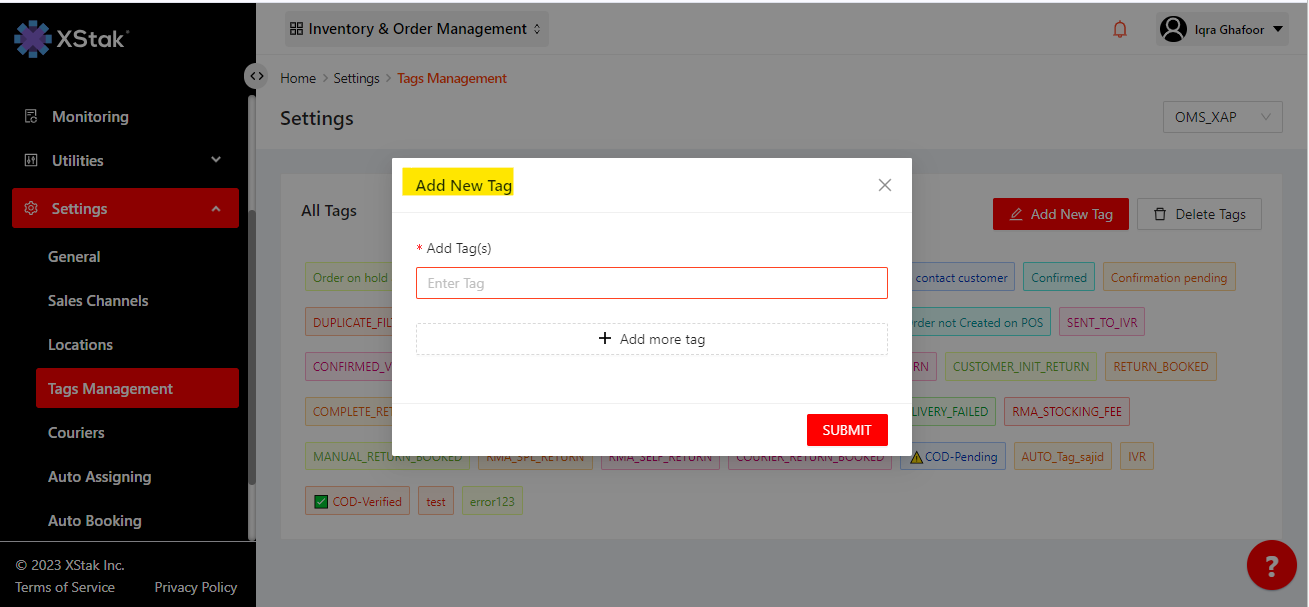
You can find these newly added tags under "filters" by selecting "All Order Tags."
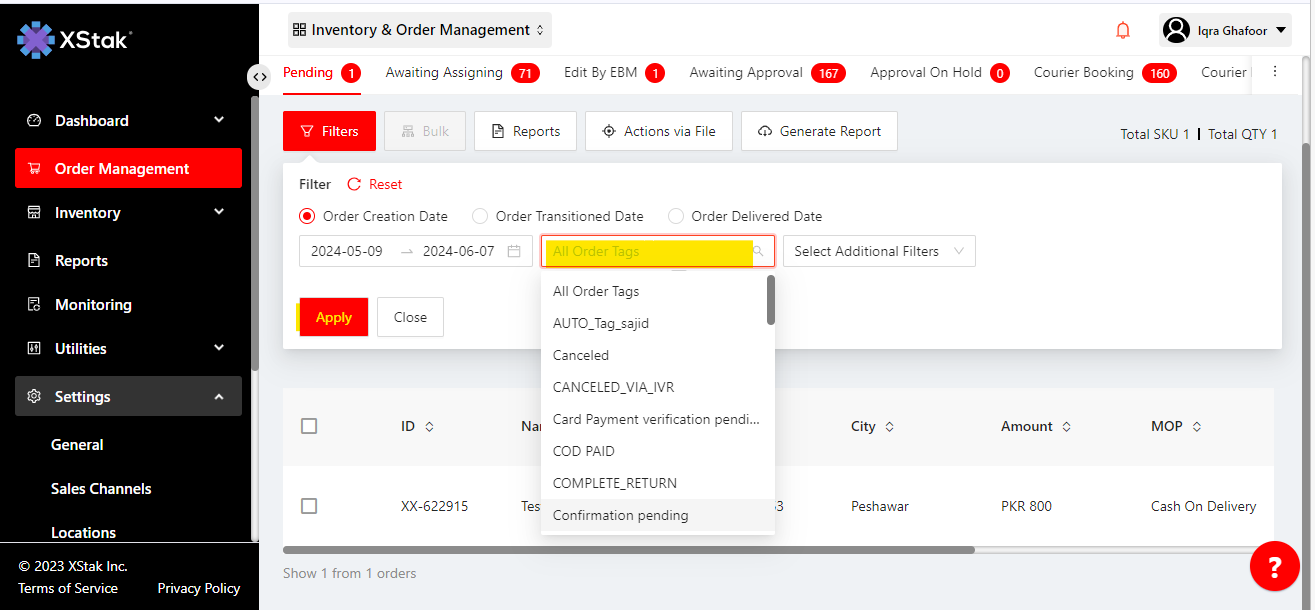
When you add new tags through the Tag Management , they will appear in the Order Tags section of the orders. Here, you can assign specific tags to each order.
Click on “Add Tags” button
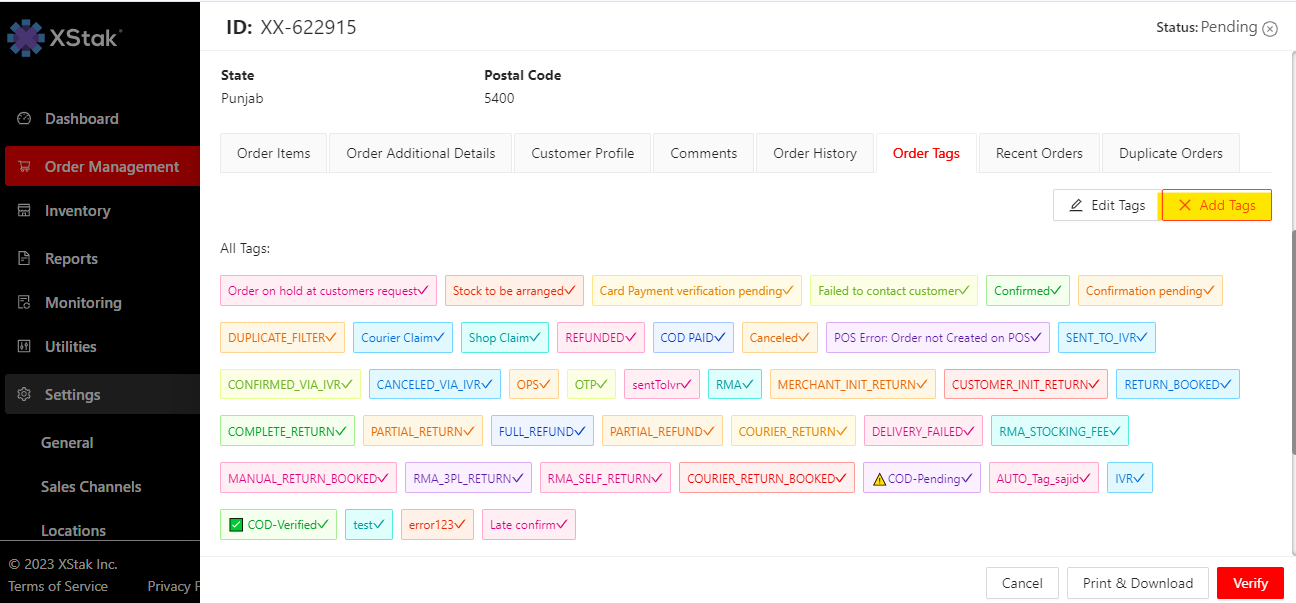
Choose the tags you want to add in order, then click the "Done" button.
You can now use filters to search orders based on these newly added tags.
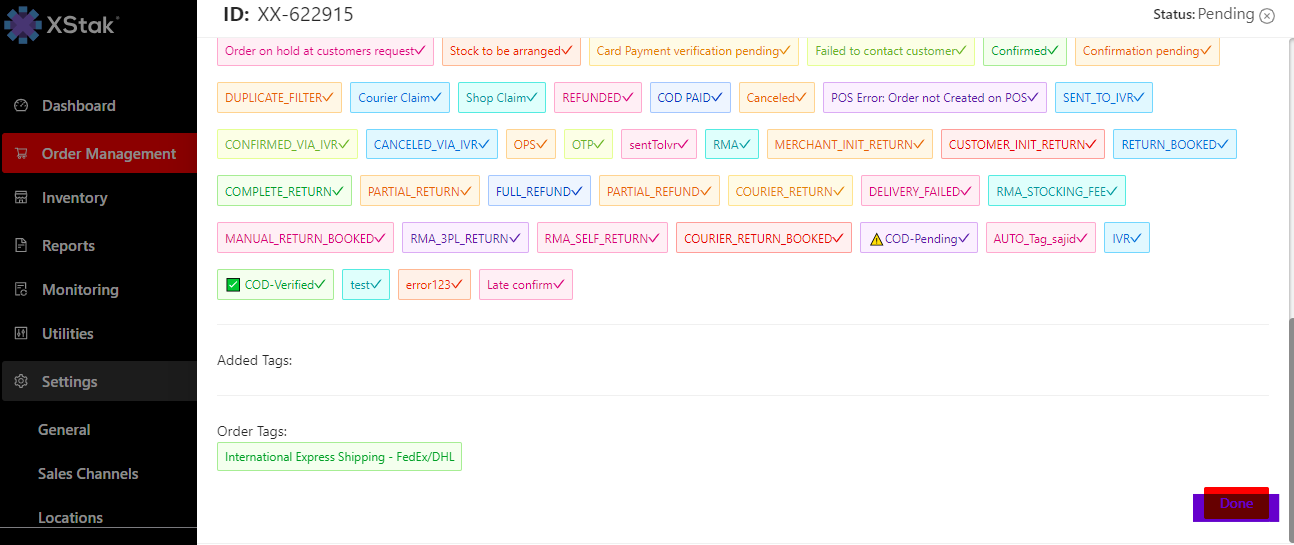
Delete Tags
To delete a tags go → to setting →Tags Management ,then click on "Delete Tags" button.
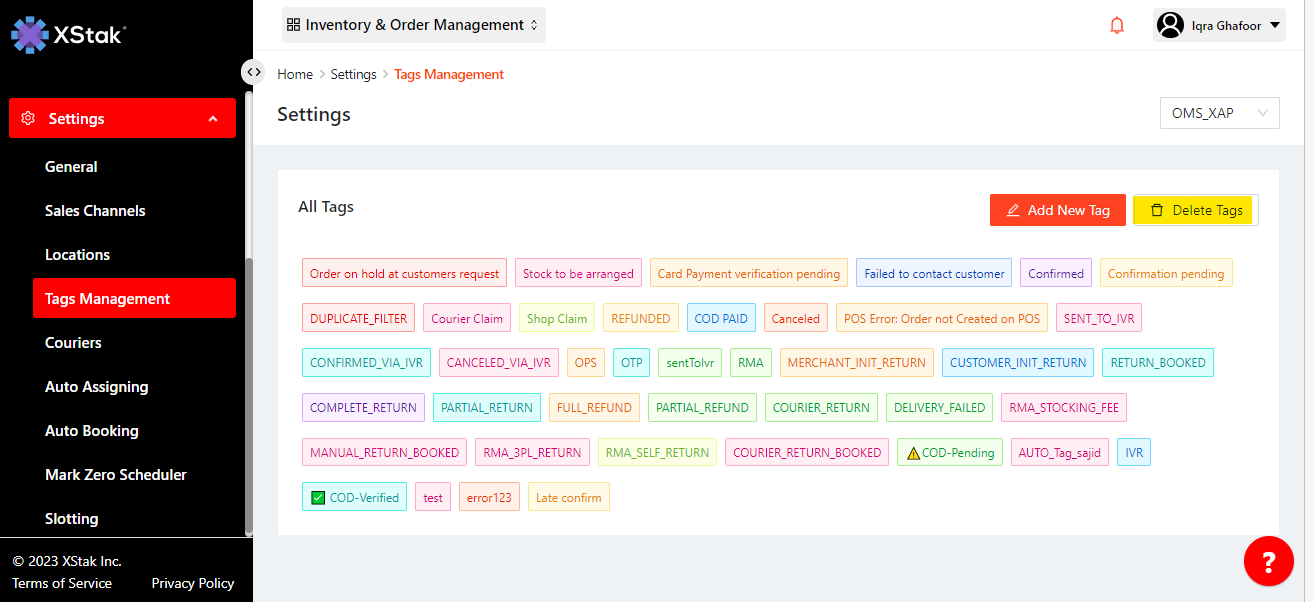
Select the tags you want to remove, then click the "Done" button.
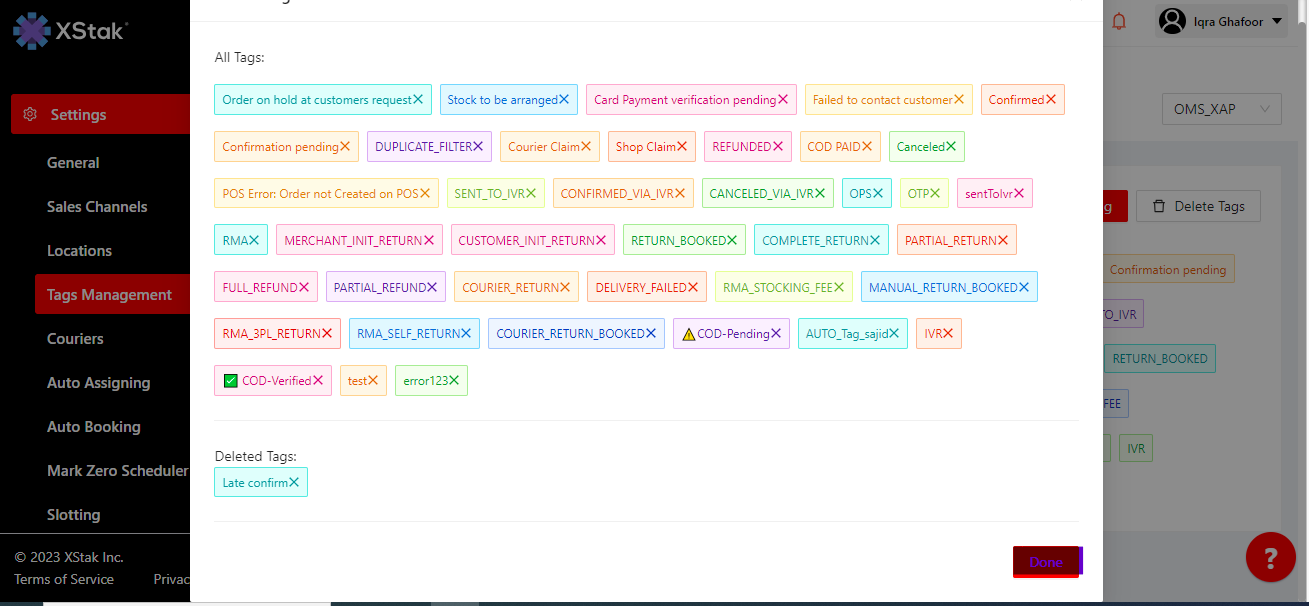
How to add tags in bulk:
Here are step wise instructions to add tag on order in bulk in any tab.
To add tags to an orders through a file, we must ensure that the tags have already been added via tag management.
Click on Order Management from sidebar..
Click on "Action via File" button.
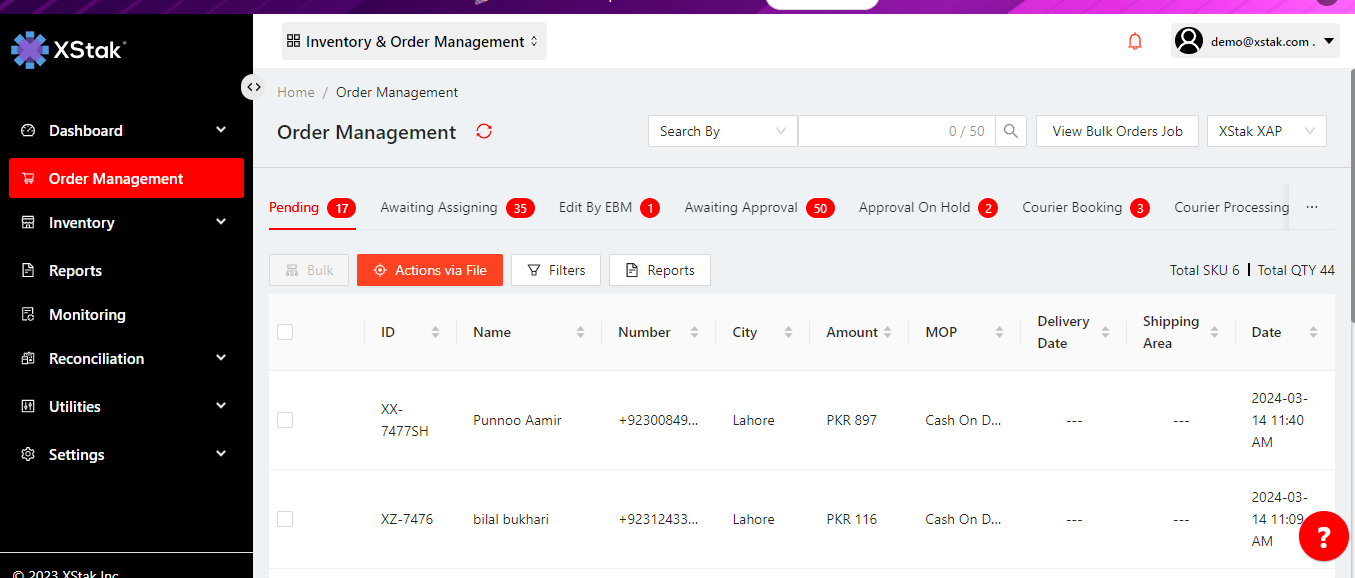
Click on Upload file to Add Tag.

Prepare a csv file, and in first column enter order IDs you want to add Tag (PFA the file format). And in second column add the tags for those orders.
Please follow this format to update tags via file

Click on Click or drag file to this area to upload
click on Upload button.
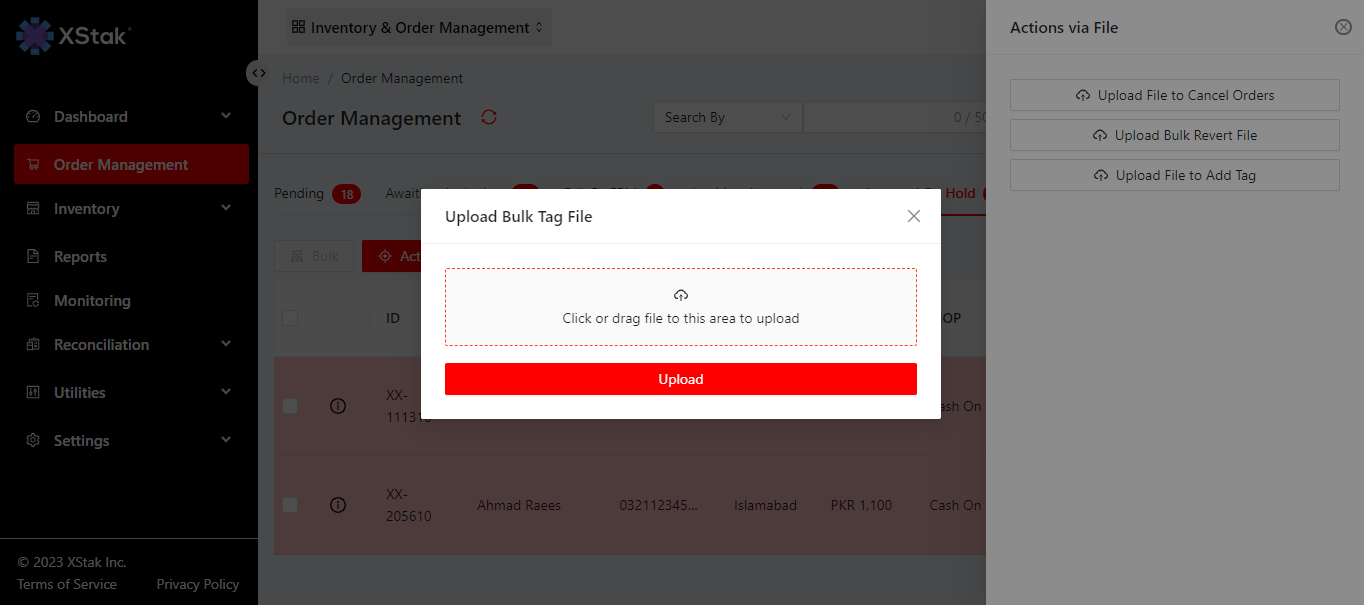
This Tag will show in order Tags