Default Inventory Update
Click on the inventory module from the sidebar.
Then select Price & Quantity update.
Click on the “Select Location” dropdown to choose the desired location on which you want to update the quantity of inventory.
Click on the ‘'Select Currency'’ dropdown to select the currency which you want to reflect on the website
Click on the “Click or drag the file to this area to upload button, browse for the required file, select it,
Click on Open”.
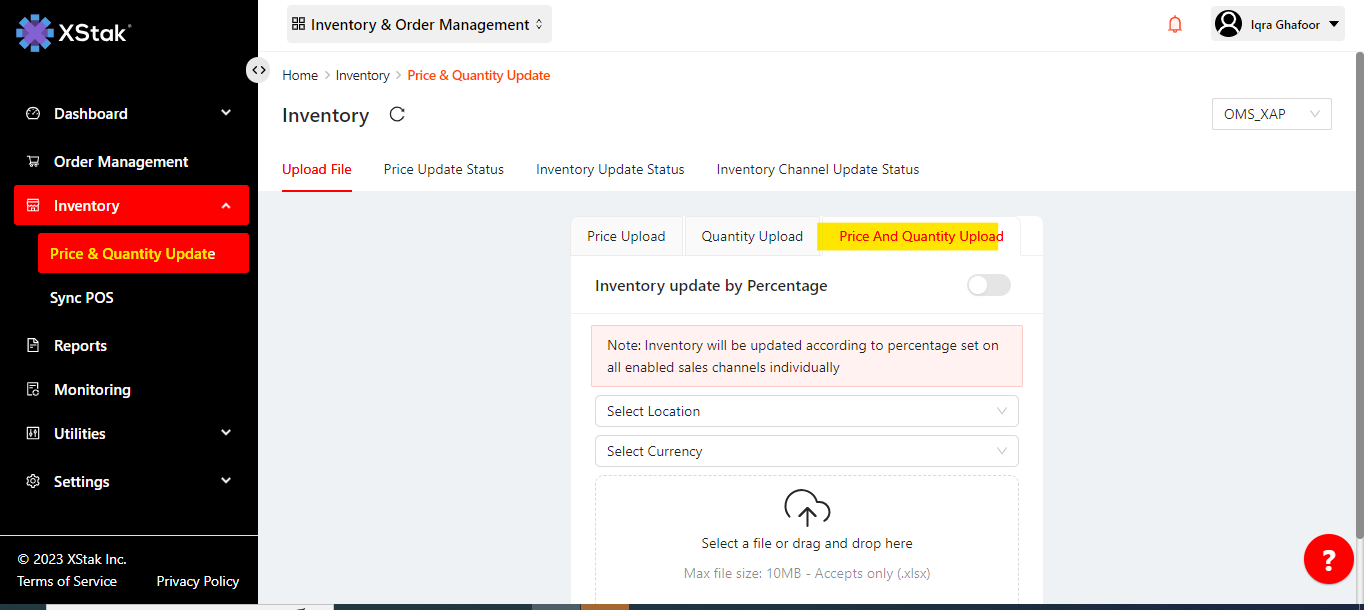
File format:
Prepare a file ,in first column enter order SkU you want to update.
Enter the order qty in second column.
Enter Price of item in third column.
Also enter Special price (discounted price).
Save a file in Excel Workbook format
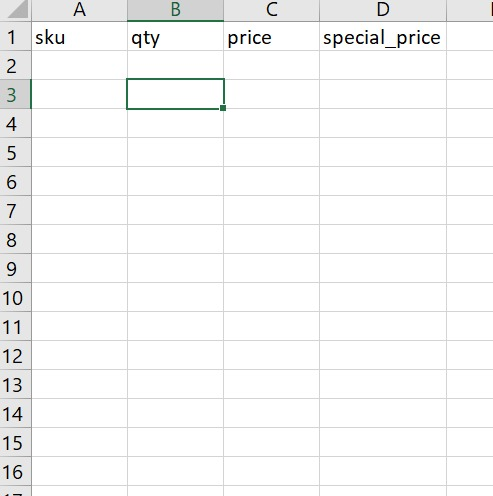
An “Upload File” button will appear. Click on it and the file will be uploaded and the default inventory will be updated.
Click on “Partial” checkbox before you click on “Upload File” button, if you want to update the inventory partially.
Not clicking on “Partial” checkbox while updating the specific partial default inventory, will affect the whole inventory.
Here we upload the file in Excel Workbook form.
