Dashboard Module
As soon as one logs in, the user lands on the Analytics Dashboard.
One can see information like Active Locations, Active SKUs, National Sales, International Sales, Units Sold etc.
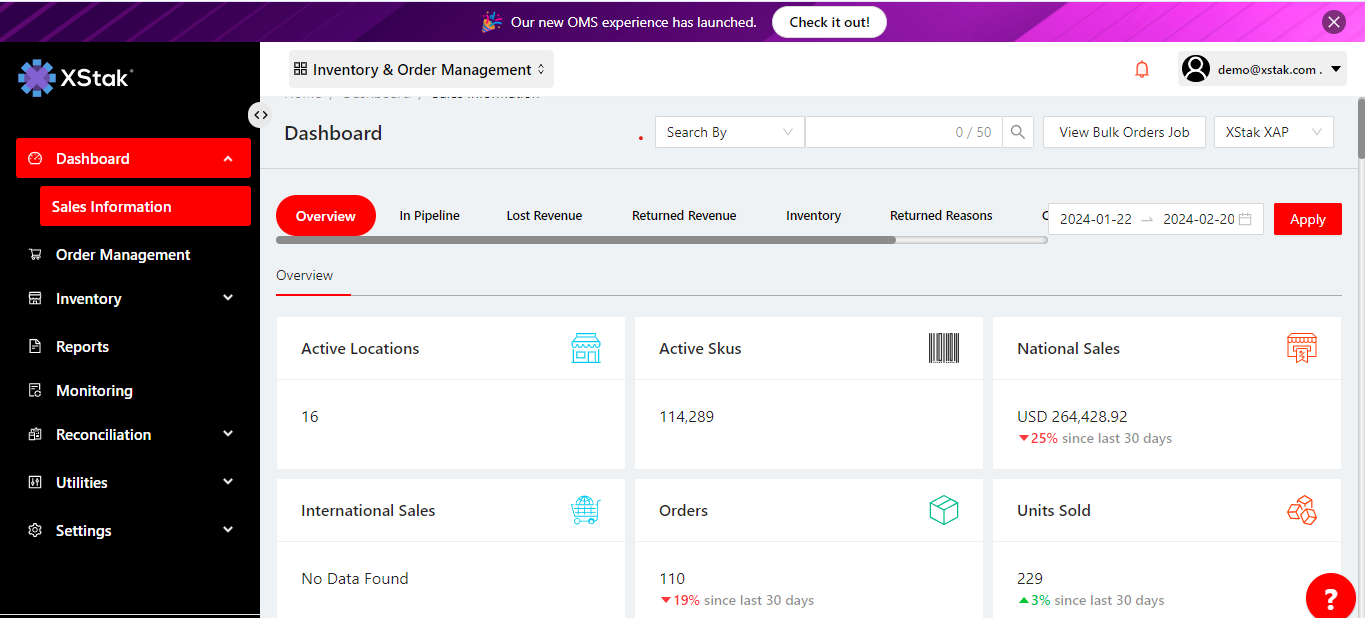
One can also see Location Wise Sales, Date Wise Sales
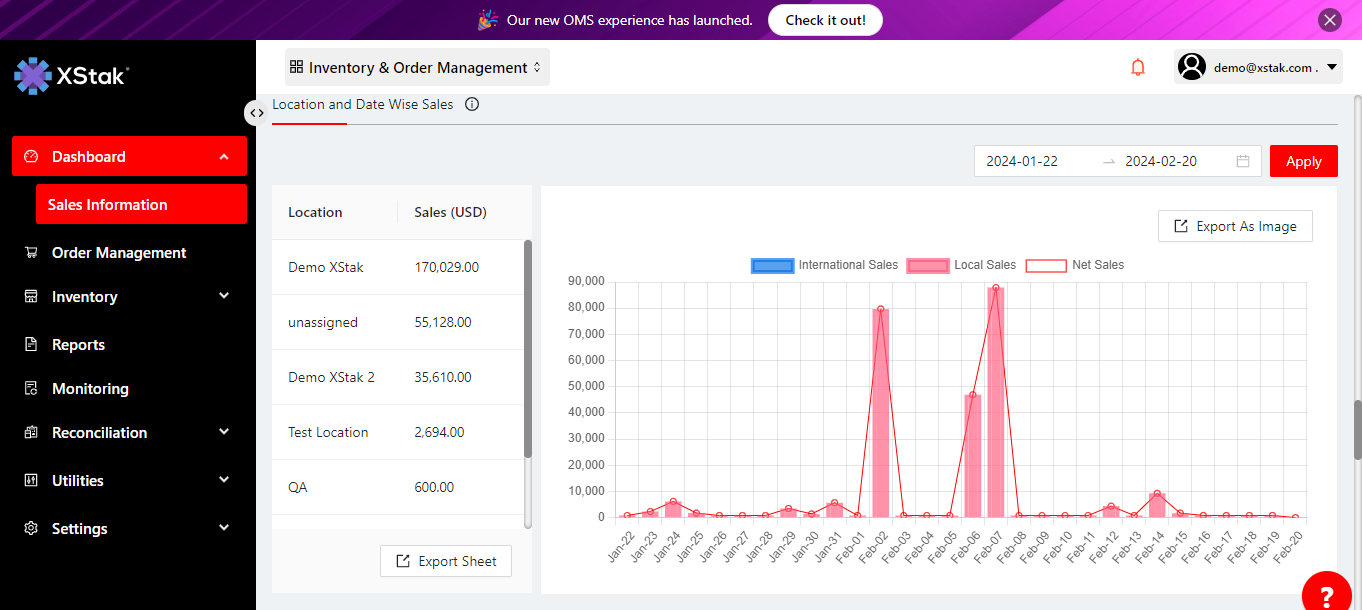
Every important Term or Heading in OE has an “Exclamation Mark” ![]() adjacent to it. Clicking on that Exclamation Mark pops up the information about what that Term, Heading, or Section is for.
adjacent to it. Clicking on that Exclamation Mark pops up the information about what that Term, Heading, or Section is for.
Order Aging
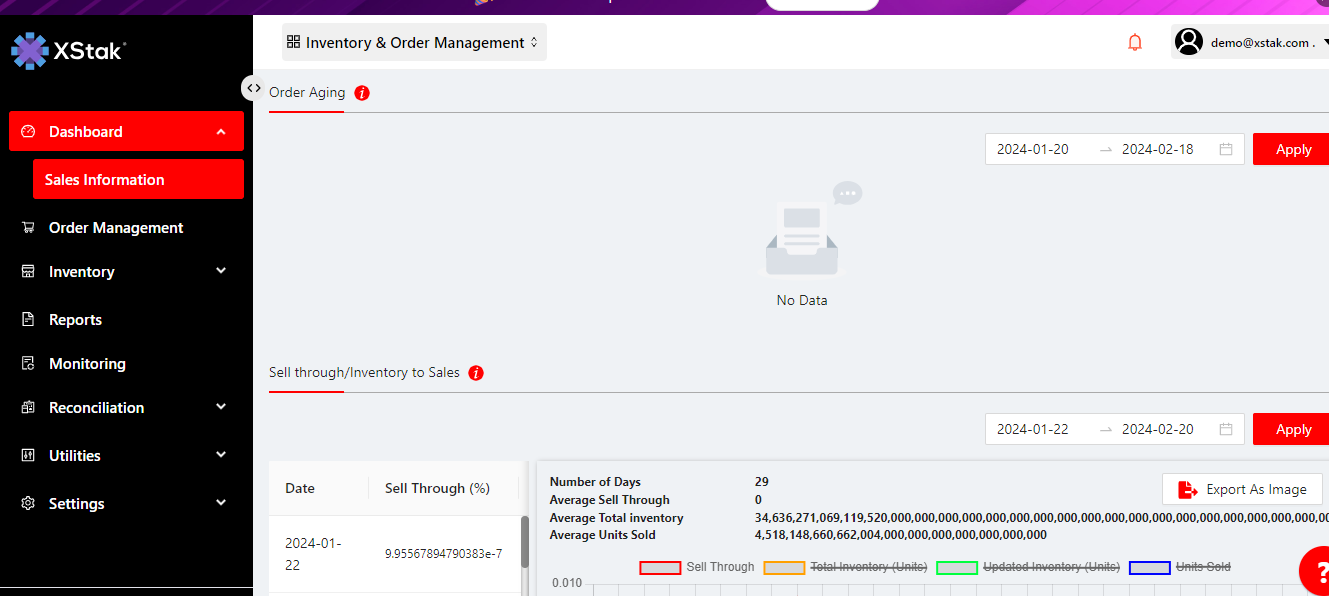
Clicking on exclamation mark displays the info about the section, i.e. “This is to identify the delay in orders and segment them according to their lead time. The lead time is calculated by how long does it take for an order to reach from pending to awaiting dispatch. According to the time taken, each order is segmented to their respective age group.”
Clicking on this exclamation mark displays the detailed info about the segment.
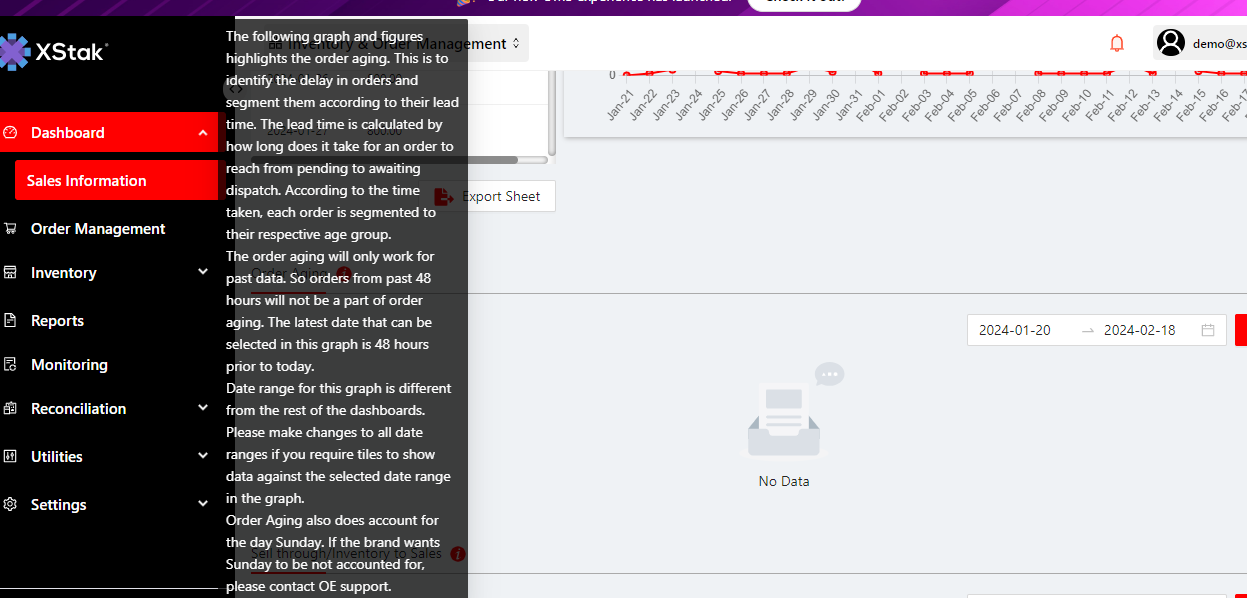
Choosing the custom date range to get the desired information of specific tenure.
Click on the download icon to download the respective information in excel sheet.
Courier Aging
This tab shows the progress of all the couriers which are integrated with the brand.
It shows the Average time taken by the courier to deliver one order.
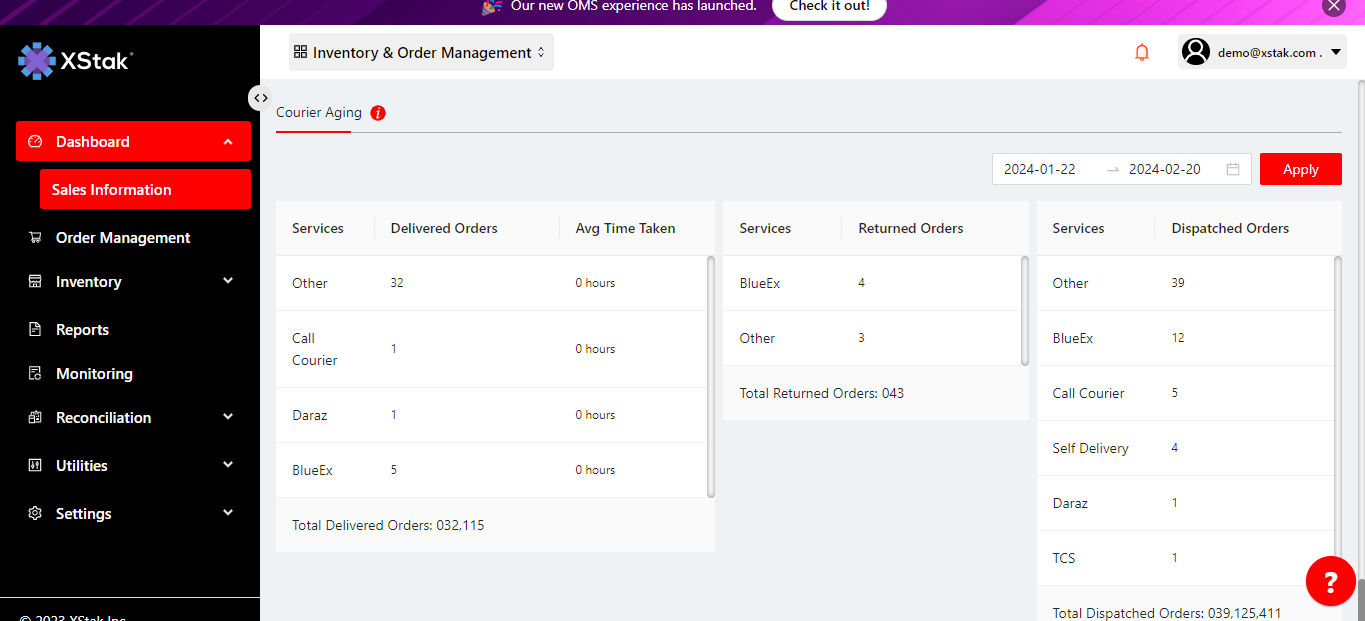
You can also select number of hours depending on your demand
