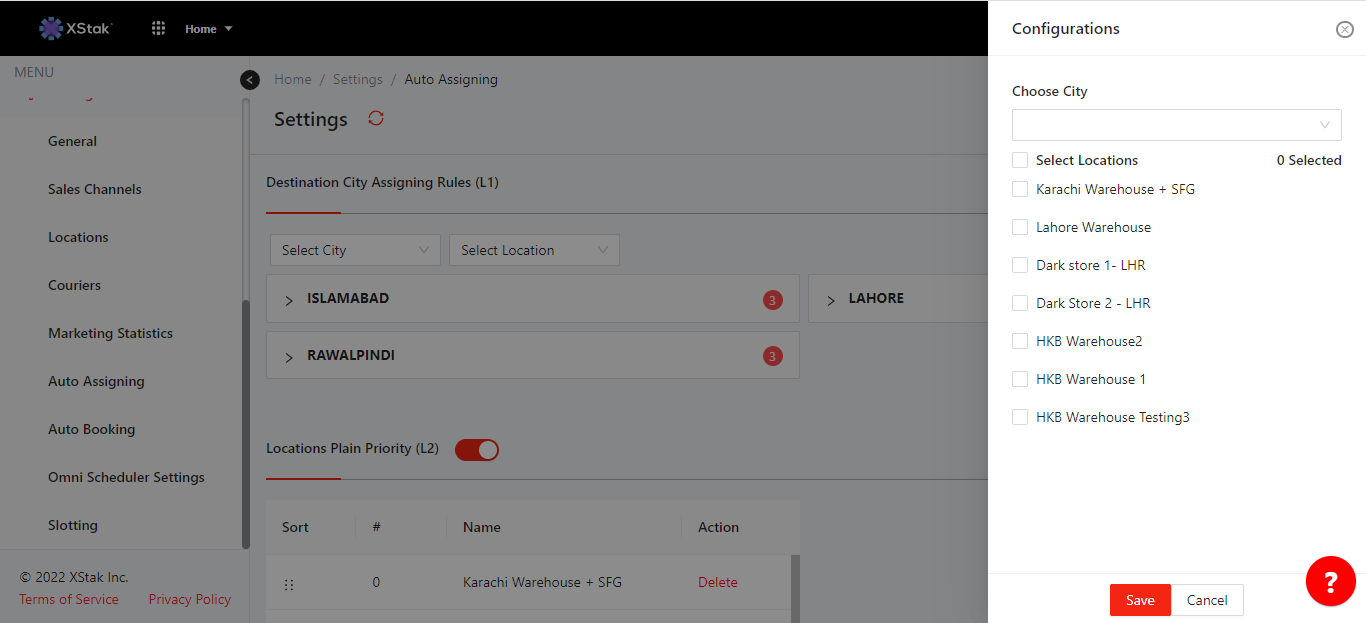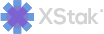Auto Assigning
Click on Setting module from sidebar
Click Auto Assigning from dropdown
This module helps the brand to dictate the Auto-Assigning rules on basis of the prioritization of Locations and Destination City with Locations. OE provides the authority to configure the Auto-Assigning rules in two segments. First being Locations Plain Priority, and second being Destination City Assigning Rules.
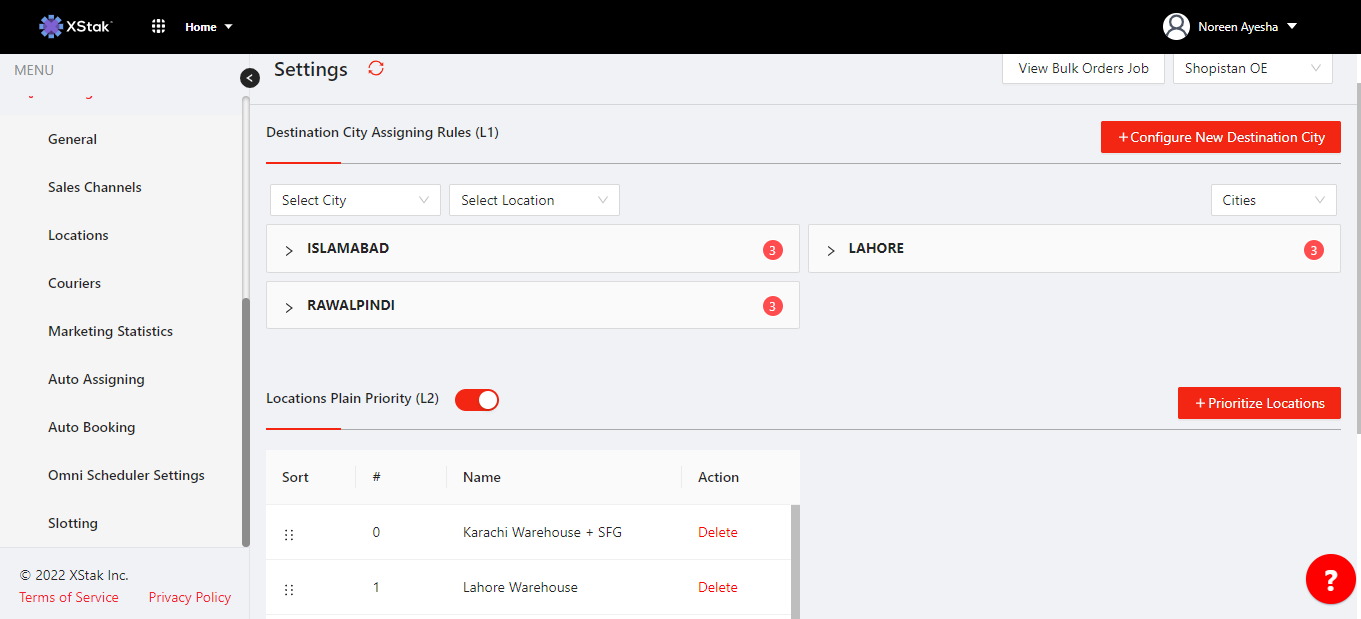
Locations Plain Priority:
All the locations that a brand has integrated with OE can be prioritized or removed from this rule
Clicking on Prioritize Locations button, a list of location pops up with a checkbox against each location, checking on box against a location adds the location in the priority list, and unchecking it removes the location from the list
Once the desired locations are added, the location on top would be of highest priority, so on and so forth
If we want to change the priority of a location, we’d just have to hold its bar, drag it to the desired position and drop it there, and its priority will be automatically changed. In this way, we can determine the priority of locations.
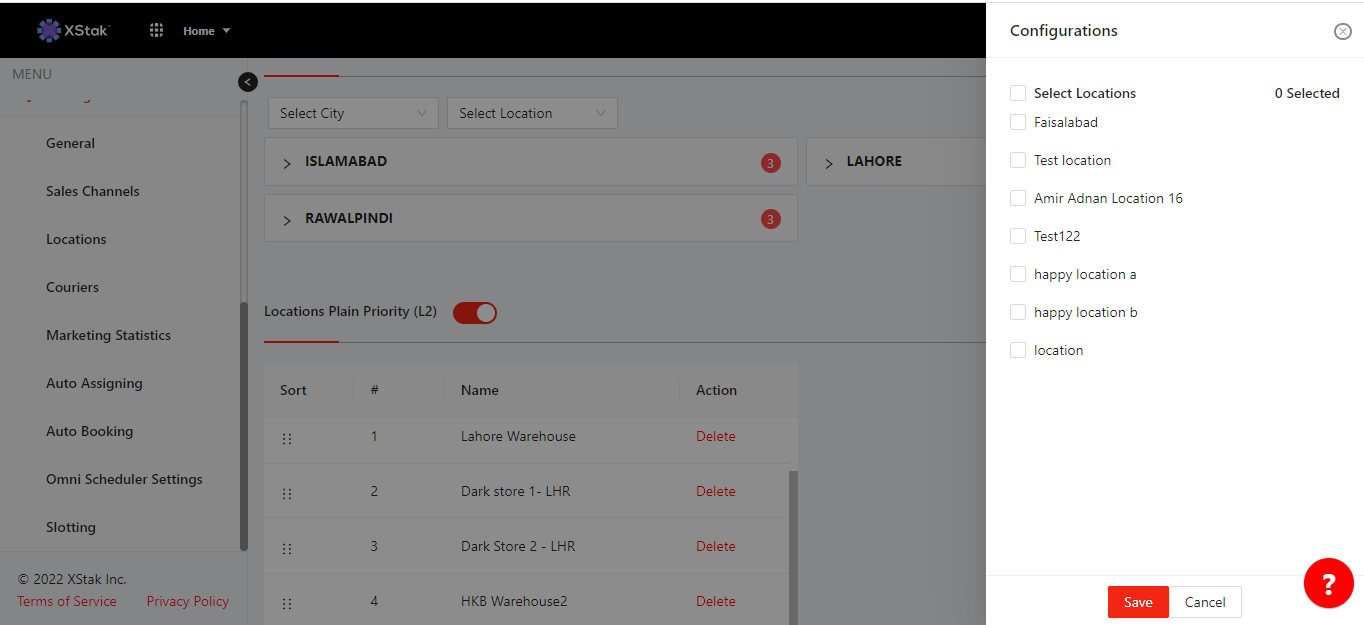
Destination City Assigning Rules
This section help us to dictate the rules on the basis of what is the Destination City of the order AND from which location it is going to be fulfilled. These locations can then be prioritized just like in Locations Plain Priority segment
We can add and remove location
We can view the designed rules on basis of Cities and Locations separately or combined both.
Locations that are added in the Destination City Assigning Rules depend on whether they exist in the Locations Plain Priority or not. If we remove a location from Location Plain Priority, it means we have completely deprioritized that location and it is unavailable for fulfillment. Hence why, it won’t show in the Destination City Assigning Rules either.